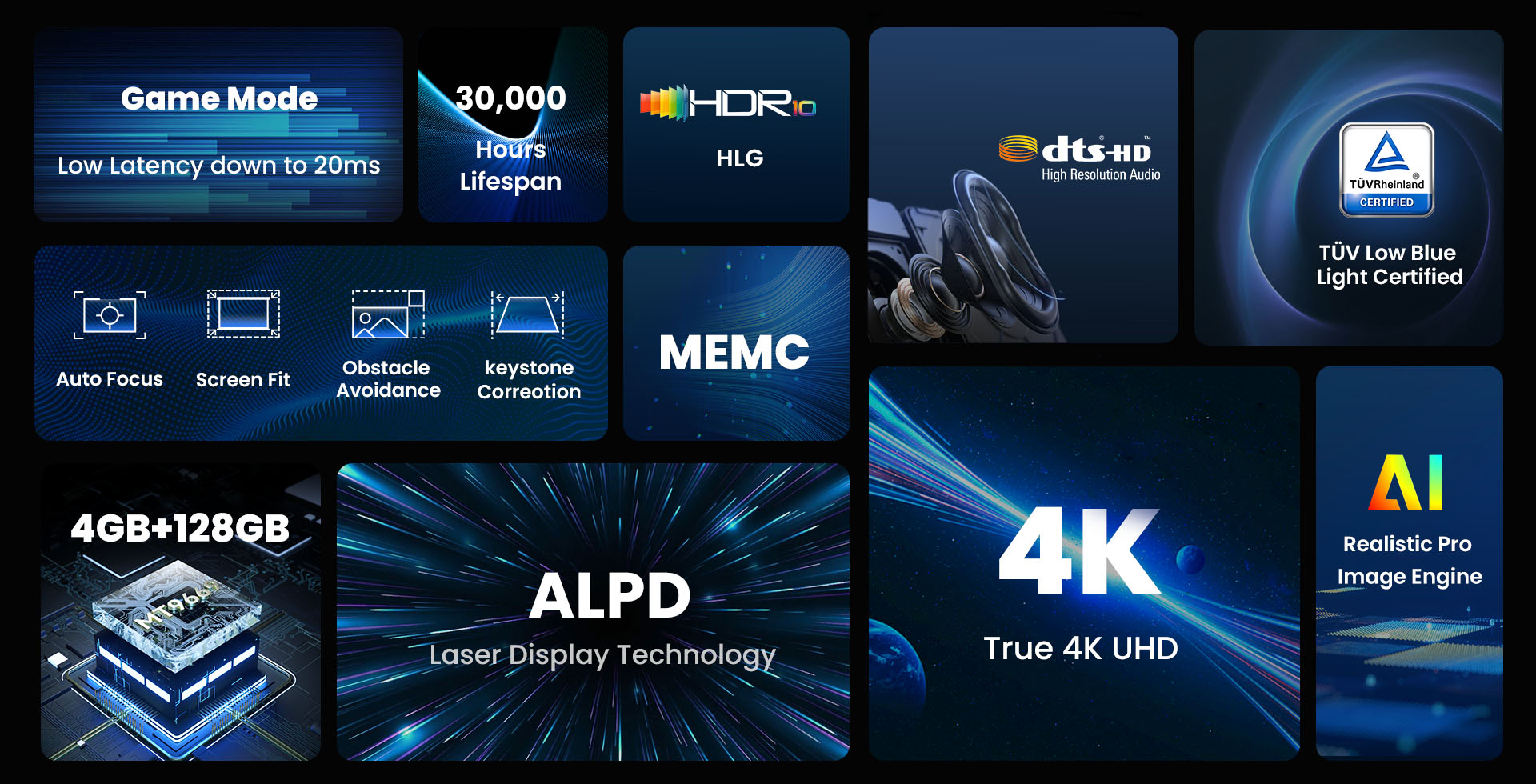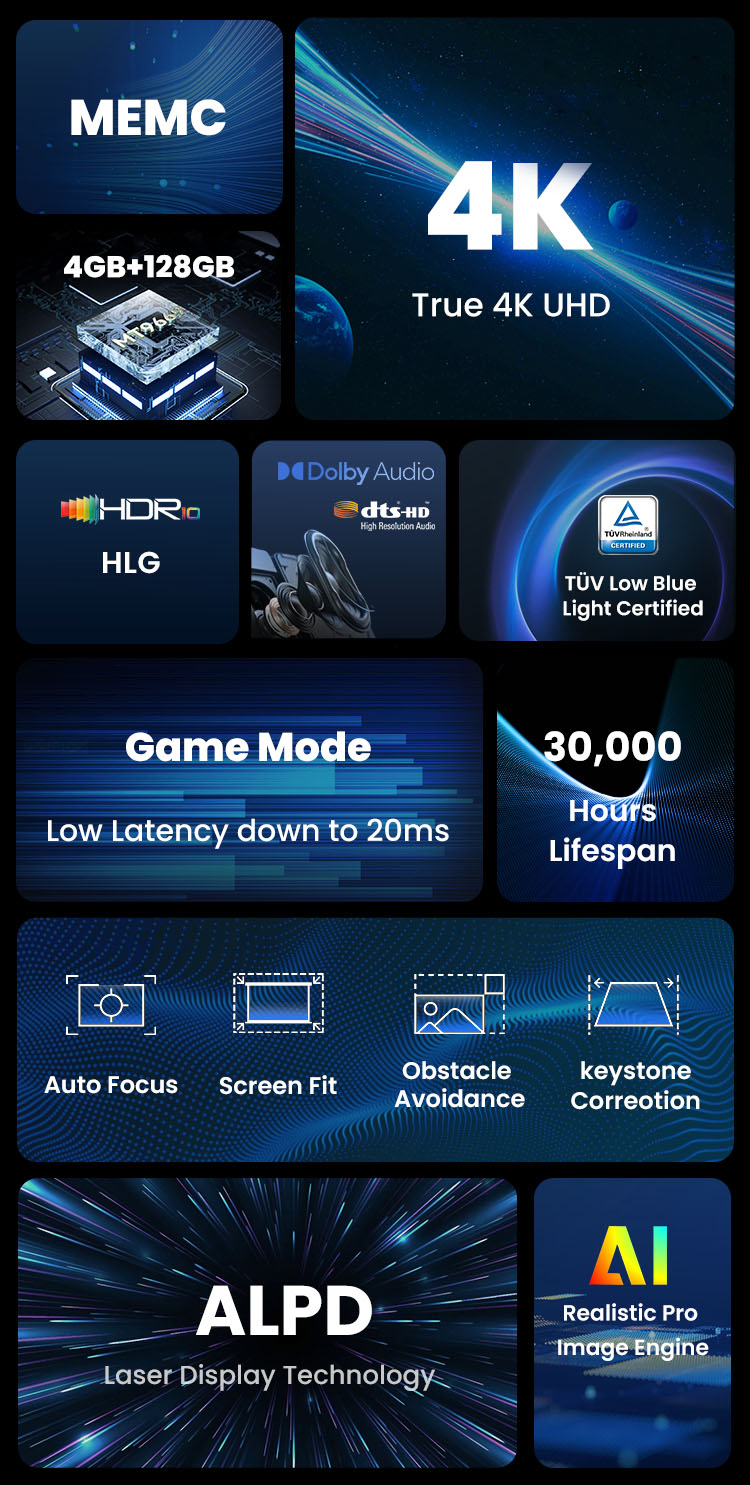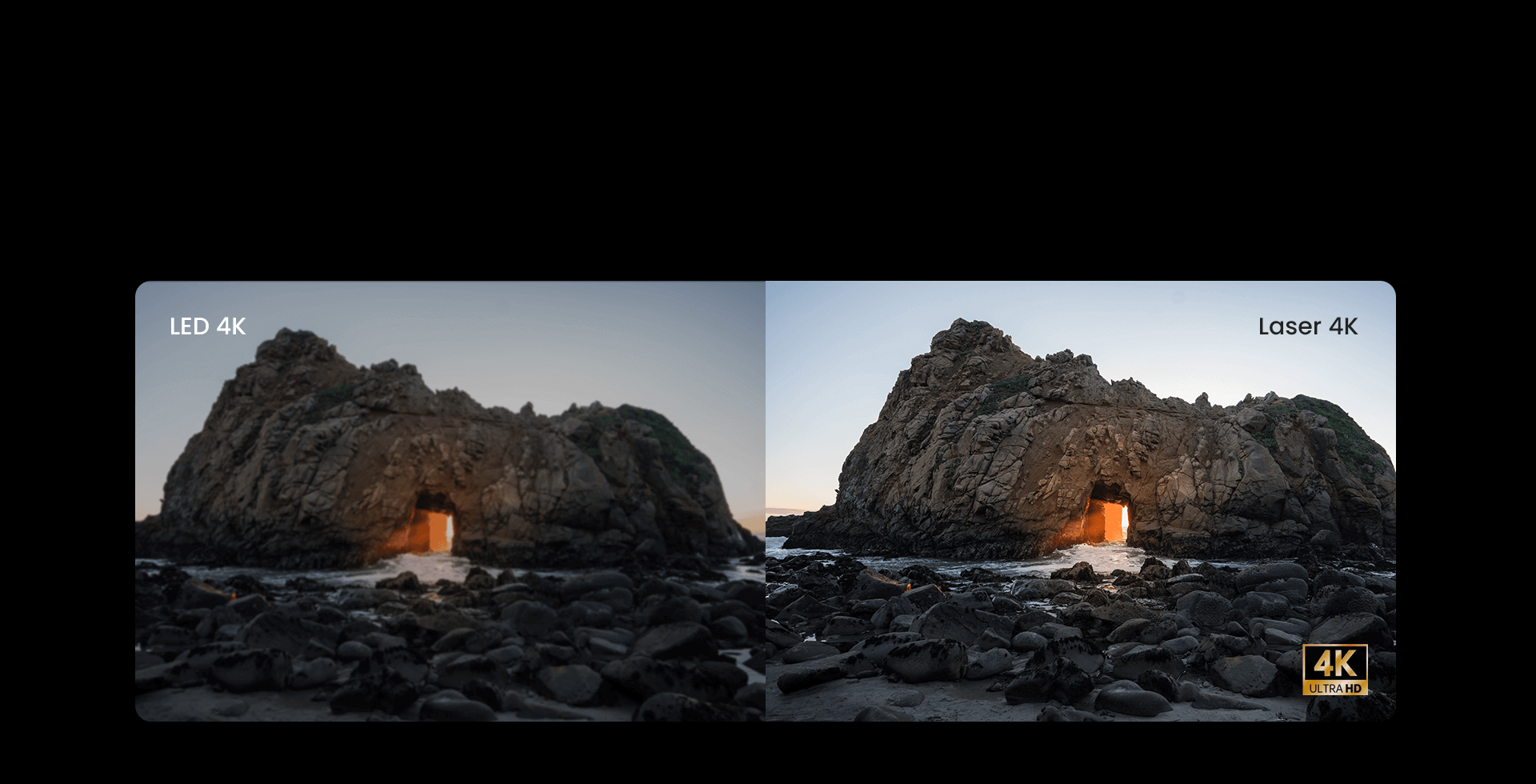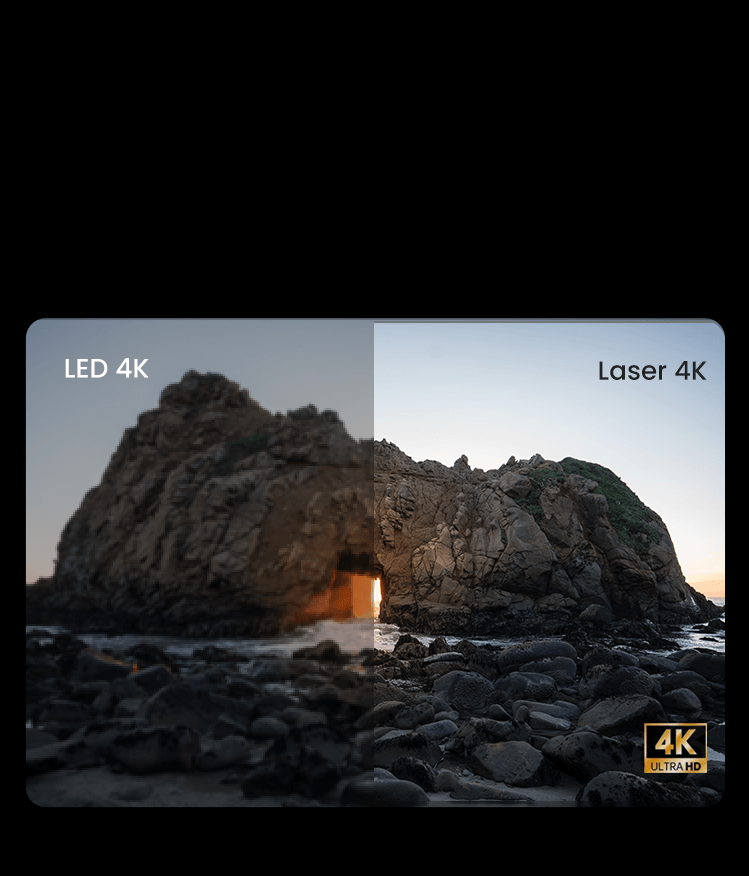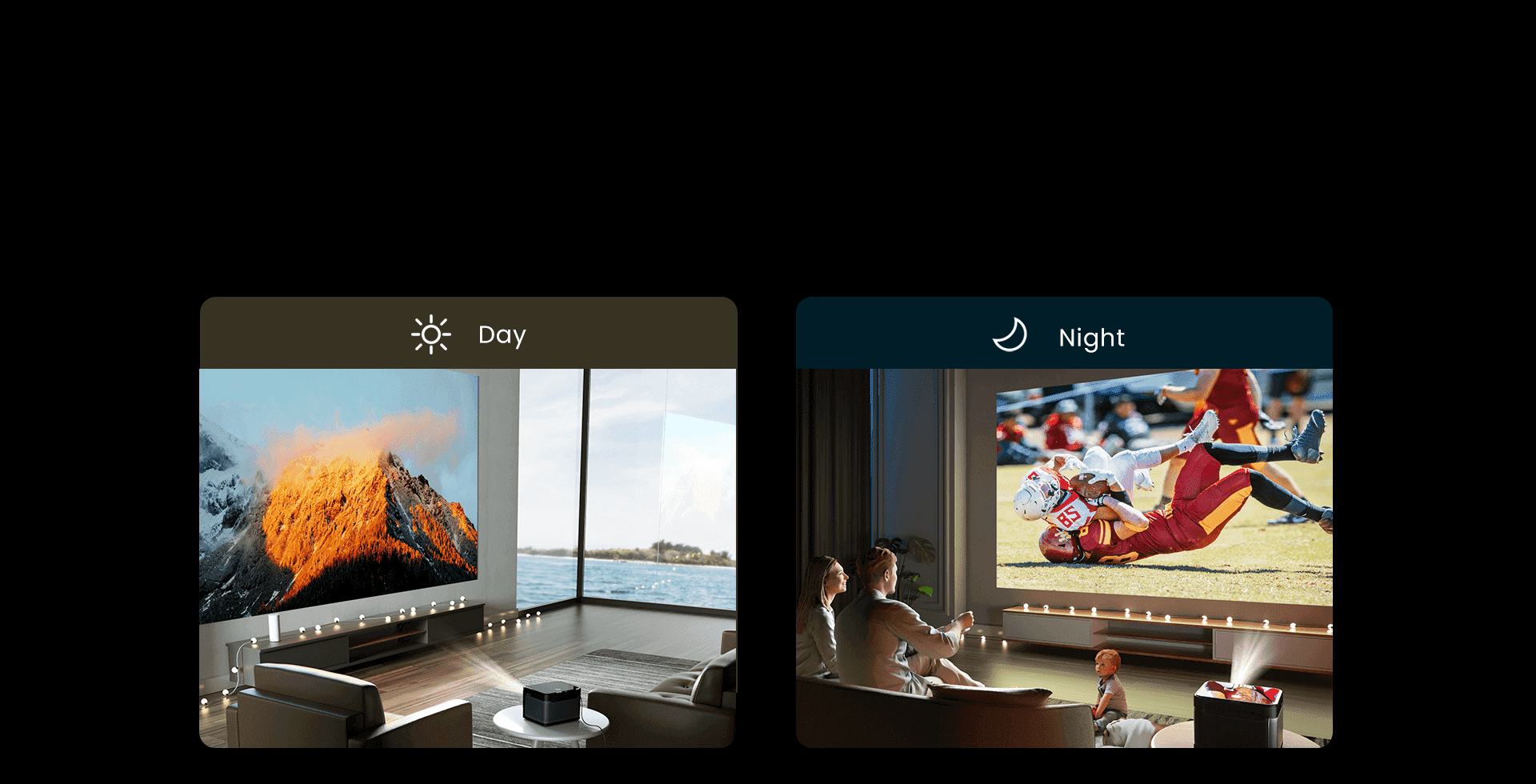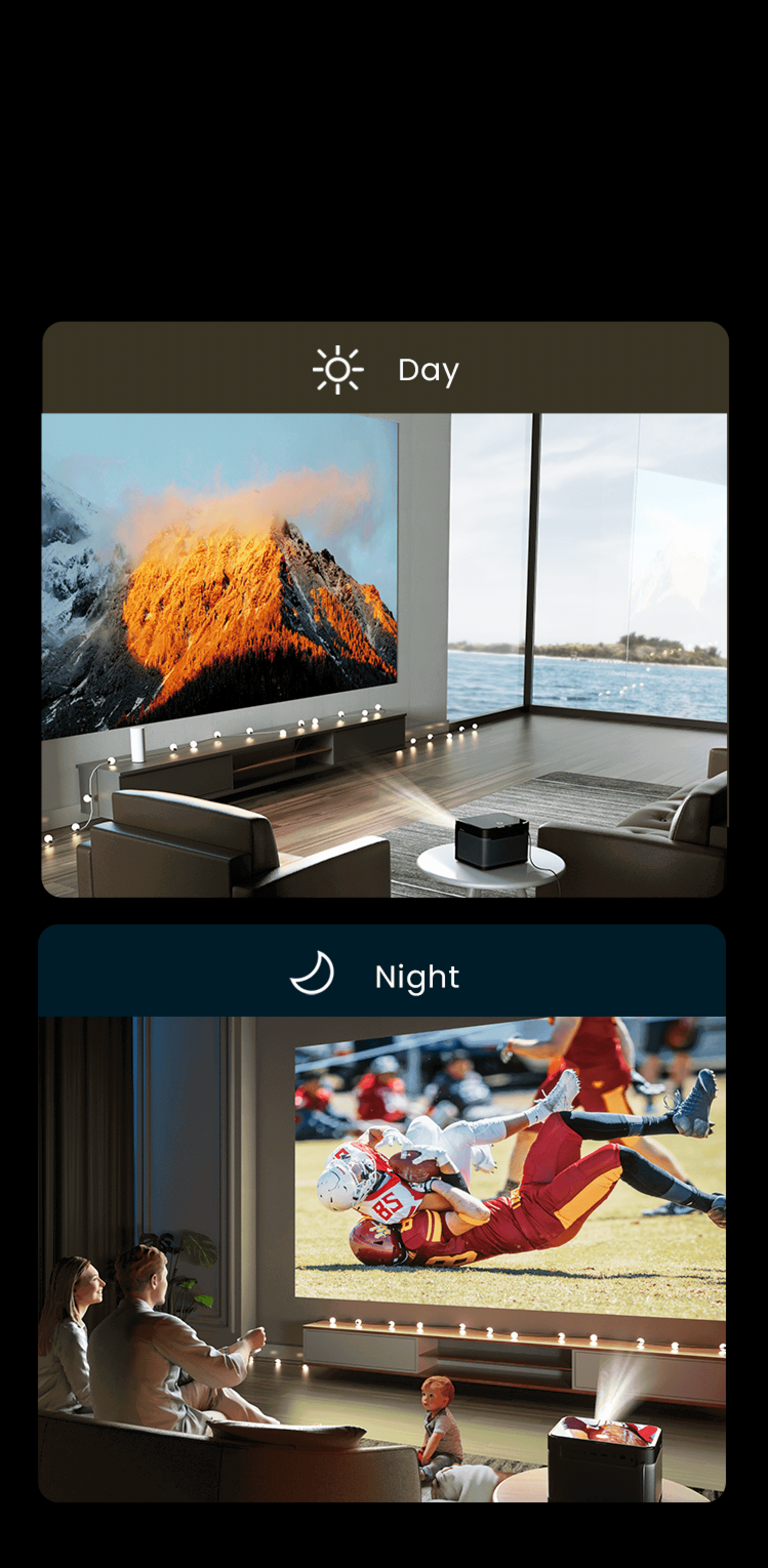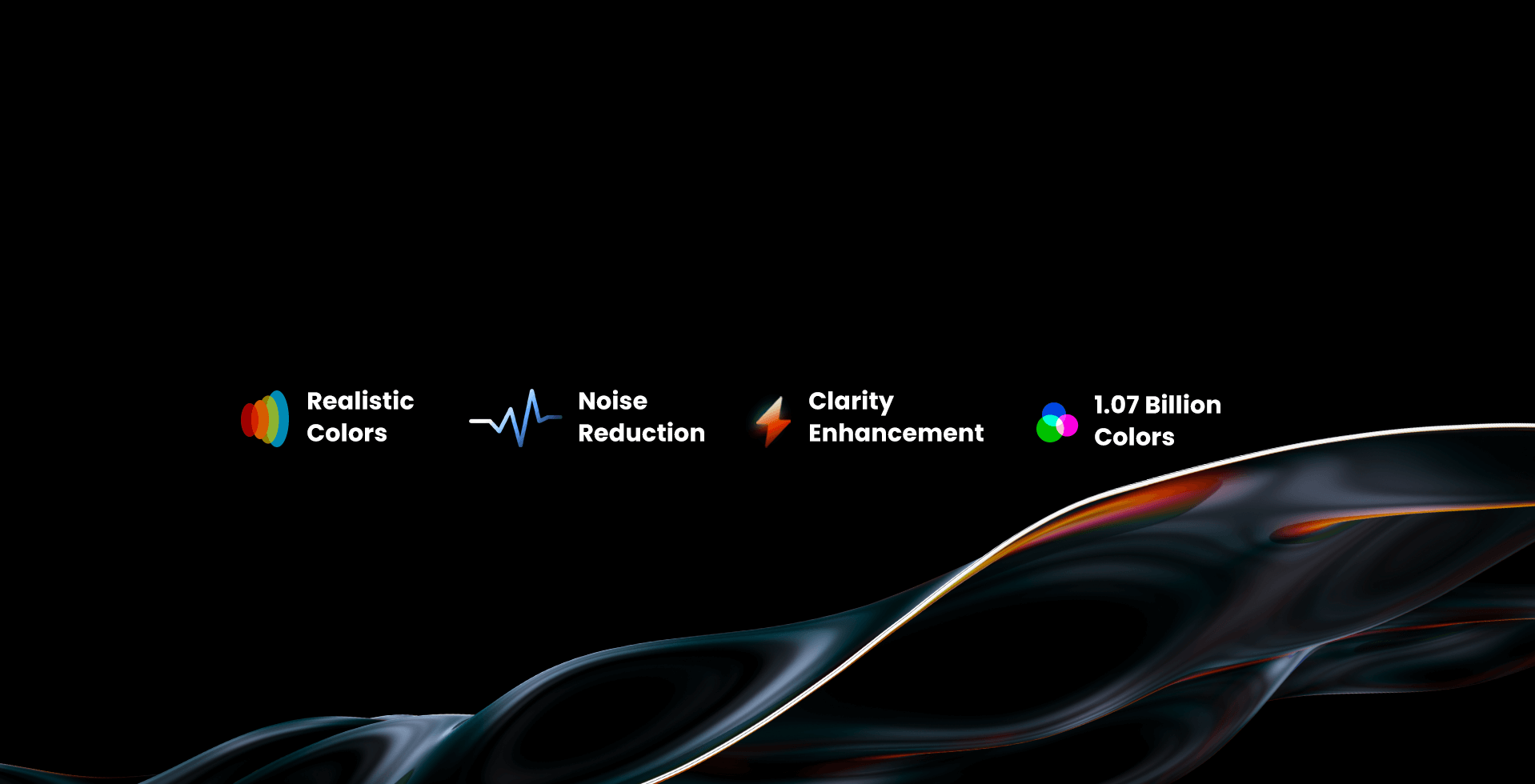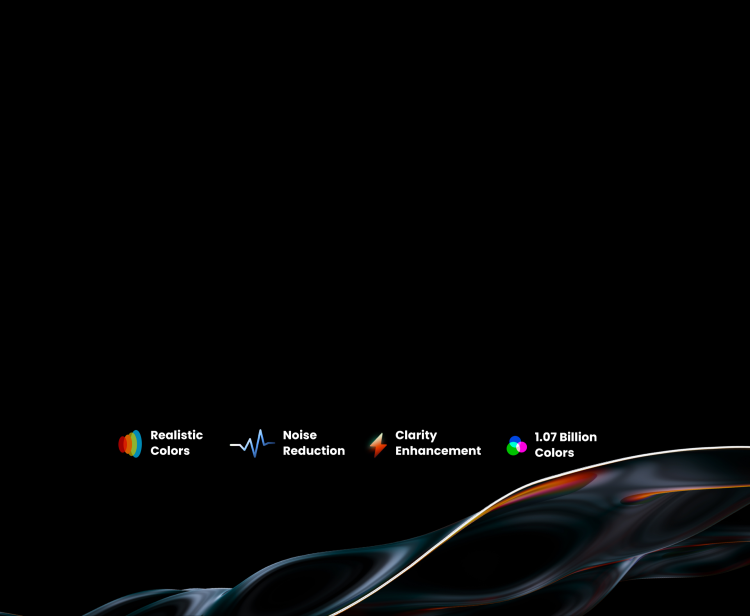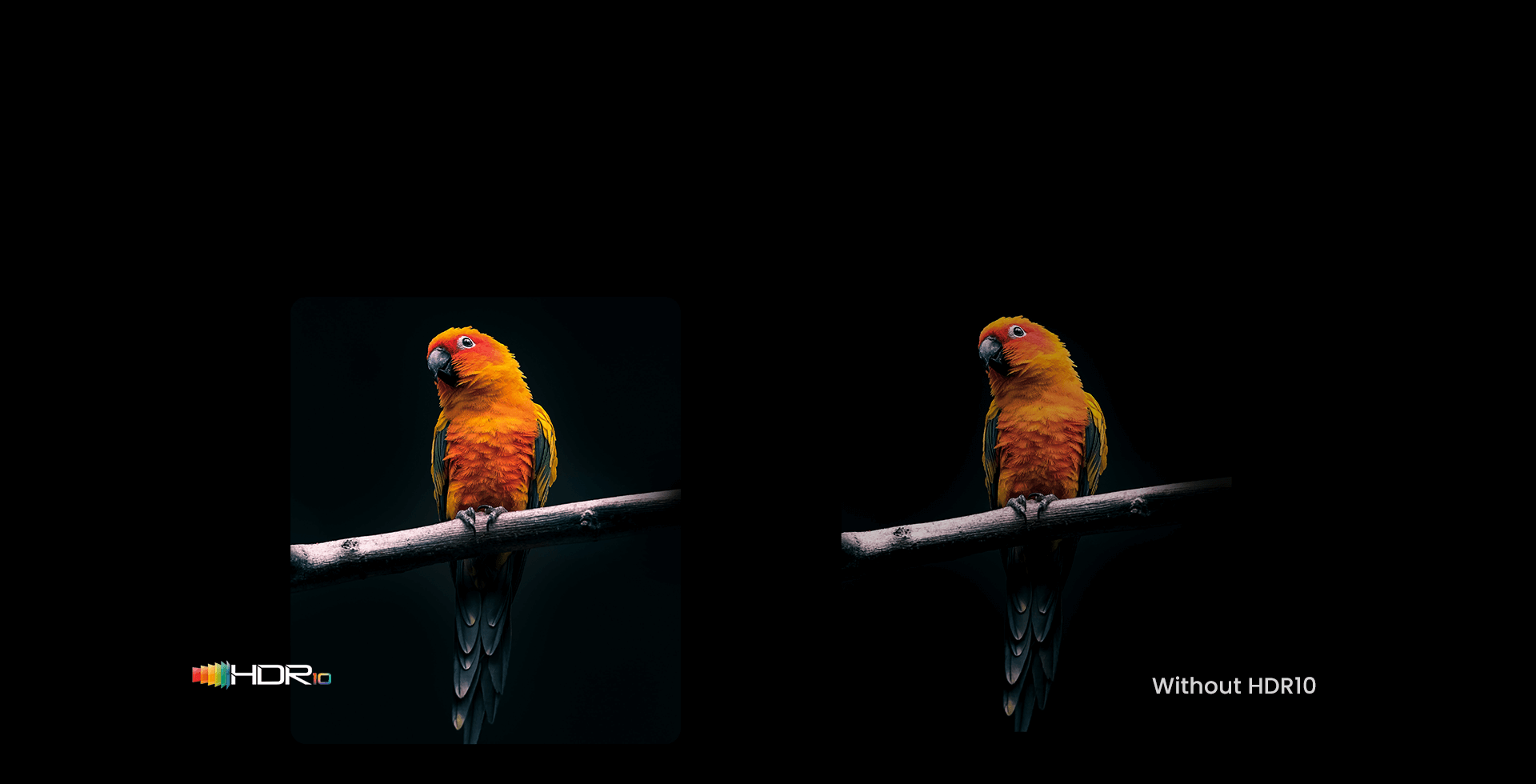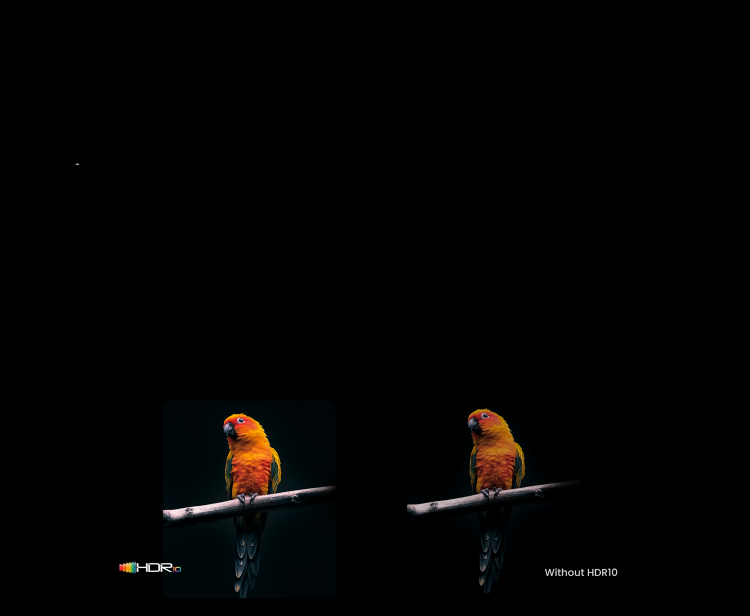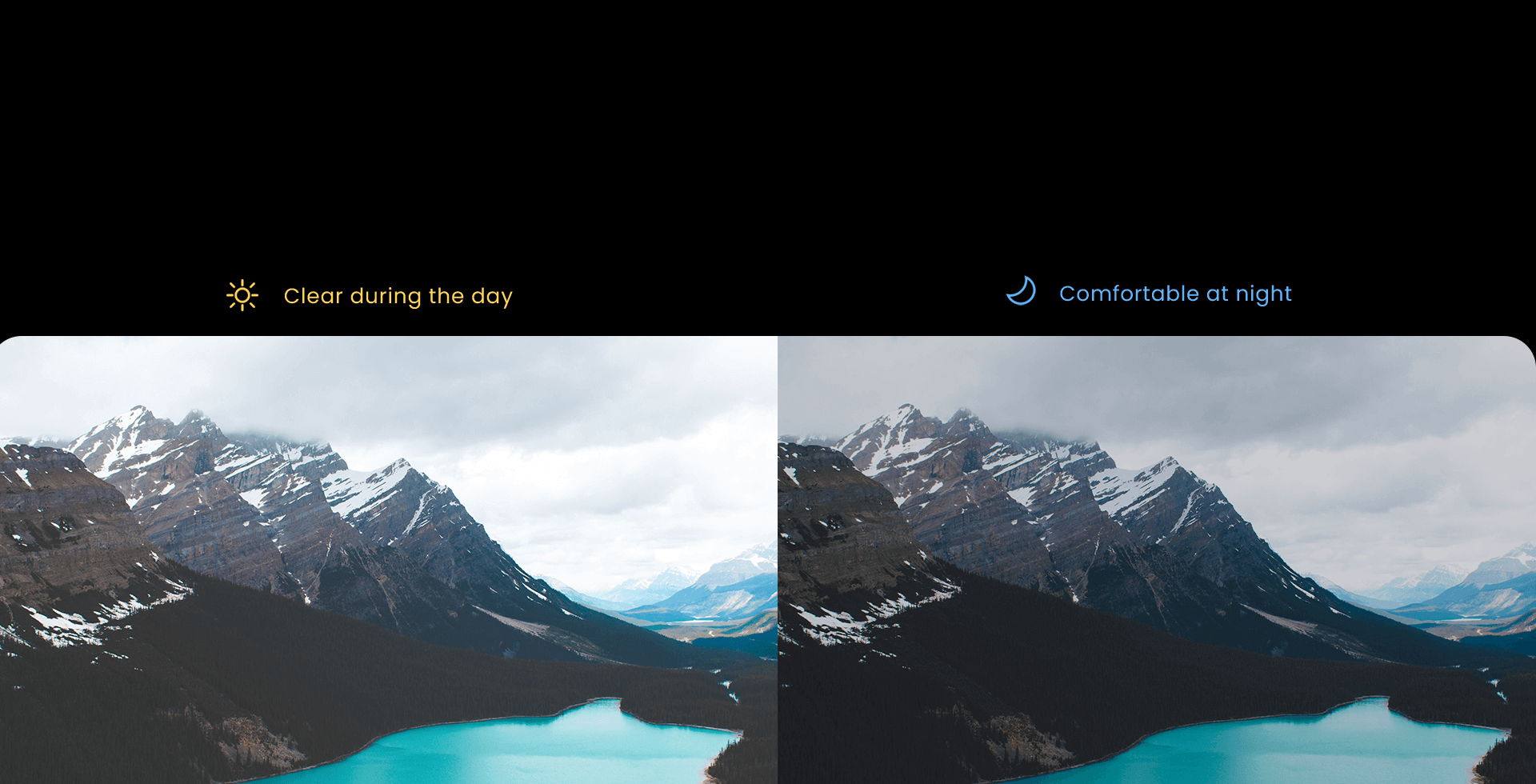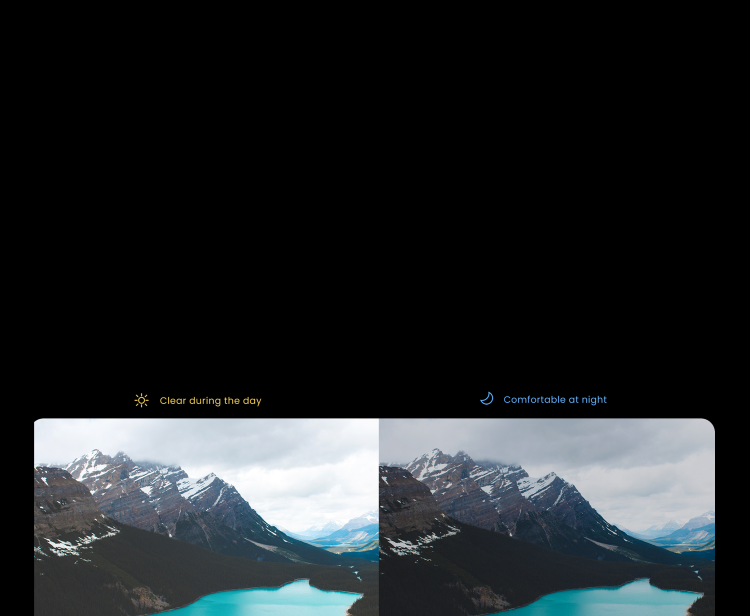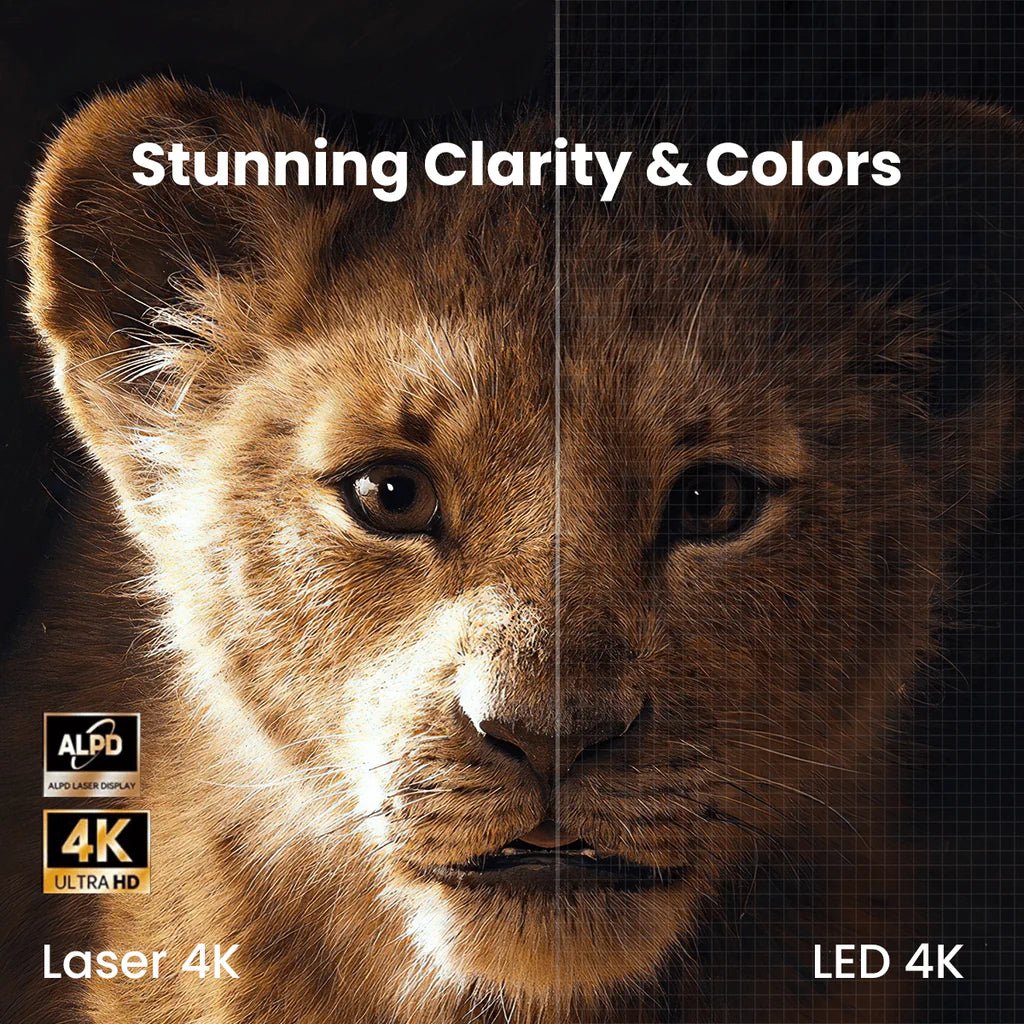
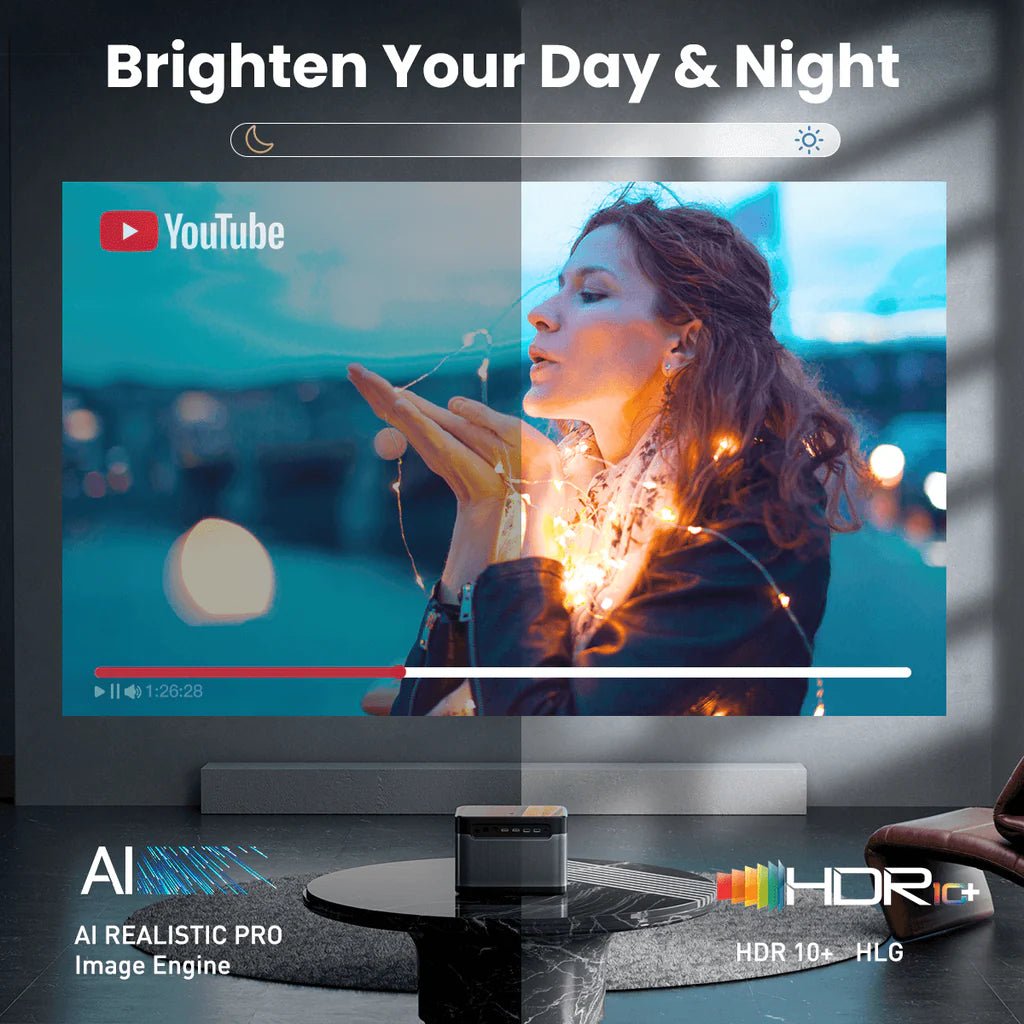
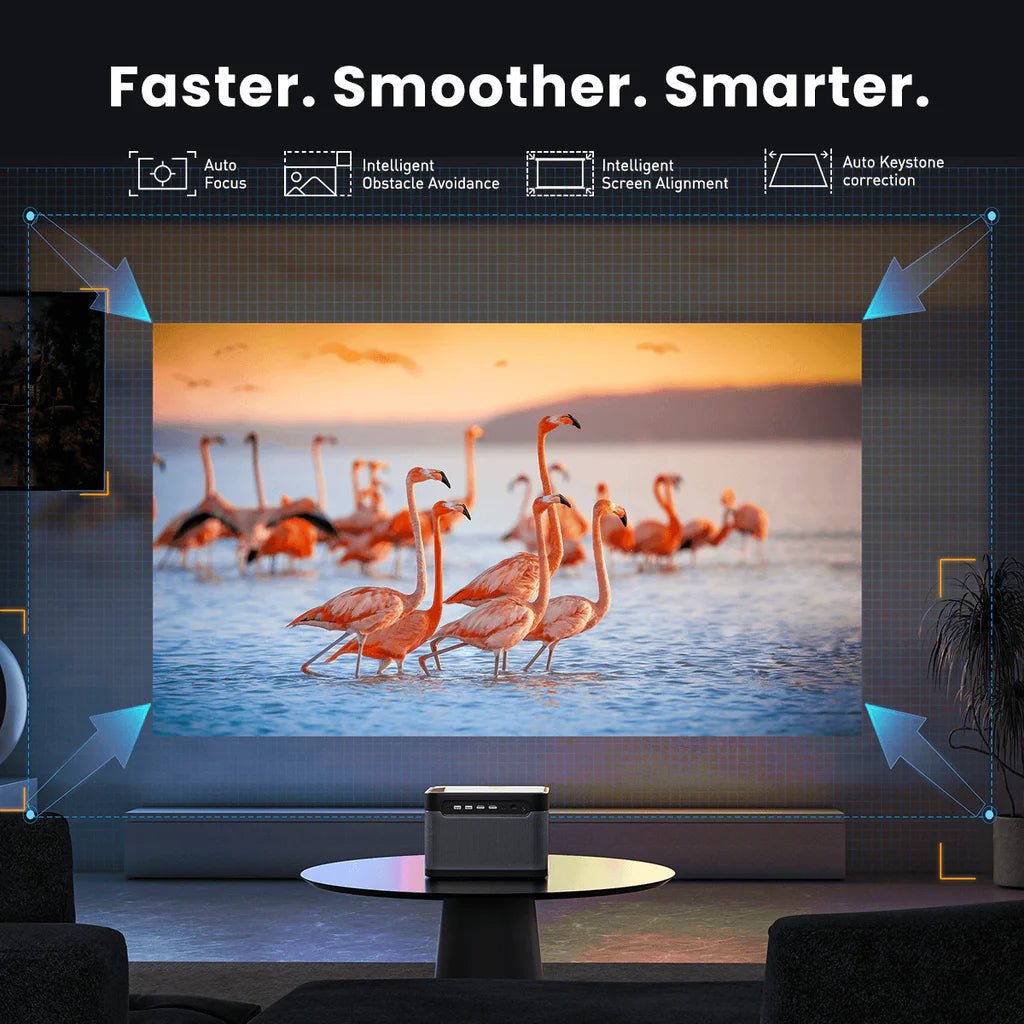


45-DAY Price Match
30-Day Money Back Guarantee
1 Year Hassle Free Warranty
Free Lifetime Tech Support
Dangbei Mars Pro 4k Heimkino -Projektor 1800 ISO
45-DAY Price Match
If you find a lower price before purchasing, send us the product link and a screenshot of the lower price, and we’ll match it.
If you find a lower price on NothingProjector.com within 60 days of receiving your order, just send us the product link and a screenshot, we’ll review it. Once confirmed, we’ll refund the difference.
Enjoy worry-free shopping with our price match & guarantee.

Beschreibung
- Nächste-Level 4K Perfektion: True 4K UHD mit Unterstützung für HDR10+HLG liefert atemberaubende Klarheit und lebendige Farben auf Bildschirmen von bis zu 200 ”.
- Filme mit Laser beleuchten: Laser-Mit der Alpd® -Technologie (Advanced Laser Phosphor Display) können Sie etwas beobachten, bevor die Sonne untergeht.
- Stellen Sie es ein und vergessen Sie es: Seamless Auto Focus, automatische Keystone -Korrektur, intelligent leinwand Passform und Hindernisvermeidung geben Ihnen ein klares, quadratisches Bild in Sekunden.
- Blasen Sie mit Geräuschen weg: Hören Sie Ihre Filme und Shows mit erstaunlicher Klarheit mit Dual 10W -Lautsprechern und Unterstützung für Dolby Audio ™ & DTS-HD Movie Soundtracks.
- Bleib reibungslos und stabil: Tauchen Sie schnell in eine breite Palette von Apps mit 4 GB RAM und 128 GB Speicher. Probieren Sie den eindeutigen Spielmodus mit einer 60 -Hz -Aktualisierungsrate und einer niedrigen Latenz auf 20 ms!
Versandnotiz
Lieferungsinformationen für NothingProjector:
Bestellverarbeitungszeit:
Bitte erlauben Sie 1-2 Werktage für uns, um Ihre Bestellung zu bearbeiten.
Lokale Lagerhäuser:
Wir haben lokale Lagerhäuser in Australien, Nordamerika und Europa.
Versandzeiten:
Australien:
Typische Versandzeit: 2-7 Werktage.
für Metropolengebiete: 2-3 Arbeitstage.
Nordamerika Und Europa:
Typische Versandzeit: 2-7 Werktage.
für EU -Kunden aus EU -Lagern: 4-7 Arbeitstage.
Andere Regionen:
Wenn Ihre Ansprache nicht in Australien, Nordamerika oder Europa ist, wird das Paket direkt aus China verschifft.
Typische Versandzeit: 7-15 Werktage.
für Kunden in Übersee: 7-14 Arbeitstage.
Wichtiger Hinweis:
- Es liegt in der Verantwortung des Kunden, eine vollständige und genaue Lieferadresse anzugeben.
Wir können Ihre Lieferadresse nicht ändern, sobald das Paket versandt wurde.
NothingProjector kann nicht verantwortlich gemacht werden für Verlorene Parzellen aufgrund unvollständiger oder ungenauer Adressen. - Formovie Theater ist nicht verfügbar für Verkauf an Deutschland, Singapur, Thailand, die Vereinigten Staaten, das Vereinigte Königreich und Italien.
Hast du eine Frage?
Unser engagiertes Kundendienstteam steht Ihnen zur Verfügung, um alle Ihre Anfragen zu beantworten.
Kontaktieren Sie uns hier >>

Spezifikationen
| Empfohlene Bildgröße | 40 "~ 200" (empfohlen 80 "~ 120") |
|---|---|
| Helligkeit | 3200 ANSI |
| Wurfverhältnis | 1.27:1 |
| Display -Technologie | DLP |
| Chip anzeigen | 0.47Zoll DMD |
| Lichtquelle | Laser |
| Lebensdauer der Lichtquelle | 30.000 Stunden |
| Auflösung | 3840×2160 |
| Unterstützte Formate | HDR10, HLG |
| Lautsprecher | 2 x 10W |
| 3d | JA |
| RAM | 4 GB DDR4 |
Videobewertungen

Dangbei Mars Pro 4k laser beamer - Das ultimative Heimkinoerlebnis
@TechSteve • 186K -Abonnenten

Dangbei Mars Pro - Erteindruck VOM 4K Laser-Beamer
@DoffeneRabbit • 145k Abonnenten

Dangbei Mars Pro - Test du Vidéoprojecteur le Plus Lumineux
@Avisexpress • 250k Abonnenten
Über Dangbei Mars Pro
Makeuseof
ZollDer Dangbei Mars Pro hat ein paar Dinge los für IT: Native 4K -Auflösung, großartige Bildqualität und Helligkeit, schönes Design und unglaublicher Wert.Zoll "Sie werden Schwierigkeiten haben, eine zu finden beamer mit besseren Spezifikationen zu diesem Preis.Zoll
Yanko Design
ZollDangbei Mars Pro liefert nicht nur seine Versprechen, es sieht tatsächlich gut aus, was diesen Preis so viel süßer macht für Jeder plant a TV-Freie Unterhaltungsanlage zu Hause.Zoll
Wircutter
ZollEs ist ein solider Performer für Der Preis: Das Bild ist scharf, hell und sauber; Der Formfaktor ist kleiner als der Durchschnitt; Und das Lüftergeräusch ist minimal.Zoll
FAQ
- Wie schalte ich Mars Pro ein?
1. Verbinden Sie Mars Pro mit einem Stromversorgungs -Outlet.
2. Drücken Sie die Ein- / Aus -Taste oben auf dem Mars Pro.
3. Setzen Sie die Batterien in die Fernbedienung ein und drücken Sie den Netzschalter darauf.
- Was ist der empfohlene Projektionsabstand für Mars Pro?
1. Bestimmen Sie die optimale Projektionsgröße basierend auf Ihren Anforderungen. Die empfohlene Projektionsgröße des Mars Pro liegt innerhalb von 80 '' '' - 150Zoll, mit 100Zoll die optimale Größe sein.
2. für Die beste Bildqualität, wir empfehlen, die folgenden Projektionsgrößen und -abstände zu verwenden: 80Zoll bei 7,22 ft, 100Zoll bei 9,19 ft, 150Zoll bei 13,78 ft und 200Zoll bei 17,3 ft.
- Wie kombiniere ich die Fernbedienung mit Mars Pro?
1. Bitte stellen Sie sicher, dass die Fernbedienung innerhalb von 10 cm/0,33 Fuß der liegt beamer.
2. Drücken Sie die ZollHeimZoll Und ZollSpeisekarteZoll Tasten auf der Fernbedienung gleichzeitig, bis das Anzeigenlicht blinkt und ein Piepton zu hören ist. Dies zeigt an, dass die Fernbedienung der Pairing -Modus eingegeben hat.
3. Wenn Sie zwei Pieps hören, wurde die Verbindung erfolgreich hergestellt.
- Kann ich direkt auf einen rahmenlosen Vorhang oder eine rahmenlose Wand projizieren?
Wenn Sie beabsichtigen, direkt auf einen rahmenlosen Vorhang oder eine rahmenlose Wand zu projizieren, stellen Sie sicher, dass die Oberfläche flach ist und es keine Hindernisse hinter dem Vorhang oder an der Wand befindet. Bitte beachten Sie, dass die automatische Korrekturfunktion von der Umgebung beeinflusst werden kann, was zu geringfügigen Ungenauigkeiten führt, die manuell angepasst werden können.
- Wie installiere ich den Dangbei 4K -Streaming -Dongle?
Schließen Sie den Dangbei 4K -Streaming -Dongle an die HDMI -Schnittstelle von Mars Pro an.
- Wie aktualisiere ich die Firmware für Mars Pro?
Gehen Sie zu Einstellungen> System> Software -Update.
- Wie setze ich Mars Pro zurück zurück?
Gehen Sie zu Einstellungen> System> Zurücksetzen.
- Kann ich Android -Apps auf Mars Pro herunterladen?
Mit Thedangbei 4K -Streaming -Dongle haben Sie Zugriff auf 5.000 Apps von Google Play auf Ihrem Mars Pro. für Apps, die bei Google Play nicht verfügbar sind. Sie können die APK -Datei herunterladen und auf einem USB -Laufwerk installieren. Um sicherzustellen, dass Ihr USB -Laufwerk erkannt wird, installieren Sie die Datei -Explorer -App auf Ihrem Mars Pro.
*Bitte beachten Sie, dass es nicht verfügbar ist, dass das Casting von Inhalten von anderen Apps als YouTube von Ihren Geräten auf Mars Pro von Apps als YouTube ausgeht. Um ein besseres Anzeigenerlebnis zu gewährleisten, empfehlen wir, den von uns anbieten von uns anbieten von Dongle zu verwenden oder dem Leitfaden in der Community zu folgen, um Inhalte direkt auf der beamer.
- Wie spiegele ich das wider leinwand Von meinen Android/iOS -Geräten an Mars Pro?
1. Installieren Sie die Emotn Store -App von ZollGemeinschaftZoll Installieren Sie auf der Homepage die Emotn -Cast -App aus dem Emotn Store.
2. Start ZollEmotnZoll, und drei Optionen werden erscheinen - leinwand Spiegelung, Online -Video -Besetzung und Miracast.
3. Wenn Sie ein iOS -Gerät verwenden, wählen Sie leinwand Spiegelung. Wenn Sie ein Android- oder Windows -Gerät verwenden, das das Miracast -Protokoll unterstützt, wählen Sie Miracast*.
4. Befolgen Sie die Anweisungen, um Ihre Geräte auf die zu spiegeln beamer.
* Wenn Sie sich nicht sicher sind, welches Spiegelprotokoll Ihr Android -Gerät unterstützt, wenden Sie sich bitte an den Kundenunterstützung Ihres Android -Geräts.
- Wie wirf ich YouTube -Inhalte von meinen Android/iOS -Geräten auf Mars Pro?
1. Installieren Sie die Emotn Store -App von ZollGemeinschaftZoll Installieren Sie auf der Homepage die YouTube -App aus dem Emotn Store.
2. Spielen Sie ein YouTube -Video auf Ihrem Telefon/Laptop.
3. Tippen Sie auf das Symbol für das Video -Guss -Symbol oben auf dem leinwand und auswählen ZollLink mit TV CodeZoll.
4.. Gehen Sie zu den Einstellungen der YouTube -App auf der beamer und auswählen ZollLink mit TV CodeZoll.
5. Geben Sie den Code auf Ihrem Telefon/Laptop ein, um das Video zu geben.
- Wie richte ich den 3D -Modus auf Mars Pro ein?
1. Während des Spielens einer 3D-Kompatibler Film oder Video, drücken Sie die Side -Shortcut -Taste auf der Fernbedienung.
2. Wählen Sie auf der Schnittstelle der Einstellungen "3D -Modus" aus.
3. Wählen Sie den entsprechenden 3D -Modus.
Tipp: für Ein besseres Seherlebnis, wird empfohlen, dass Sie Dangbei 3D -Brille verwenden.
- Wie kann ich Autofokus reparieren, der den Fokus auf Mars Pro fokussiert?
1. Wischen Sie jeden Schmutz auf der Linse weg. Wir empfehlen ein weiches, sauberes und trockenes Tuch. Sie können auch sauberes, trockenes Gewebe verwenden. WICHTIG: Den Tuch oder Gewebe nicht dämpfen, um das Objektiv zu beschädigen.
2. Stellen Sie sicher, dass die Kamera und der TOF auf der Frontplatte nicht blockiert sind.
3. Legen Sie die beamer Zwischen 5-10 ft (1,5-3m) weg von deinem leinwand.
Wenn Sie noch Fragen haben, zeichnen Sie bitte ein kurzes Video über das Problem auf und wenden Sie sich an den Kundenunterstützung Dangbei für Weitere Hilfe.
- Wie man verhindert, dass Mars Pro bei der neu ausgerichtet ist beamer ist eingeschaltet?
Gehen Sie zu Einstellungen> Fokus> Fortgeschrittene und deaktivieren Sie die ZollAutomatischer Fokus nach Macht aufZoll Option.
*Beachten Sie, dass nach der Einstellung der Fokus- und Keystone -Korrektur für Das erste Mal die beamer Erinnern Sie sich automatisch an die Bildgröße, die Sie festgelegt haben beamer oder die leinwand. Daher müssen Sie nicht korrekt neu oder korrigieren für die nächste Verwendung.
- Wie man verhindert, dass Mars Pro Autofokus oder automatische Keystone -Korrektur ausgelöst wird, wenn der beamer ist leicht bewegt?
1. Gehen Sie zu Einstellungen> Fokus> Fortgeschrittene und deaktivieren Sie das „Real“-Zeit AutofokusZoll.
2. Gehen Sie zu Einstellungen> Keystone -Korrektur> Fortgeschrittene und deaktivieren Sie die ZollReal-Zeitkeystone CorrectionZoll.
- Wie benutze ich ZollFit zu leinwand"?
1. Stellen Sie sicher, dass Ihre Projektion leinwand hat auf allen vier Seiten einen farbigen Rand/Rahmen, damit die beamer kann den Rahmen erkennen.
2. Platzieren Sie die beamer in der richtigen Projektionsentfernung, so dass sich das projizierte Bild über die Kanten der Ränder hinaus erstreckt leinwand Um mindestens 5 cm, und das rote Box -Muster liegt innerhalb der leinwand rahmen.
3.. Gehen Sie zu Einstellungen> Keystone -Korrektur und aktivieren Sie ZollFit zu leinwand".
V ZollAutomatische KorrekturZoll auf derselben Schnittstelle und das Bild wird automatisch so eingestellt, dass sie in die passen leinwand Grenze.
- Wie setze ich das Bild auf Mars Pro?
Gehen Sie zu Einstellungen> Bild> Bildmodus. Abhängig von Ihrer Umgebung und der Eingabequelle finden Sie verschiedene Optionen zur Auswahl.
- Standard: Natürliches beibehält-Farben aussehen.
- KI -Bild: Verwendet künstliche Intelligenz, um die Bildqualität zu optimieren.
- Vivid: Bietet mehr Bilddetails.
- Film: Bietet die besten Farben für Ein filmisches Seherlebnis.
- Spiel: Passt die Einstellungen an, um das Spielerlebnis zu verbessern.
- Benutzerdefinierte: Sie können die Helligkeit, den Kontrast, die Sättigung usw. manuell anpassen.
- Wie setze ich den Klangmodus auf Mars Pro ein?
Gehen Sie zu Einstellungen> Sound> Soundstil. Abhängig von Ihrer Umgebung und der Eingabequelle finden Sie verschiedene Optionen zur Auswahl.
- Standard: Halten Sie den originalen Sound.
- Musik: verstärkt die Höhen für Ein besseres Musik -Hörerlebnis.
- Kino: Schafft eine Umgebung-Klangeffekt.
- Sport: macht Stimmen klarer und dynamischer für Hören.
- Wie zoomen ich mit Mars Pro?
Gehen Sie zu Einstellungen> Keystone Correction> leinwand Zoom.
- Wie wechsle ich im Mars Pro in den Bluetooth -Lautsprechermodus?
1. Schalten Sie die ein beamer und drücken Sie die Netzschaltfläche auf der Fernbedienung.
2. Wählen Sie Bluetooth -Lautsprecher.
3. Suchen Sie die Bluetooth -Einstellungen auf Ihrem Tablet/Telefon/andere Geräte, finden Sie die Bluetooth -Einstellungen ZollDANGBIXXXXZoll Gerät und eine Verbindung dazu herstellen.
- Was soll ich tun, wenn mein beamer Hat kein Geräusch?
1. Wechseln Sie zwischen verschiedenen Projektionsmodi, um festzustellen, ob Ihre beamer kann Klang spielen.
2. Drücken Sie die Lautstärketaste am Fernbedienungssteuer.
3.. Gehen Sie zu Einstellungen> System> Zurücksetzen, um die Standardeinstellungen des beamer.
4.. Gehen Sie zu Einstellungen> Bluetooth> Zubehör hinzufügen, um Ihre Verbindung herzustellen beamer zu einem externen Bluetooth -Lautsprecher.
- Kann ich im Spielmodus Auto Keystone verwenden?
Auto Keystone ist im Spielmodus nicht verfügbar.
- So verbinden Sie Mars Pro mit WI-Fi?
Wenn Sie Probleme haben, Mars Pro mit WI zu verbinden-FI, probieren Sie die folgenden Schritte aus:
1. Gehen Sie zu Einstellungen >> Netzwerk, um den Netzwerkverbindungsstatus zu überprüfen.
2. Stellen Sie sicher, dass das Netzwerkkabel korrekt in die LAN -Schnittstelle eingefügt wird.
3. Stellen Sie sicher, dass der Router korrekt konfiguriert ist.
Wenn Sie noch Fragen haben, wenden Sie sich bitte an den Kundenunterstützung von Dangbei für Weitere Hilfe.
- So verbinden Sie mein externes Bluetooth -Audiogerät an das beamer?
1. Schalten Sie Ihr Gerät auf und stellen Sie sicher, dass es fertig ist für Paarung.
2. auf deinem beamer, Gehen Sie zu Einstellungen.
3. Klicken Sie auf ZollBluetoothZoll und wählen Sie die ZollZubehör hinzufügenZoll Option.
4. Fügen Sie Ihr Gerät hinzu und genießen Sie es.
- Kann ich das verbinden? beamer zu einer Spielekonsole?
Ja. Sie können die verbinden beamer In einen Schalter, PS4/PS5 und Xbox -Konsole mit einem HDMI -Kabel.
- Was soll ich tun, wenn mein HDMI kein Signal hat?
1. Versuchen Sie, ein anderes HDMI -Kabel zu verwenden.
2. Verbinden Sie Ihre beamer auf ein anderes Gerät mit demselben HDMI -Kabel.
3. Passen Sie die HDMI -Ausgangsauflösung und die Aktualisierungsrate des angeschlossenen Geräts so ein, dass sie dem Ihres Projektos entsprechen
- Wie erreicht Mars Pro eine 4K -Auflösung?
Wir bieten eine echte 4K -Auflösung mit 8,3 Millionen unterschiedlichen Pixeln, die mithilfe der DLP XPR -Technologie von Texas Instruments erreicht werden für 4K UHD -Auflösung. Siehe die Details von der TI -Website:https://www.ti.com/sitesearch/en-US/docs/universalsearch.tsp? Langpref = en-US & Searchterm = DLPC6540 & nr = 40#q = dlpc6540 & numberofResults = 25