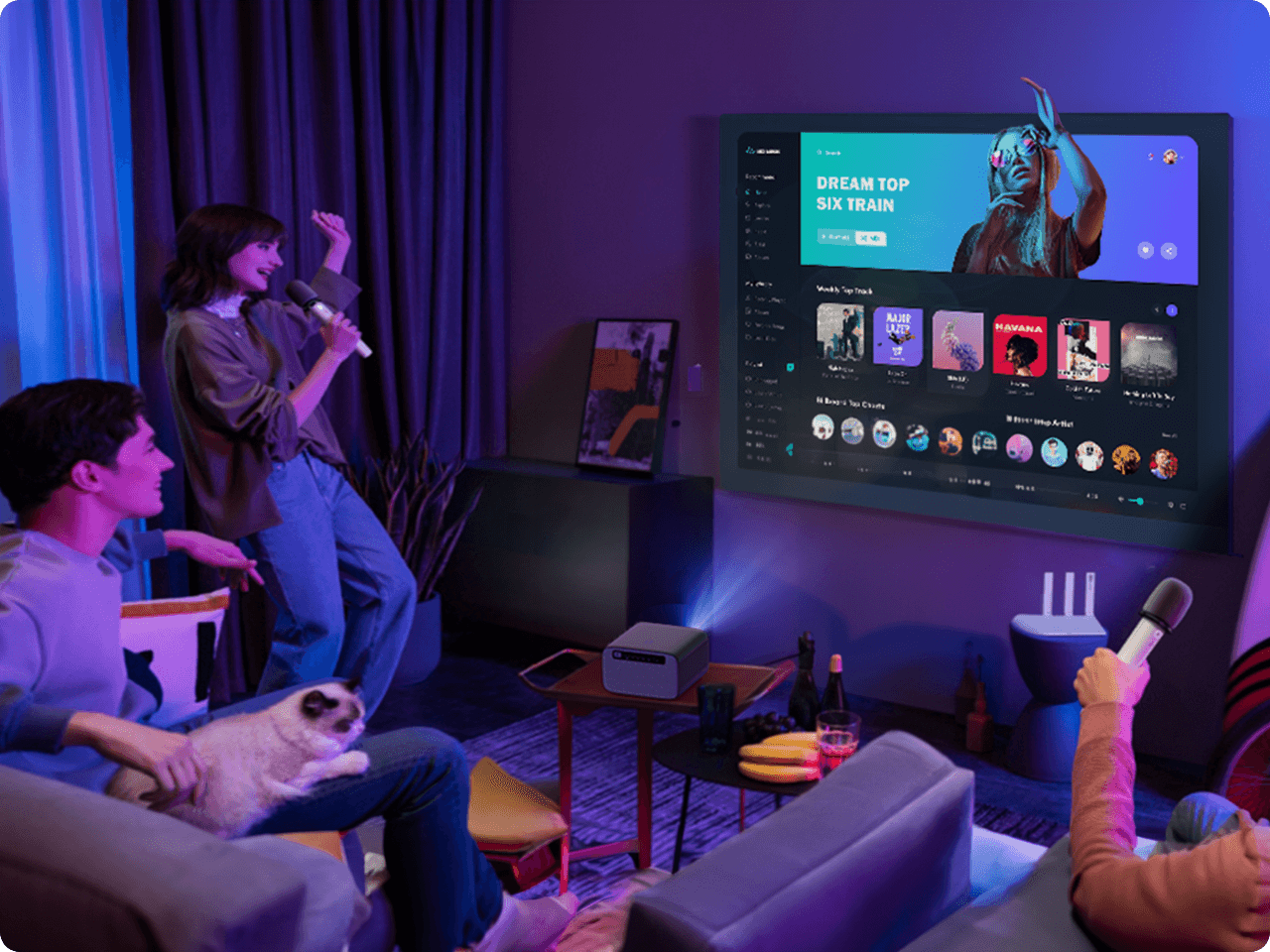45-Tage-Preisspiel
Genießen Sie eine 14-tägige Testversion
1 Jahr problemlose Garantie
Kostenloser Lebensdauertechnologie -Support
Dangbei Neo Smart Mini Projector native Netflix
45-Tage-Preisspiel
If you find a lower price before purchasing, send us the product link and a screenshot of the lower price, and we’ll match it.
If you find a lower price on NothingProjector.com within 45 days of receiving your order, just send us the product link and a screenshot, we’ll review it. Once confirmed, we’ll refund the difference.
Enjoy worry-free shopping with our price match & guarantee.
Beschreibung
Warum sollten Sie Dangbei Neo Mini Smart Projector kaufen
- Binge Watch Netflix: Offiziell lizenzierte Netflix, YouTube, Prime Video und mehr vor sich-installiert und reibungslos auf dem Linux -System ausführen. Es sind keine zusätzlichen Geräte erforderlich!
- Nehmen Sie Ihre Filme überall: Das kompakte und leichte Design erleichtert es einfach, Ihr Zuhause oder Garten herumzutragen. Es ist auch perfekt, um einen Urlaub in Ihren Rucksack zu passen.
- BILD-PERFEKT: NEO bietet eine Auflösung von 1080p FHD und 540 ISO -Lumen mit Unterstützung von HDR10/HLG und bietet ein schärferes, knackigeres Bild von bis zu 120Zoll, Angetrieben von DLP -Technologie.
- Müheloses Setup: Genießen Sie Easy Setup mit Auto Focus & Keystone Correction, intelligent leinwand Fit & Hindernisvermeidung, alle für ein klares und scharfes Bild ausgelegt.
- Klang, der dich umgibt: Eintauchen Sie in ein 360 ° -Kino -Klangerlebnis mit seinen 2 × 6W -Lautsprechern und Dolby -Audiounterstützung. Ein Geräuschpegel von < 24 dB sorgt für ein ausreichendes Eintauchen.
Versandnotiz
Lieferungsinformationen für NothingProjector:
Bestellverarbeitungszeit:
Bitte erlauben Sie 1-2 Werktage an uns, um Ihre Bestellung zu bearbeiten.
Lokale Lagerhäuser:
Wir haben lokale Lagerhäuser in Australien, Nordamerika und Europa.
Versandzeiten:
Australien:
Typische Versandzeit: 2-7 Werktage.
Für Metropolregionen: 2-3 Arbeitstage.
Nordamerika Und Europa:
Typische Versandzeit: 2-7 Werktage.
Für EU -Kunden aus EU -Lagern: 4-7 Arbeitstage.
Andere Regionen:
Wenn Ihre Ansprache nicht in Australien, Nordamerika oder Europa ist, wird das Paket direkt aus China verschifft.
Typische Versandzeit: 7-15 Werktage.
Für Kunden in Übersee: 7-14 Arbeitstage.
Wichtiger Hinweis:
- Es liegt in der Verantwortung des Kunden, eine vollständige und genaue Lieferadresse anzugeben.
Wir können Ihre Lieferadresse nicht ändern, sobald das Paket versandt wurde.
NothingProjector kann nicht für verlorene Parzellen aufgrund unvollständiger oder ungenauer Adressen verantwortlich gemacht werden. - Formovie Theater ist nicht zum Verkauf an Deutschland, Singapur, Thailand, die Vereinigten Staaten, das Vereinigte Königreich und Italien erhältlich.
Hast du eine Frage?
Unser engagiertes Kundendienstteam steht Ihnen zur Verfügung, um alle Ihre Anfragen zu beantworten.
Kontaktieren Sie uns hier >>

Spezifikationen
| Display -Technologie | DLP |
|---|---|
| Helligkeit (Iso Lumen) | 540 |
| Chip anzeigen | 0.33Zoll DMD |
| Lichtquelle | LED |
| Lebensdauer der Lichtquelle | 30.000 Stunden |
| Auflösung | 1080p FHD (1920 × 1080) |
| Unterstützte Formate | HDR10, HLG |
| Wurfverhältnis | 1.2:1 |
| Bildgröße | 37.5"~120Zoll |
| Autofokus | Ja, TOF+Camera Auto Focus |
| Keystone -Korrektur automatischer Keystone | Ja, ± 30 ° |
| Intelligent leinwand Fit | Ja |
| Intelligente Hindernisse | Ja |
| Lautsprecher | 2 x 6W |
| Dolby Digital | Ja |
| Dolby Digital Plus | Ja |
| RAM | 1 GB DDR3 |
| Lagerung | 8 GB EMMC5.1 |
| Betriebssystem | Linux |
| Content | Offizielle Lizenz von Netflix, |
| Eingang | USB2.0 x 2 |
| Ausgabe | S/pdif out x 1 |
| W-lan | Dual-Band 2.4/5GHz, 2T2R, |
| Bluetooth | Bluetooth 5.0/Ble |
Videobewertungen

Dangbei Neo Smart Projector Review - Netflix -zertifizierter FHD -DLP -Projektor
@TechTablets • 485K -Abonnenten

Dangbei Neo Projector Small & Smart mit einem hervorragenden Bild
@AllthingStech • 264K -Abonnenten

Bester Knall für Buck Tragbarer HD -Projektor? Dangbei Neo (Netflix eingebaut!)
@Patrickrambles • 167K -Abonnenten

Leicht und leicht zu tragen
Neo verfügt über ein leichtes Design und eine mühelose Portabilität mit einem Anti-Kratzlinse. Sie können Ihre Lieblingsfilme einfach überall mit nur einer Hand nehmen!

Nahtlos verbinden und teilen
Die native Mirrorcast- und Homeshare -Apps von Neo erleichtern es einfach, Inhalte von Ihren mobilen Geräten auf den Projektor zu spiegeln oder zu streamen, und bieten Ihnen die Flexibilität, Videos anzusehen, Fotos anzusehen und über soziale Medien auf einem größeren Bereich zu scrollen leinwand.
Leicht und leicht zu tragen
Neo verfügt über ein leichtes Design und eine mühelose Portabilität mit einem Anti-Kratzlinse. Sie können Ihre Lieblingsfilme einfach überall mit nur einer Hand nehmen!
Nahtlos verbinden und teilen
Die native Mirrorcast- und Homeshare -Apps von Neo erleichtern es einfach, Inhalte von Ihren mobilen Geräten auf den Projektor zu spiegeln oder zu streamen, und bieten Ihnen die Flexibilität, Videos anzusehen, Fotos anzusehen und über soziale Medien auf einem größeren Bereich zu scrollen leinwand.



In absolutem Frieden entspannen
Dangbei Neo arbeitet in einem Ultra-Niedriger Geräuschpegel von weniger als 24 dB. Tauchen Sie in Ihre Lieblingsshows und Filme ein, ohne dass ein ständiges Summen die Erfahrung stört.
FAQ
- Wie schalte ich Neo ein?
1. Schließen Sie Neo mit einem Stromversand an.
2. Setzen Sie Batterien in die Fernbedienung ein.
3. Drücken Sie die Ein- / Ausschalttaste entweder auf dem Projektor oder der Fernbedienung.
- Was ist der empfohlene Projektionsabstand für NEO?
1. Bestimmen Sie die optimale Projektionsgröße basierend auf Ihren Anforderungen. Die empfohlene Projektionsgröße des NEO liegt zwischen 60 '' '' - 120Zoll, mit 100Zoll die optimale Größe sein.
2. Für die beste Bildqualität empfehlen wir die Verwendung der folgenden Projektionsgrößen und -abstände: 80Zoll bei 7,12 ft, 100Zoll bei 8,9 ft und 120Zoll bei 10,7 ft.
- Wie kombiniere ich die Fernbedienung mit Neo?
1. Bitte stellen Sie sicher, dass die Fernbedienung innerhalb von 10 cm/0,33 Fuß vom Projektor liegt.
2. und halte gleichzeitig die ZollLautstärke nach untenZoll Und ZollRechtsZoll Tasten, bis das Anzeigenlicht zu blinken beginnt. Dies bedeutet, dass die Fernbedienung in den Pairing -Modus eingeht.
3. Die Verbindung ist erfolgreich, wenn das Anzeigenlicht aufhört zu blinken.
- Kann ich direkt auf einen rahmenlosen Vorhang oder eine rahmenlose Wand projizieren?
Wenn Sie beabsichtigen, direkt auf einen rahmenlosen Vorhang oder eine rahmenlose Wand zu projizieren, stellen Sie sicher, dass die Oberfläche flach ist und es keine Hindernisse hinter dem Vorhang oder an der Wand befindet. Bitte beachten Sie, dass die automatische Korrekturfunktion von der Umgebung beeinflusst werden kann, was zu geringfügigen Ungenauigkeiten führt, die manuell angepasst werden können.
- Wie aktualisiere ich die Firmware für NEO?
Gehen Sie zu Einstellungen> Setup> Internet -Update Check.
- Wie setze ich Neo zurück?
Gehen Sie zu Einstellungen> Setup> Standard zurücksetzen.
- Kann ich Android -Apps auf Neo herunterladen?
Netflix, YouTube und Prime Video sind auf Neo vorinstalliert. Mit einem externen Streaming -Gerät haben Sie Zugriff auf andere Apps von Google Play auf Ihrem NEO. Für Apps, die bei Google Play nicht verfügbar sind, können Sie die APK -Datei herunterladen und auf einem USB -Laufwerk installieren. Um sicherzustellen, dass Ihr USB -Laufwerk erkannt wird, installieren Sie die Datei -Explorer -App auf Ihrem NEO.
- Wie spiegele ich das wider leinwand Von meinen Android/iOS -Geräten nach Neo?
Momentan, leinwand Spiegelung für iOS -Geräte ist nicht verfügbar. Sie können Inhalte direkt von nativen Apps des Projektors ansehen oder die verwenden ZollHomeshareZoll App, um die Inhalte von Ihren iOS -Geräten zu streamen.
leinwand Spiegelung für Android -Geräte:
1. Öffnen Sie die App ZollSpiegelcastZoll auf dem Projektor.
2. Befolgen Sie die Anweisungen auf der leinwand:
- Tippen Sie auf das Spiegel -Symbol auf Ihrem Gerät.
- Gehen Sie zu Einstellungen> WLAN> verfügbares Netzwerk und wählen Sie den Start der Dangbei _ *** leinwand Spiegelung.
* Einige Android -Geräte unterstützen das von der verwendete Miracast -Protokoll nicht ZollSpiegelcastZoll App. Um herauszufinden, welches Spiegelprotokoll Ihr Android -Gerät unterstützt, wenden Sie sich bitte direkt an den Kundenunterstützung Ihres Android -Geräts.
- Wie streamen ich Videos von meinen Android/iOS -Geräten auf Neo?
So streamen Videos von Netflix, YouTube und Prime Video:
1. Öffnen Sie Netflix/YouTube/Prime -Video auf dem Projektor.
2. Spielen Sie ein Video in der entsprechenden App auf Ihren iOS/Android -Geräten ab.
3. Tippen Sie auf das Casting -Symbol und wählen Sie den Dangbei _ **** in der Zollspiele weiterZoll Listen Sie das Video auf.
Videos aus anderen Apps streamen:
1. Öffnen Sie die App ZollHomeshareZoll auf dem Projektor.
2. Befolgen Sie die Anweisungen auf der leinwand:
- Verbinden Sie Ihr Gerät und den Projektor mit demselben Netzwerk. Das Netzwerk kann entweder WLAN oder der Hotspot Ihres Telefons sein.
- Spielen Sie ein Video aus der App* auf Ihrem Telefon/Laptop und tippen Sie dann auf das Video -Casting -Symbol oben auf dem leinwand.
- Wählen Sie den Dangbei _ *** aus, um das Video an den Projektor zu geben.
*Homeshare kann nur Anwendungen werfen, die DLNA -Protokolle unterstützen.
- Wie kann ich Autofokus reparieren, der den Fokus auf Neo verliert?
1. Wischen Sie jeden Schmutz auf der Linse weg. Wir empfehlen ein weiches, sauberes und trockenes Tuch. Sie können auch sauberes, trockenes Gewebe verwenden. WICHTIG: Den Tuch oder Gewebe nicht dämpfen, um das Objektiv zu beschädigen.
2. Stellen Sie sicher, dass die Kamera und der TOF auf der Frontplatte nicht blockiert sind.
3. Platzieren Sie den Projektor zwischen 5-10 ft (1,5-3m) weg von deinem leinwand.
Wenn Sie noch Fragen haben, zeichnen Sie bitte ein kurzes Video über das Problem auf und wenden Sie sich an Dangbei, um weitere Unterstützung zu erhalten.
- Wie kann man NEO daran hindern, sich neu zu erfassen, wenn der Projektor eingeschaltet ist?
Gehen Sie zu Einstellungen> Fokus> Fortgeschrittene und deaktivieren Sie die ZollAutomatische Fokus auf StartupZoll Option.
*Beachten leinwand. Daher müssen Sie für die nächste Verwendung nicht korrekt neu oder korrekt neu sein.
- Wie kann NEO daran hindern, einen Autofokus auszulösen, wenn der Projektor leicht bewegt wird?
Gehen Sie zu Einstellungen> Fokus> Fortgeschrittene und deaktivieren Sie den „automatischen Fokus auf Bewegung“Zoll.
- Wie benutze ich ZollFit zu leinwand"?
1. Stellen Sie sicher, dass Ihre Projektion leinwand hat einen farbigen Rand/Rahmen auf allen vier Seiten, damit der Projektor den Rahmen erkennen kann.
2. Stellen leinwand Um mindestens 5 cm, und das rote Box -Muster liegt innerhalb der leinwand rahmen.
3.. Gehen Sie zu Einstellungen> Keystone und aktivieren Sie ZollFit zu leinwand".
- Wie setze ich das Bild auf Neo?
Gehen Sie zu Einstellungen> Bildmodus. Abhängig von Ihrer Umgebung und der Eingabequelle finden Sie verschiedene Optionen zur Auswahl.
- Standard: Natürliches beibehält-Farben aussehen.
- Vivid: Bietet mehr Bilddetails.
- Cinema: Bietet die besten Farben für ein filmisches Betrachtungserlebnis.
- Sport: macht das Bild auch für schnelle Bewegungen klarer.
- Benutzerdefinierte: Sie können die Helligkeit, den Kontrast, die Sättigung usw. manuell anpassen.
- Wie setze ich den Klangmodus auf Neo ein?
Gehen Sie zu Einstellungen> Audio. Abhängig von Ihrer Umgebung und der Eingabequelle finden Sie verschiedene Optionen zur Auswahl.
- Standard: Halten Sie den originalen Sound.
- Musik: Verbessert das Höhen für ein besseres Musik -Hörerlebnis.
- Film: Erstellt eine Umgebung-Klangeffekt.
- Sport: macht Stimmen klarer und dynamischer zum Zuhören.
- Wie zoomen ich mit Neo ein/raus?
Gehen Sie zu Einstellungen> Zoom.
- Wie wechsle ich in NEO in den Bluetooth -Lautsprechermodus?
1. Öffnen Sie die Bluetooth -Lautsprecheranwendung auf NEO.
2. Wählen Sie die Bluetooth Ihres Handy/Tablet/Laptop ein, wählen Sie das Gerät von ZollDangbei_prjZoll und verbinden Sie sich damit.
- Was soll ich tun, wenn mein Projektor keinen Ton hat?
1. Wechseln Sie zwischen verschiedenen Projektionsmodi, um festzustellen, ob Ihr Projektor Sound spielen kann.
2. Drücken Sie die Lautstärketaste am Fernbedienungssteuer.
3.. Gehen Sie zu Einstellungen> Setup> Standard zurücksetzen, um die Standardeinstellungen des Projektors wiederherzustellen.
4. Gehen Sie zu Einstellungen> Bluetooth, um Ihren Projektor mit einem verfügbaren externen Bluetooth -Lautsprecher zu verbinden.
- So verbinden Sie NEO mit WI-Fi?
Wenn Sie Probleme haben, NEO mit WI zu verbinden-FI, probieren Sie die folgenden Schritte aus:
1. Gehen Sie zu Einstellungen> Netzwerk, um den Netzwerkverbindungsstatus zu überprüfen.
2. Stellen Sie sicher, dass das Netzwerkkabel korrekt in die LAN -Schnittstelle eingefügt wird.
3. Stellen Sie sicher, dass der Router korrekt konfiguriert ist.
Wenn Sie weiterhin Fragen haben, wenden Sie sich bitte an den Dangbei -Kundendienst, um weitere Unterstützung zu erhalten.
- Wie verbinde ich mein externes Bluetooth -Audiogerät an den Projektor?
1. Schalten Sie Ihr Gerät auf und stellen Sie sicher, dass es zum Kombinieren bereit ist.
2. Gehen Sie bei Ihrem Projektor zu Einstellungen.
3. Klicken Sie auf ZollBluetoothZoll und wählen Sie Ihr Gerät zum Anschließen aus.
- Kann ich den Projektor mit einer Spielekonsole verbinden?
Ja. Sie können den Projektor mit einem HDMI -Kabel mit einem Switch-, PS4/PS5- und Xbox -Konsole anschließen.
- Was soll ich tun, wenn mein HDMI kein Signal hat?
1. Versuchen Sie, ein anderes HDMI -Kabel zu verwenden.
2. Schließen Sie Ihren Projektor mit demselben HDMI -Kabel mit einem anderen Gerät an.
3. Passen Sie die HDMI -Ausgangsauflösung und die Aktualisierungsrate des angeschlossenen Geräts an die Ihres Projektors ein.
- Was macht den Dangbei Neo mit einer offiziellen Netflix -Lizenz besser als andere Projektoren, die keine offizielle Lizenz haben?
Für viele Projektoren, die von Netflix nicht offiziell lizenziert werden, haben Benutzer möglicherweise häufig Probleme, Netflix ohne Glätte und Stabilität zu beobachten, selbst wenn sie die App mit verschiedenen Methoden herunterladen können. Und Netflix wird regelmäßig prüfen und die Apps für nicht lizenzierte Produkte verbieten.
Der Dangbei Neo ist offiziell von Netflix lizenziert, sodass Benutzer sich keine Sorgen um die oben genannten Probleme machen müssen, und sie können direkt in die Netflix -Bibliothek eingeben, nachdem sie den Projektor eingeschaltet haben, um ein reibungsloses und sicheres Anzeigenerlebnis zu erhalten. Außerdem ist der Dangbei Neo mit einem Netflix -Hotkey auf der Fernbedienung konzipiert, sodass Benutzer jederzeit mit einer einzigen Presse zugreifen können, die super schnell und bequem ist.