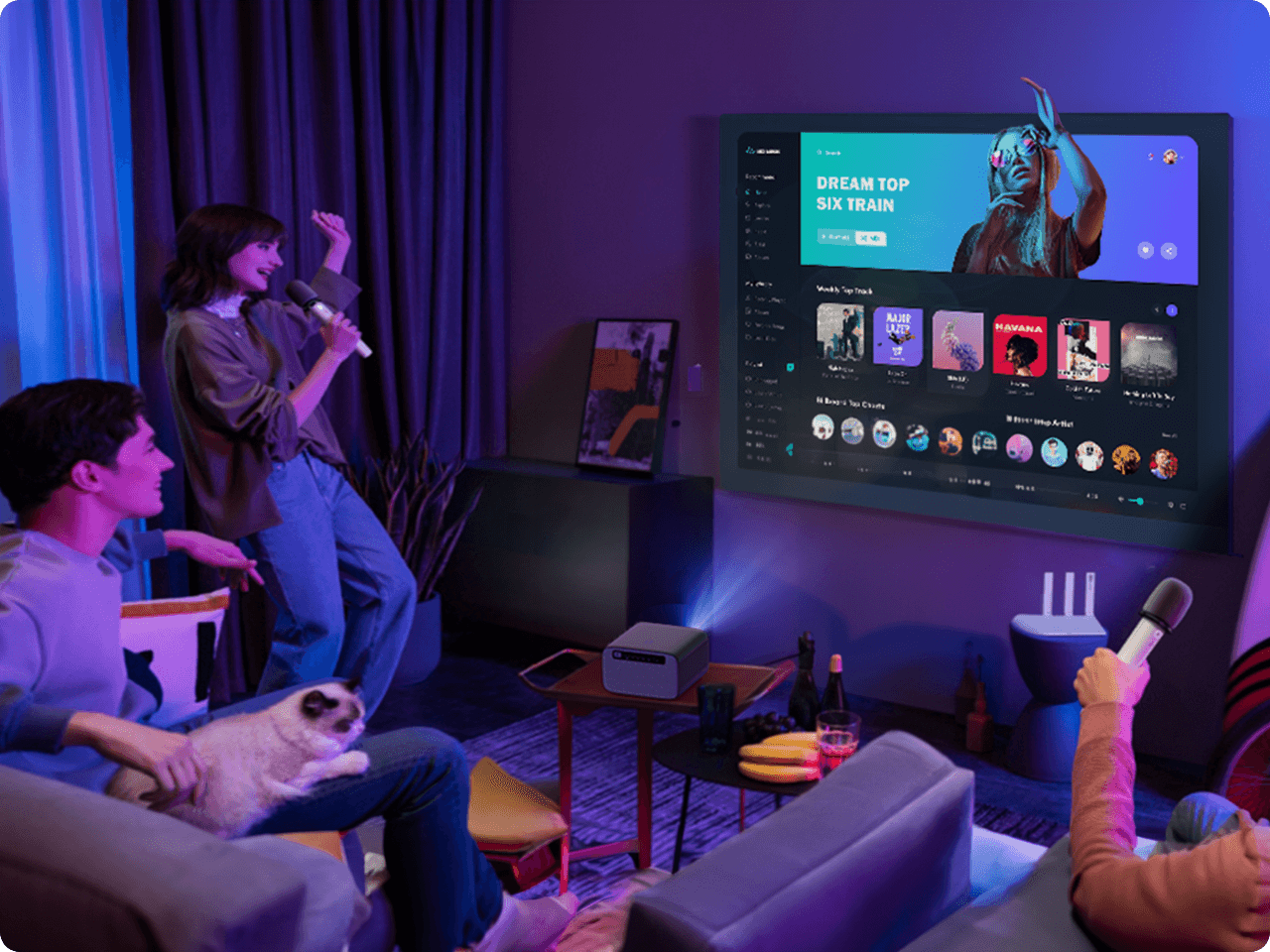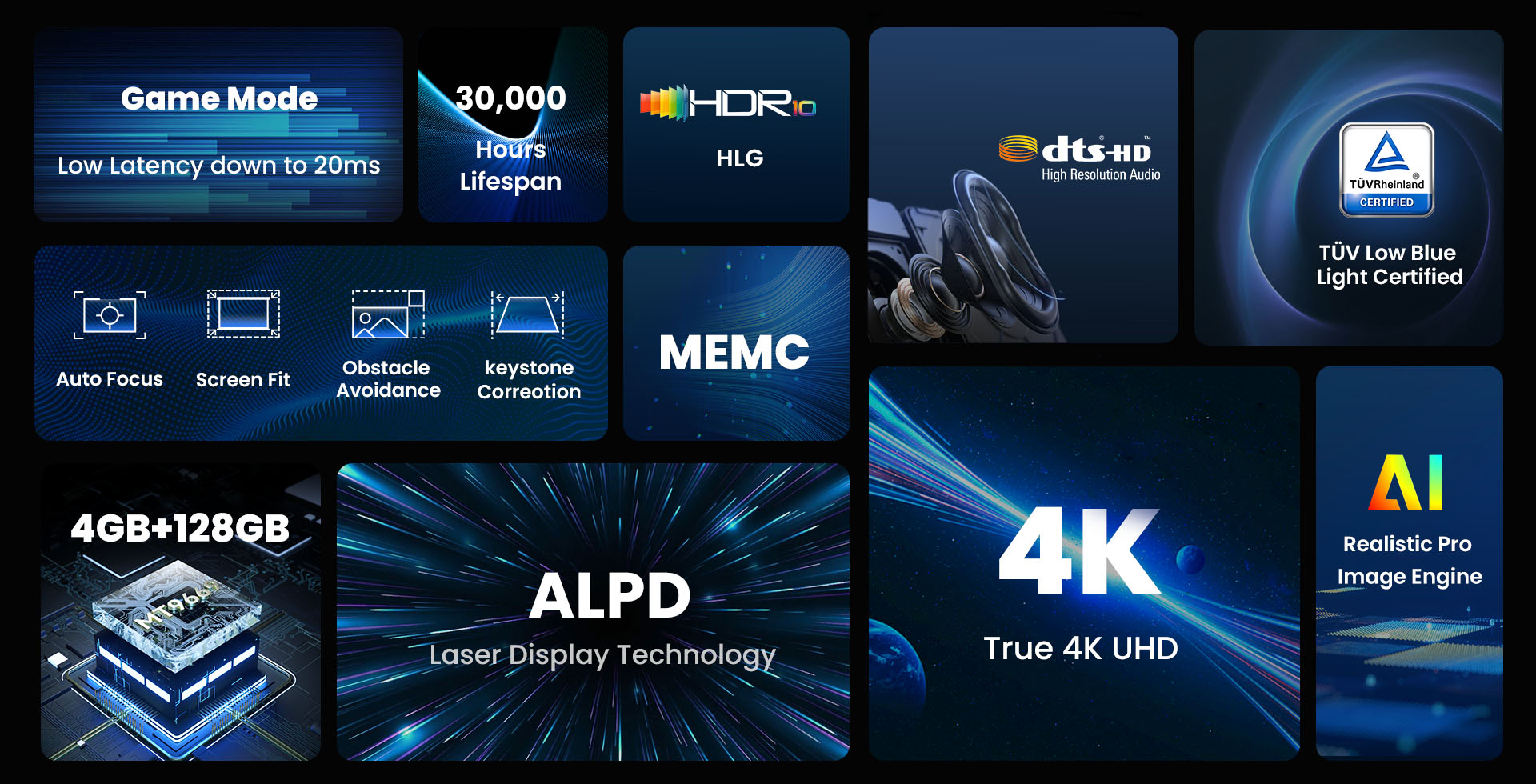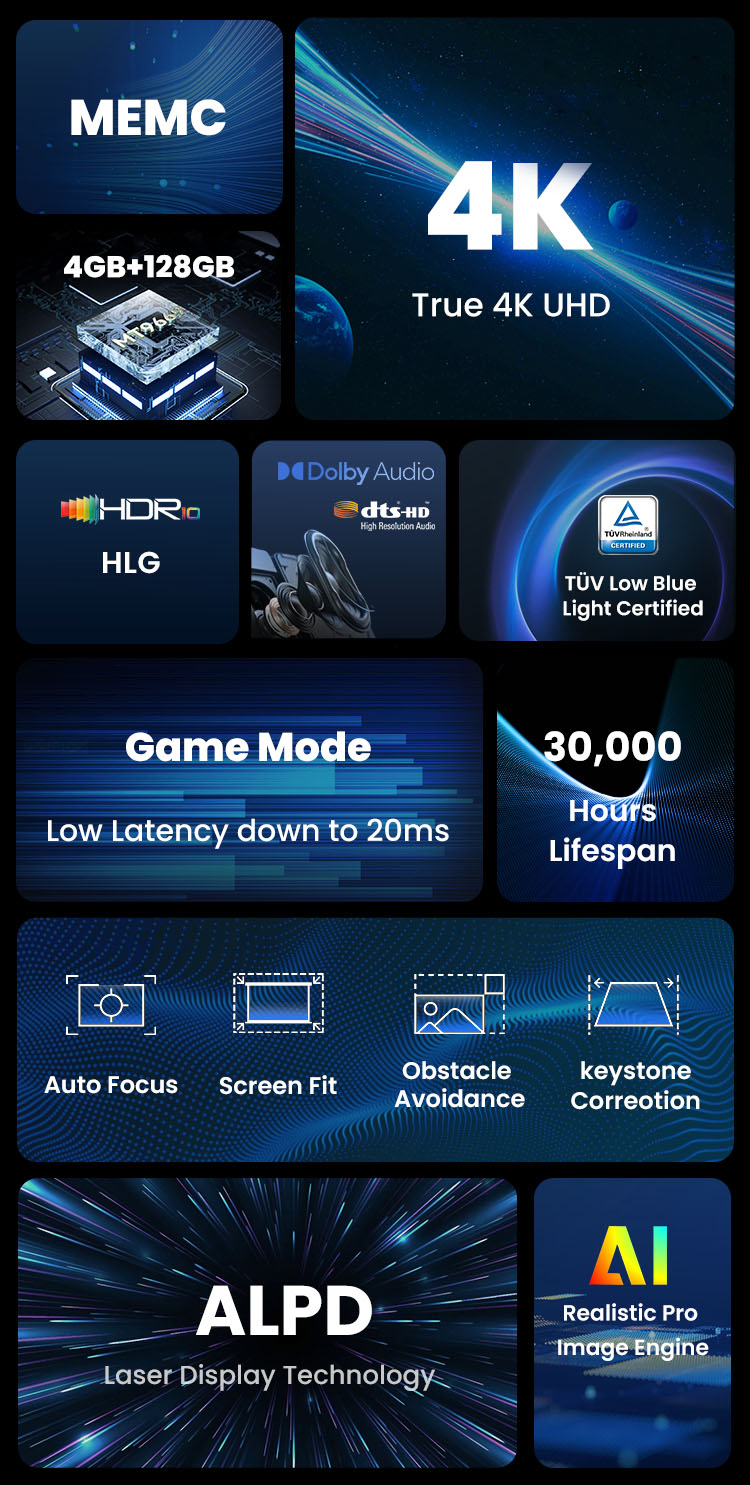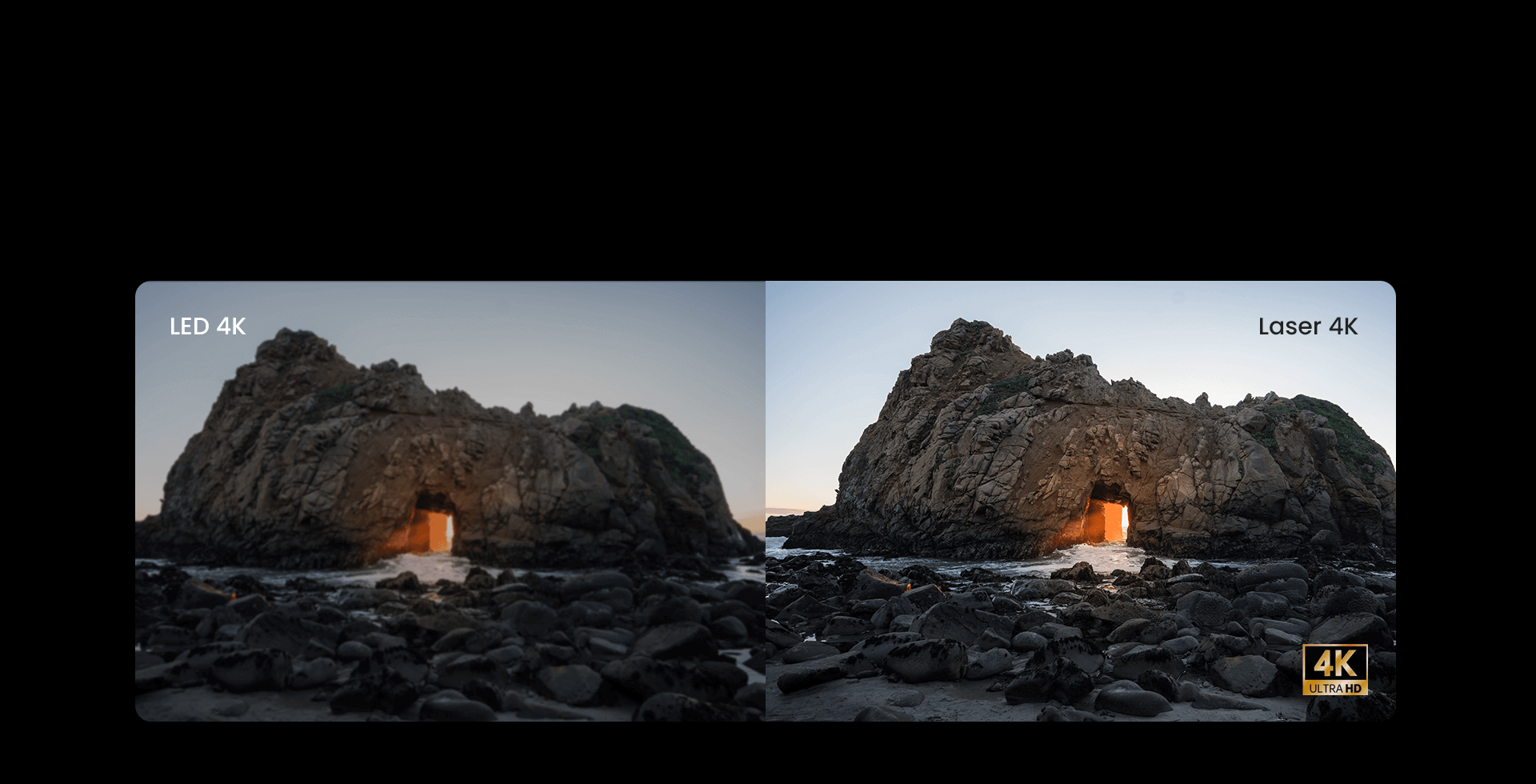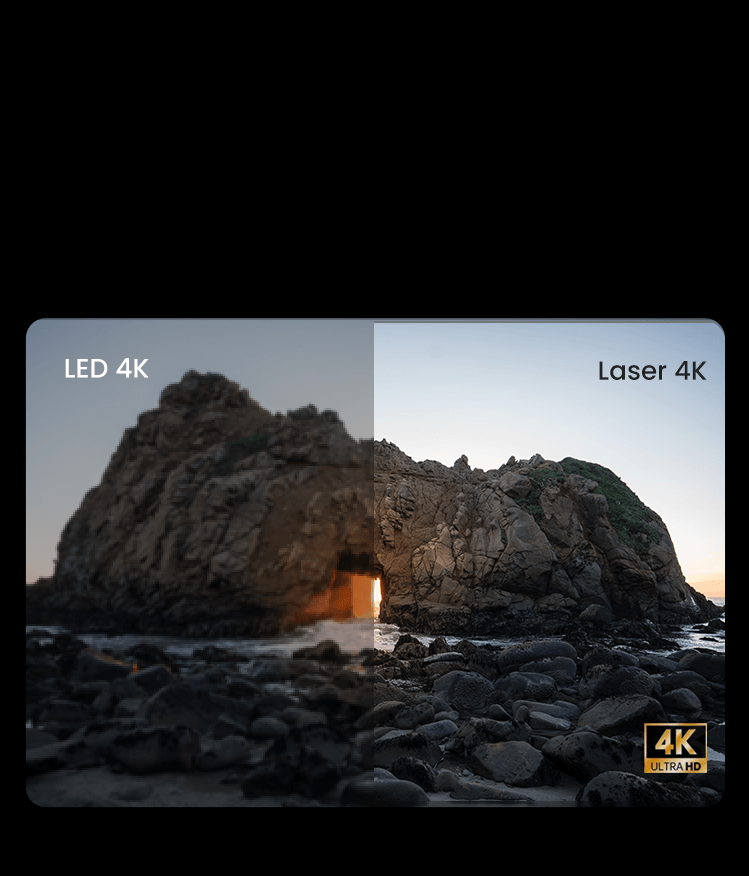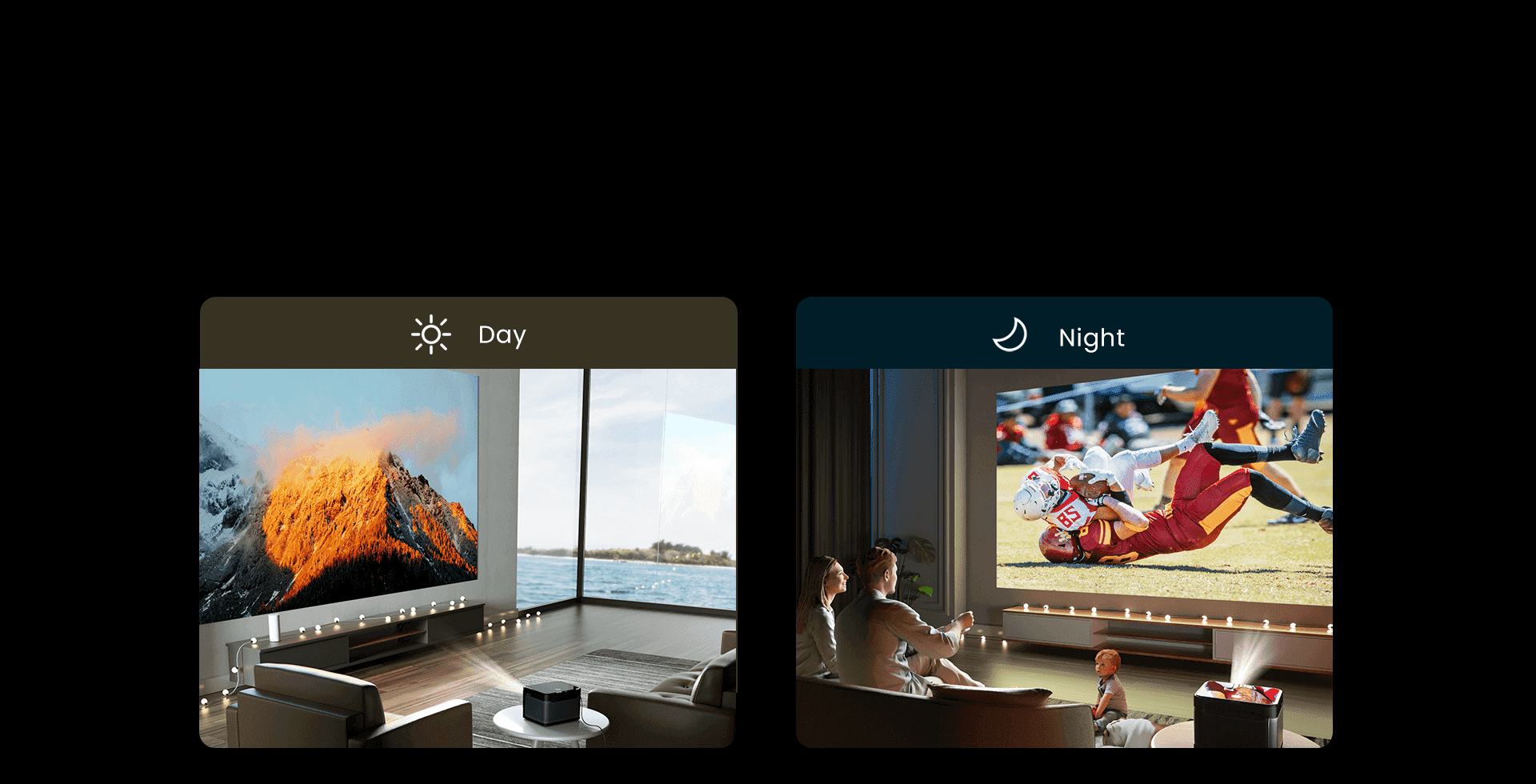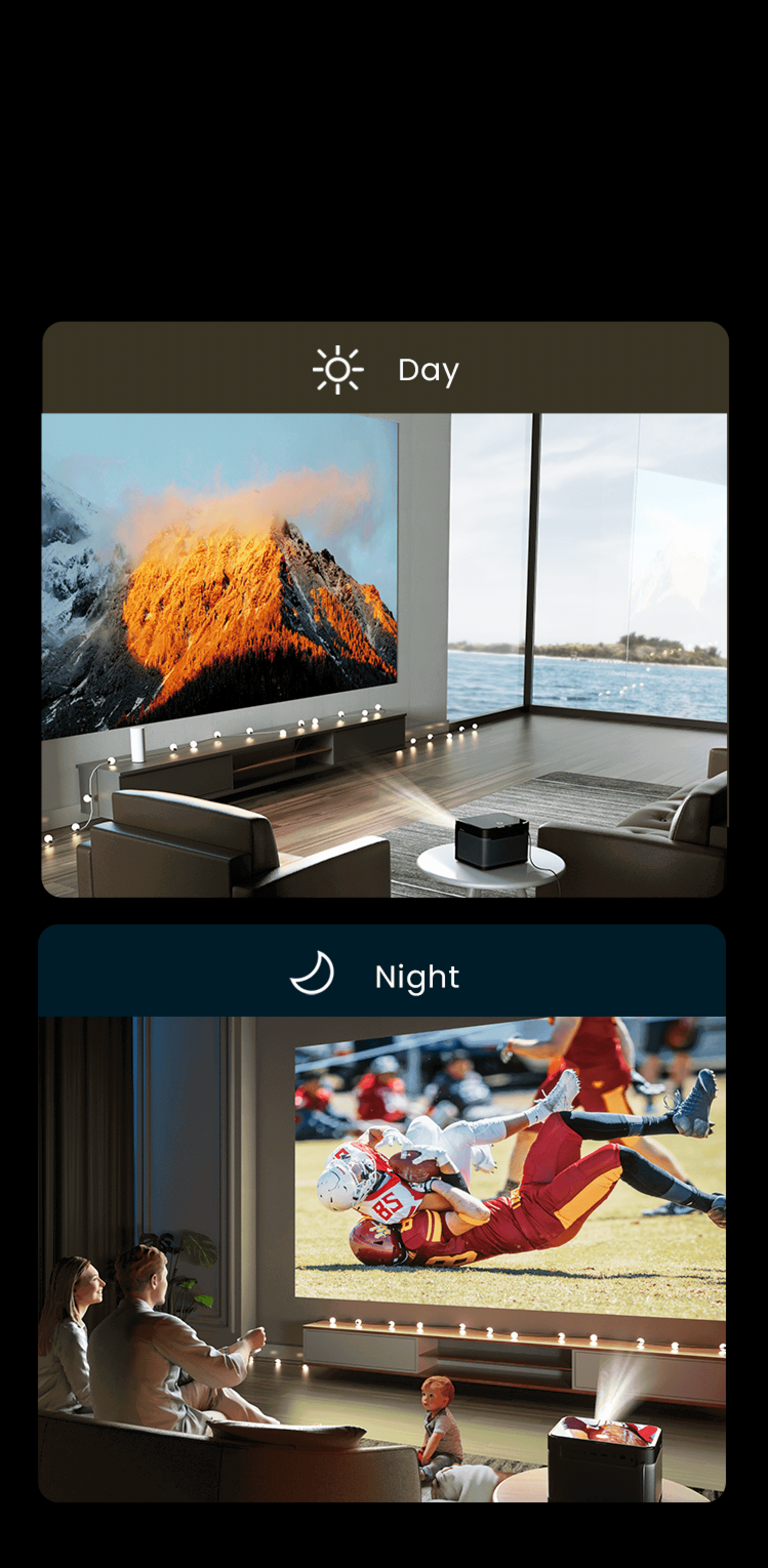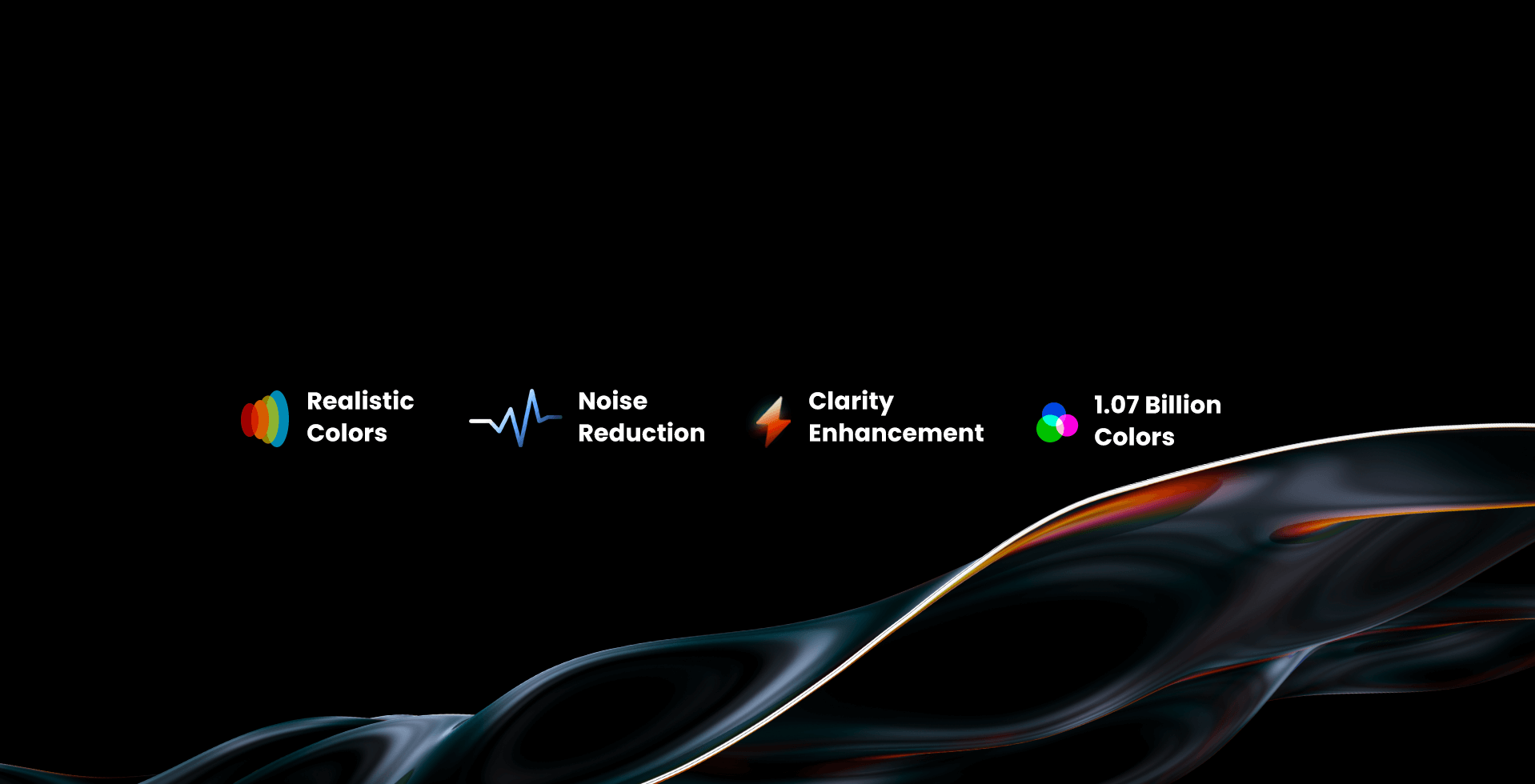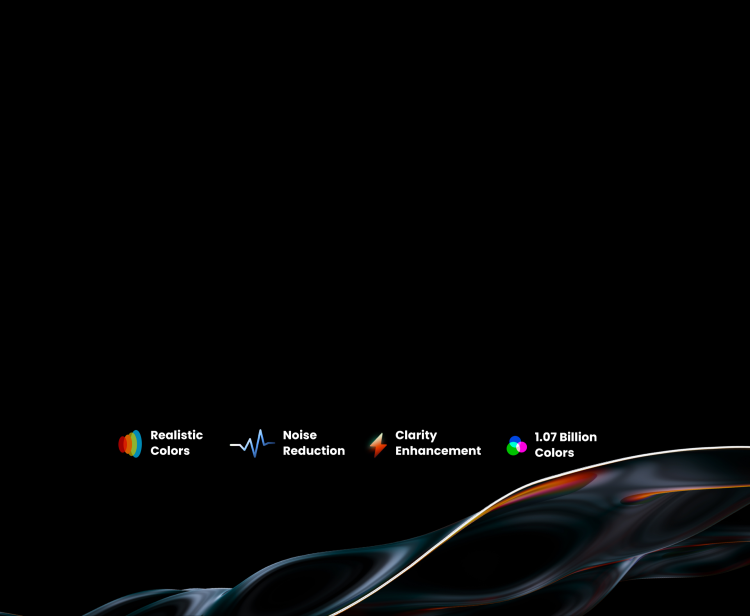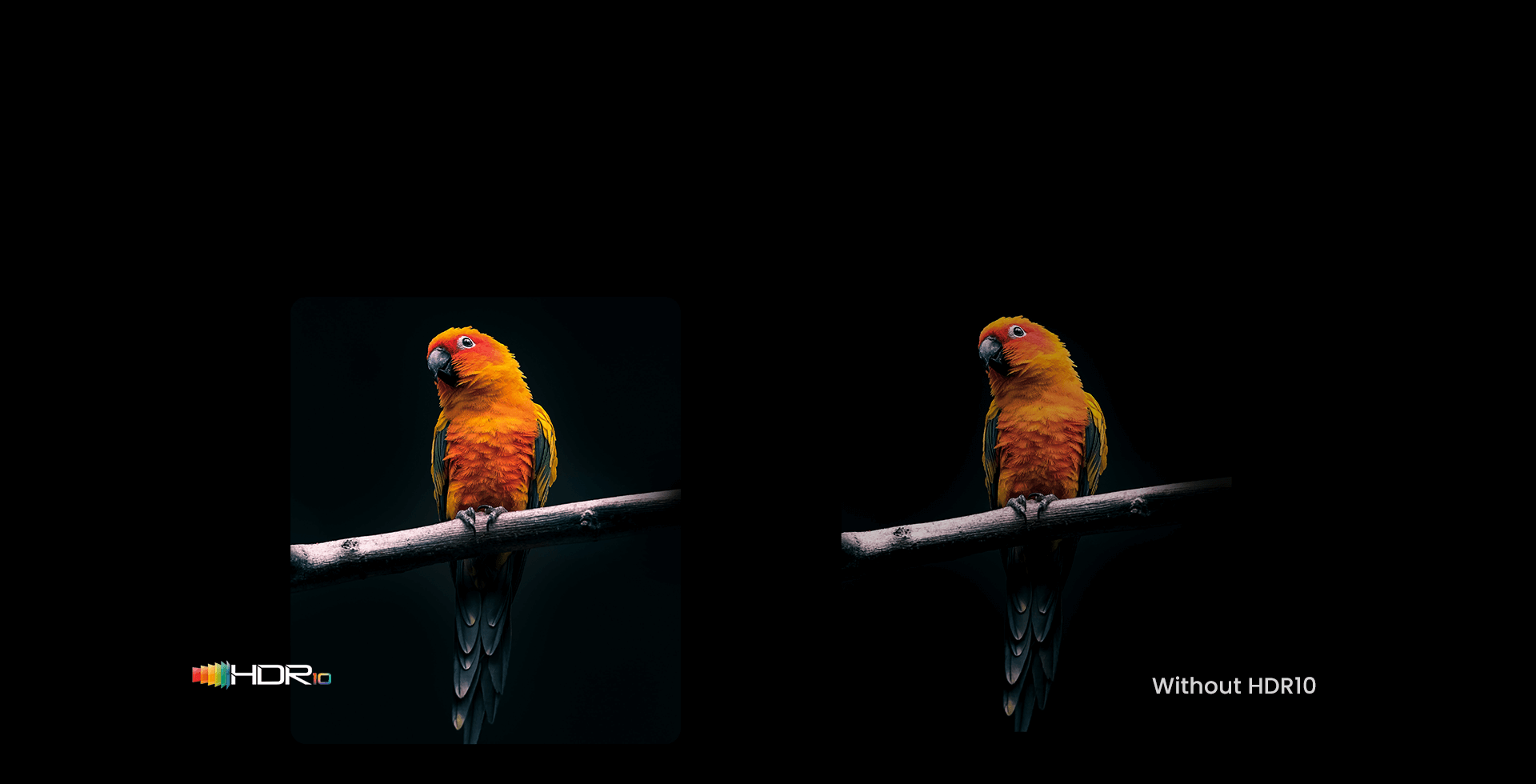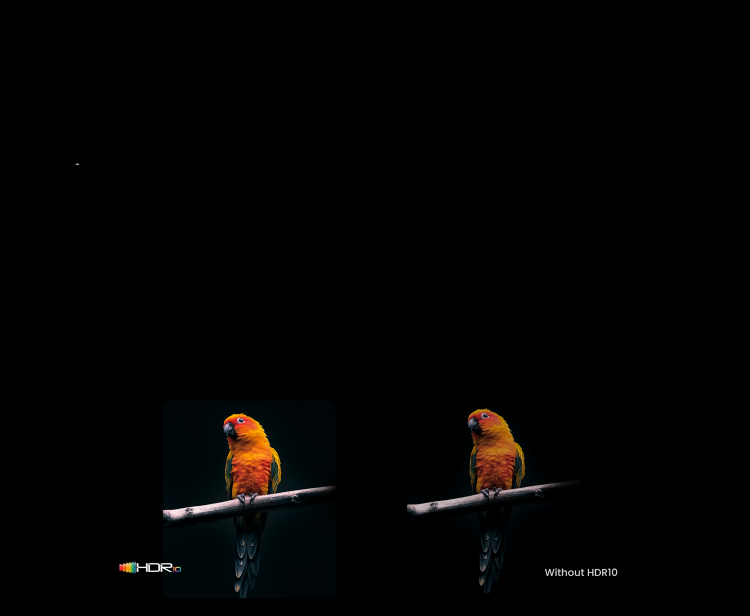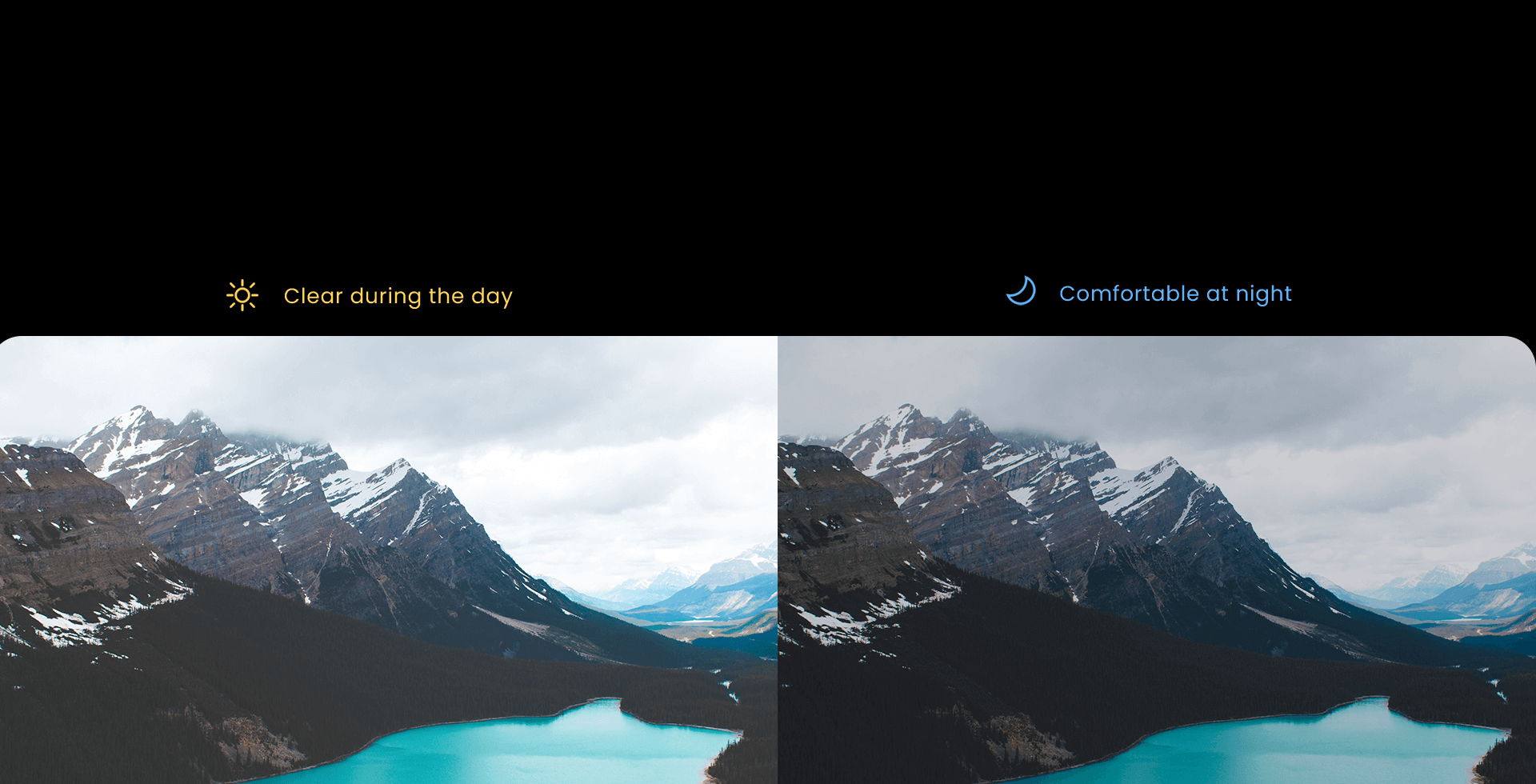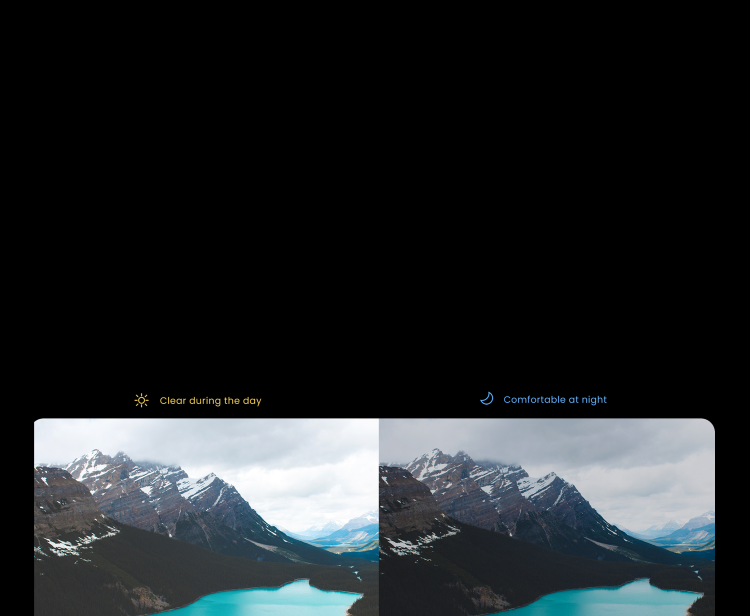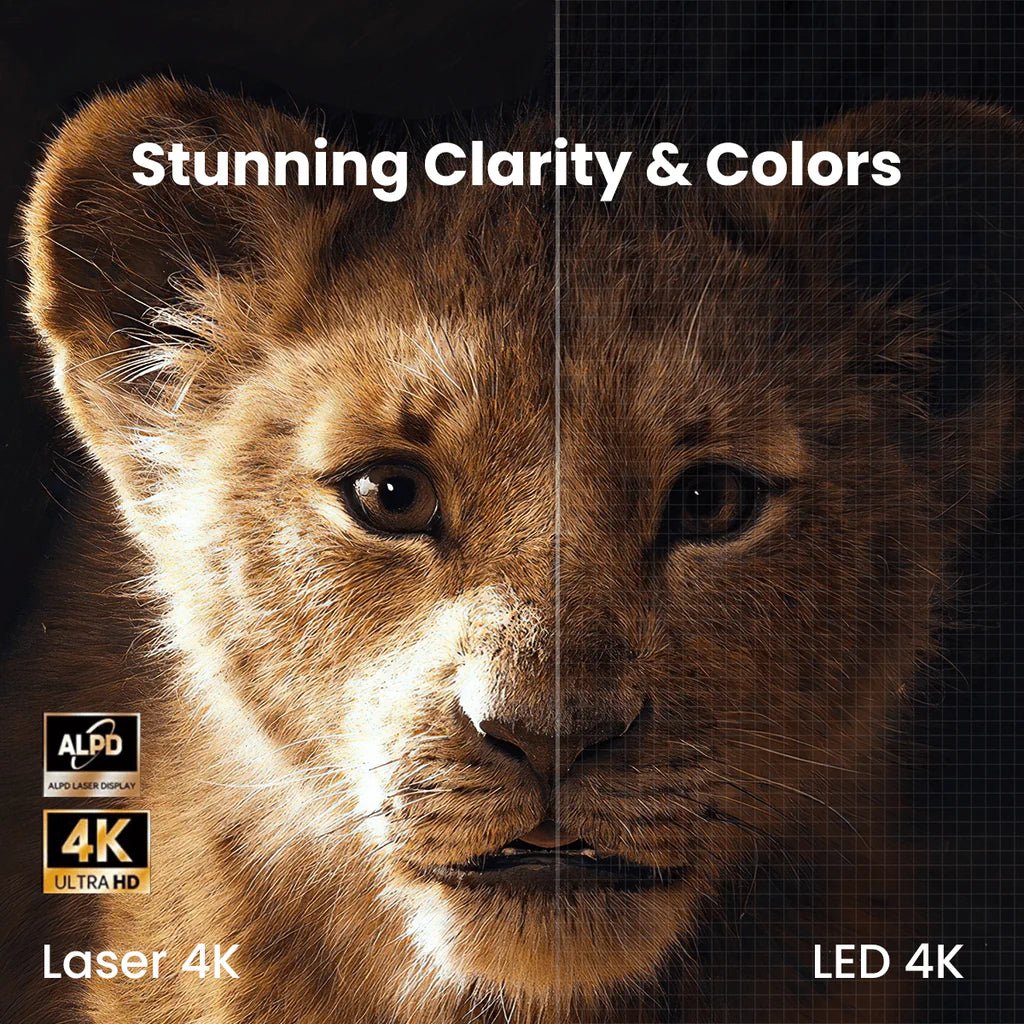
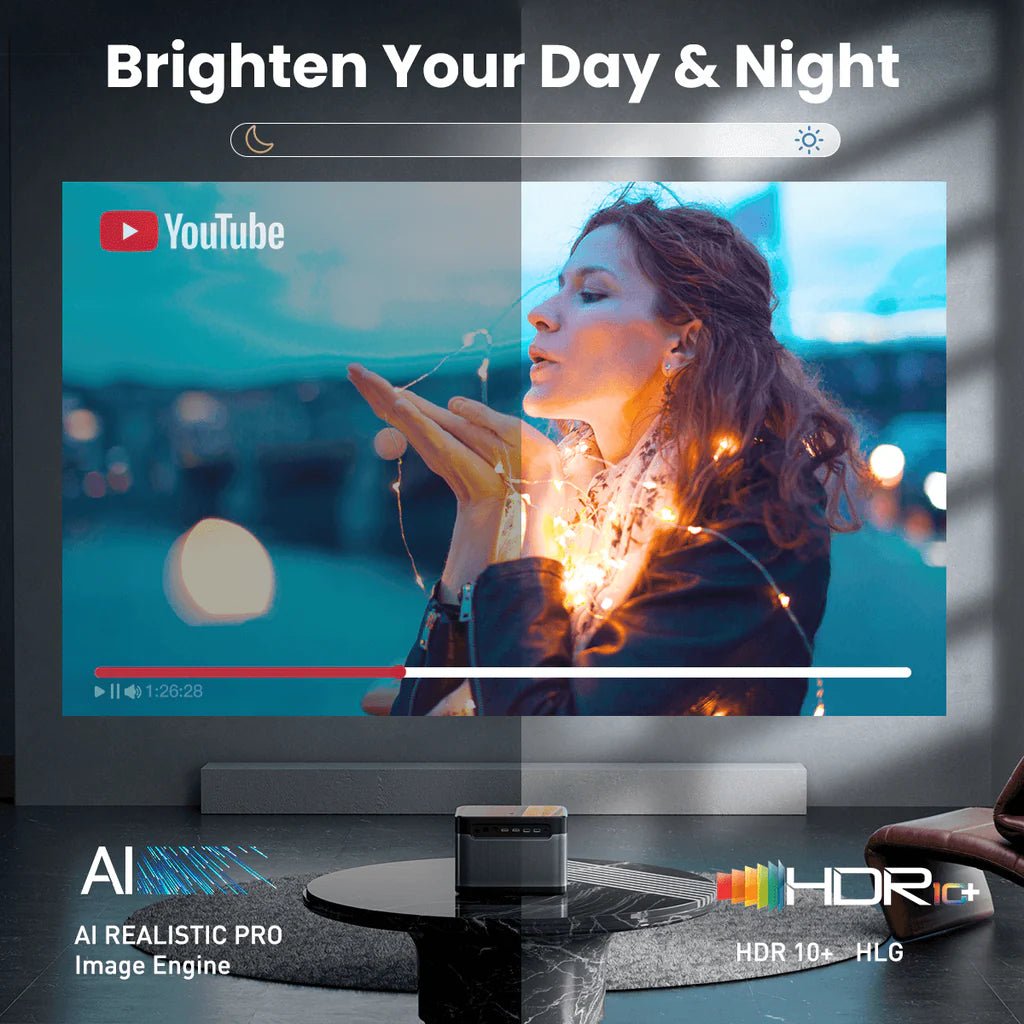
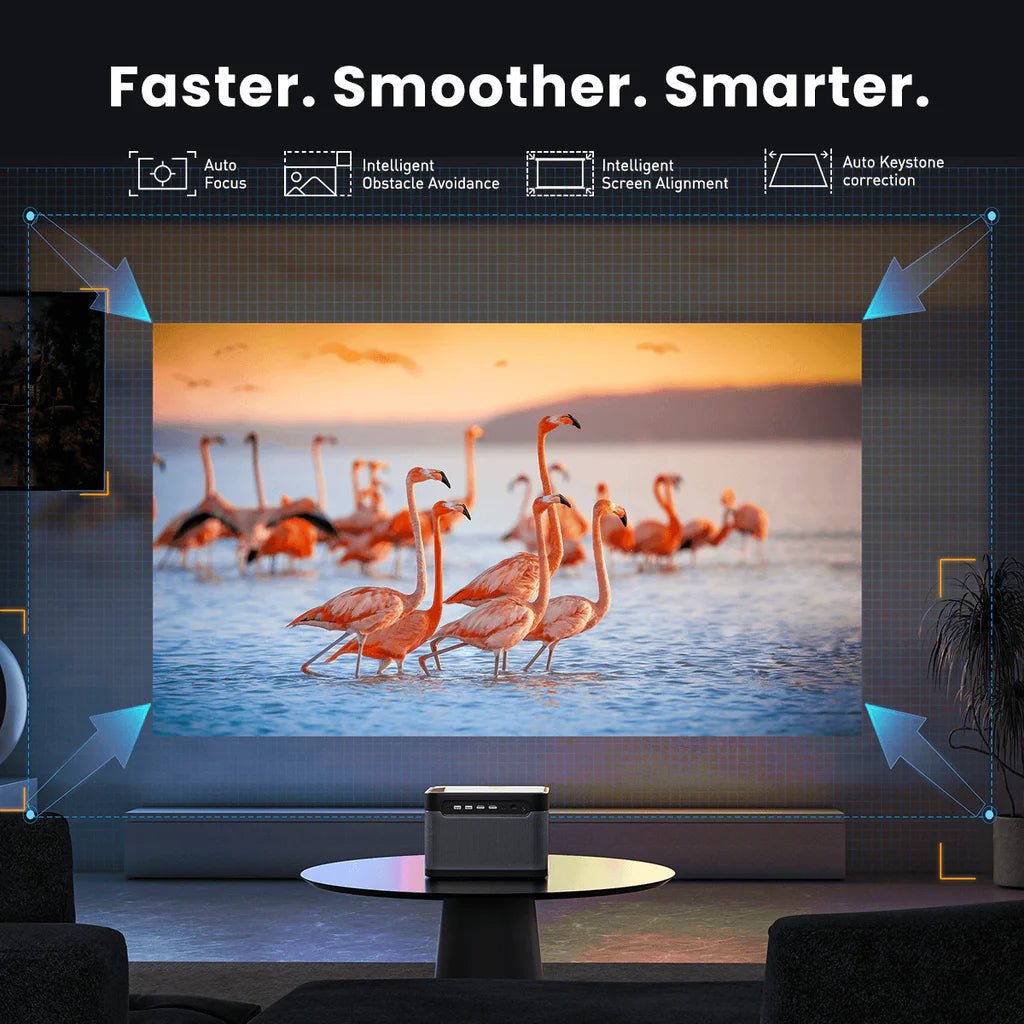


45-DAY Price Match
30-Day Money Back Guarantee
1 Year Hassle Free Warranty
Free Lifetime Tech Support
Dangbei Mars Pro 4K Home Theater Projector 1800 ISO
45-DAY Price Match
If you find a lower price before purchasing, send us the product link and a screenshot of the lower price, and we’ll match it.
If you find a lower price on NothingProjector.com within 60 days of receiving your order, just send us the product link and a screenshot, we’ll review it. Once confirmed, we’ll refund the difference.
Enjoy worry-free shopping with our price match & guarantee.

Description
- Next-Level 4K Perfection: True 4K UHD with support for HDR10+HLG delivers stunning clarity and vibrant colors on screens up to 200”.
- Illuminate Movies with Laser: Laser-powered brightness and the Advanced Laser Phosphor Display (ALPD®) technology allow you to watch anything before the sun goes down.
- Set It and Forget It: Seamless auto focus, auto keystone correction, intelligent screen fit, and obstacle avoidance give you a clear, square picture in seconds.
- Blow You Away with Sounds: Hear your movies and shows come to life with amazing clarity with dual 10W speakers and support for Dolby Audio™ & DTS-HD movie soundtracks.
- Stay Smooth & Stable: Deep dive into a wide range of apps quickly and smoothly with 4GB RAM and 128GB storage. Try the unique Game Mode with a 60Hz refresh rate and low latency down to 20ms!
Shipping Note
Delivery Information for NothingProjector:
Order Processing Time:
Please allow 1-2 business days for us to process your order.
Local Warehouses:
We have local warehouses in Australia, North America, and Europe.
Shipping Times:
Australia:
Typical shipping time: 2-7 business days.
For metropolitan areas: 2-3 working days.
North America and Europe:
Typical shipping time: 2-7 business days.
For EU customers from EU warehouses: 4-7 working days.
Other Regions:
If your address is not in Australia, North America, or Europe, the parcel will be shipped directly from China.
Typical shipping time: 7-15 business days.
For overseas customers: 7-14 working days.
Important Note:
- It is the responsibility of the customer to provide a full and accurate delivery address.
We cannot change your delivery address once the parcel has been dispatched.
NothingProjector cannot be held responsible for lost parcels due to incomplete or inaccurate addresses. - Formovie Theater is not available for sale to Germany, Singapore, Thailand, the United States, the United Kingdom, and Italy.
Got a question?
Our dedicated Customer Support Team is at your disposal to address any and all of your inquiries.
Contact Us Here >>

Specifications
| Recommended picture size | 40"~200"(recommended 80"~120") |
|---|---|
| Brightness | 3200 ANSI |
| Throw Ratio | 1.27:1 |
| Display Technology | DLP |
| Display Chip | 0.47" DMD |
| Light Source | Laser |
| Light Source Lifespan | 30,000 Hours |
| Resolution | 3840×2160 |
| Supported Formats | HDR10, HLG |
| Speaker | 2 x 10W |
| 3D | YES |
| RAM | 4GB DDR4 |
Video Reviews

Dangbei Mars Pro 4k Laser Projector - The Ultimate Home Theater Experience
@TechSteve•186K subscribers

Dangbei Mars Pro - Ersteindruck vom 4K Laser-Beamer
@RevealRabbit•145K subscribers

Dangbei Mars Pro - Test du vidéoprojecteur le plus lumineux
@AvisExpress•250K subscribers
About Dangbei mars pro
MakeUseof
"The Dangbei Mars Pro has a few things going for it: native 4K resolution, great image quality and brightness, beautiful design, and incredible value." "You'll struggle to find a projector with better specs at this price point."
Yanko Design
"Not only does Dangbei Mars Pro deliver on its promises, it actually looks good doing so, making that price tag so much sweeter for anyone planning a TV-free entertainment setup at home."
Wirecutter
"It's a solid performer for the price: The image is sharp, bright, and clean; the form factor is smaller than average; and the fan noise is minimal."
FAQ
- How do I turn on Mars Pro?
1. Connect Mars Pro to a power outlet.
2. Press the power button located on the top of Mars Pro.
3. Insert batteries into the remote control and press the power button on it.
- What is the recommended projection distance for Mars Pro?
1. Determine the optimal projection size based on your needs. The recommended projection size of the Mars Pro is within 80'' - 150", with 100" being the optimal size.
2. For the best image quality, we recommend using the following projection sizes and distances: 80" at 7.22 ft, 100" at 9.19 ft, 150" at 13.78 ft, and 200" at 17.3 ft.
- How do I pair the remote control with Mars Pro?
1. Please ensure the remote control is within 10cm/0.33ft of the projector.
2. Press the "Home" and "Menu" buttons on the remote control simultaneously until the indicator light starts flashing and a beep is heard. This indicates that the remote control has entered pairing mode.
3. When you hear two beeps, the connection has been established successfully.
- Can I project directly onto a frameless curtain or wall?
If you intend to project directly onto a frameless curtain or wall, ensure that the surface is flat and there are no obstacles behind the curtain or on the wall. Please be aware that the automatic correction feature may be affected by the environment, resulting in minor inaccuracies that can be manually adjusted.
- How do I install the Dangbei 4K streaming dongle?
Connect the Dangbei 4K Streaming Dongle to the HDMI interface on Mars Pro.
- How do I update the firmware for Mars Pro?
Go to Settings > System > Software Update.
- How do I reset Mars Pro?
Go to Settings > System > Reset.
- Can I download Android apps to Mars Pro?
With theDangbei 4K streaming dongle, you have access to 5,000+ apps from Google Play on your Mars Pro. For apps that are not available on Google Play, you can download the APK file and install them on a USB drive. To ensure your USB drive is recognized, make sure to install the File Explorer app on your Mars Pro.
*Please note that currently, casting content from apps other than YouTube from your devices to Mars Pro is not available. To ensure a better viewing experience, we recommend using the dongle we offer or following the guide in the Community to watch content directly on the projector.
- How do I mirror the screen of my Android/iOS devices to Mars Pro?
1. Install the Emotn Store app from "Community" on the homepage, then install the Emotn Cast app from Emotn Store.
2. Launch "Emotn Cast", and three options will appear - Screen Mirroring, Online video cast, and Miracast.
3. If you are using an iOS device, select Screen Mirroring. If you are using an Android or Windows device that supports Miracast protocol, select Miracast*.
4. Follow the instructions to mirror your devices to the projector.
* If you are unsure which mirroring protocol your Android device supports, please contact your Android device's customer support.
- How do I cast YouTube content from my Android/iOS devices to Mars Pro?
1. Install the Emotn Store app from "Community" on the homepage, then install the YouTube app from Emotn Store.
2. Play a YouTube video on your phone/laptop.
3. Tap the video cast icon at the top of the screen and select "Link with TV code".
4. Go to the Settings of the YouTube app on the projector and select "Link with TV code".
5. Enter the code on your phone/laptop to cast the video.
- How do I set up 3D mode on Mars Pro?
1. While playing a 3D-compatible movie or video, press the side shortcut button on the remote control.
2. On the interface of Settings, select “3D mode”.
3. Choose the corresponding 3D mode.
Tip: For a better viewing experience, it is recommended that you use Dangbei 3D glasses.
- How to fix Autofocus losing focus on Mars Pro?
1. Wipe away any dirt on the lens. We recommend a soft, clean, and dry cloth. You can also use clean, dry tissue. IMPORTANT: Do not dampen the cloth or tissue to avoid damaging the lens.
2. Ensure that the camera and ToF on the front panel are not blocked.
3. Place the projector between 5-10 ft (1.5-3m) away from your screen.
If you still have questions, please record a short video of the issue and contact Dangbei Customer Support for further assistance.
- How to prevent Mars Pro from refocusing when the projector is turned on?
Go to Settings > Focus > Advanced and disable the "Auto Focus after power on" option.
*Note that after setting the focus and keystone correction for the first time, the projector will automatically remember the image size you have set, as long as you haven't moved either the projector or the screen. Therefore, you won't need to refocus or keystone correct for the next use.
- How to prevent Mars Pro from triggering autofocus or auto keystone correction when the projector is slightly moved?
1. Go to Settings > Focus > Advanced and disable the “Real-Time Auto Focus".
2. Go to Settings > Keystone Correction > Advanced and disable the "Real-Time Keystone Correction".
- How do I use "Fit to Screen"?
1. Ensure that your projection screen has a colored border/frame on all four sides so that the projector can recognize the frame.
2. Place the projector at the correct projection distance so that the projected image extends beyond the edges of the screen by at least 5cm, and the red box pattern is within the screen frame.
3. Go to Settings > Keystone Correction and enable "Fit to Screen".
4. Select "Automatic Correction" on the same interface, and the image will be automatically adjusted to fit within the screen border.
- How do I set the picture on Mars Pro?
Go to Settings > Picture > Picture mode. You will find several options to choose from, depending on your environment and input source.
- Standard: Retains natural-looking colors.
- AI Picture: Uses artificial intelligence to optimize picture quality.
- Vivid: Provides more picture details.
- Movie: Provides the best colors for a cinematic viewing experience.
- Game: Adjusts the settings to enhance the gaming experience.
- Custom: You can manually adjust the brightness, contrast, saturation, etc.
- How do I set the sound mode on Mars Pro?
Go to Settings > Sound > Sound Style. You will find several options to choose from, depending on your environment and input source.
- Standard: Keeps original sound.
- Music: Enhances the treble for a better music listening experience.
- Cinema: Creates a surround-sound effect.
- Sports: Makes voices more clear and dynamic for listening.
- How do I zoom in/out with Mars Pro?
Go to Settings > Keystone correction > Screen zoom.
- How do I switch to Bluetooth Speaker Mode on Mars Pro?
1. Turn on the projector and press the power button on the remote control.
2. Select Bluetooth Speaker.
3. On your tablet/phone/other devices, go to Bluetooth settings, find the "Dangbeixxxx" device, and connect to it.
- What should I do if my projector has no sound?
1. Switch between various projection modes to see if your projector can play sound.
2. Hit the Volume Up button on the remote control.
3. Go to Settings > System > Reset to restore the default settings of the projector.
4. Go to Settings > Bluetooth > Add accessory to connect your projector to an external Bluetooth speaker.
- Can I use Auto Keystone while in game mode?
Auto Keystone isn't available in game mode.
- How to connect Mars Pro to Wi-Fi?
If you're having trouble connecting Mars Pro to Wi-Fi, try the following steps:
1. Go to Settings >> Network to check the network connection status.
2. Ensure that the network cable is correctly inserted into the LAN interface.
3. Ensure that the router is correctly configured.
If you still have questions, please contact Dangbei Customer Support for further assistance.
- How to connect my external Bluetooth audio device to the projector?
1. Power on your device and make sure it is ready for pairing.
2. On your projector, go to Settings.
3. Click on "Bluetooth" and select the "Add accessory" option.
4. Add your device and enjoy.
- Can I connect the projector to any game console?
Yes. You can connect the projector to a Switch, PS4/PS5, and Xbox console using an HDMI cable.
- What should I do if my HDMI has no signal?
1. Try using a different HDMI cable.
2. Connect your projector to another device using the same HDMI cable.
3. Adjust the HDMI output resolution and refresh rate of the connected device to match that of your projecto
- How does Mars Pro achieve a 4K resolution?
We offer true 4K resolution with 8.3 million distinct pixels, achieved through the use of Texas Instruments' DLP XPR Technology for 4K UHD resolution. See the details from TI website:https://www.ti.com/sitesearch/en-us/docs/universalsearch.tsp?langPref=en-US&searchTerm=DLPC6540&nr=40#q=DLPC6540&numberOfResults=25