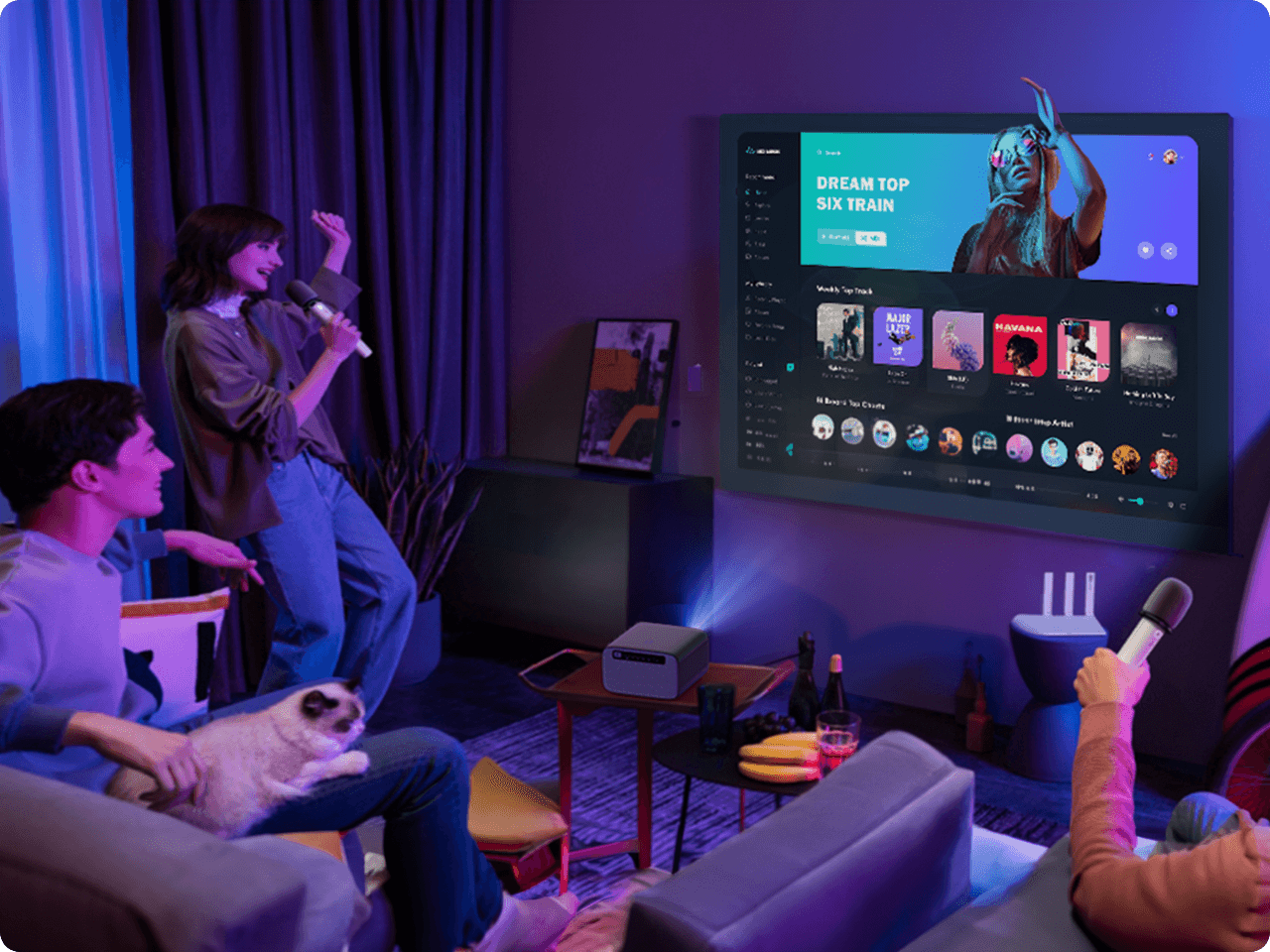45-DAY Price Match
Enjoy a 14-day Trial
1 Year Hassle Free Warranty
Free Lifetime Tech Support
Dangbei Mars Ultra-Bright Laser Projector
45-DAY Price Match
If you find a lower price before purchasing, send us the product link and a screenshot of the lower price, and we’ll match it.
If you find a lower price on NothingProjector.com within 45 days of receiving your order, just send us the product link and a screenshot, we’ll review it. Once confirmed, we’ll refund the difference.
Enjoy worry-free shopping with our price match & guarantee.
Description
Why You Should Buy Dangbei Mars Ultra-Bright Laser Projector
- Laser-Powered High Picture Quality: Enjoy a native 1080p FHD speckle-free display day or night with a brightness of 2,100 ISO lumens, powered by ALPD® laser technology.
- Perfect Size, Perfect Visuals: Experience the vividness of HDR10 & HLG with a larger-than-life projection size of up to 180 inches. AI Brightness Adjustment adapts your viewing to any environment.
- Licensed & Pre-installed Netflix: Stream your favorite shows effortlessly with officially licensed Netflix, YouTube, and Prime Video, powered by the smooth and stable Linux OS.
- Theater-Grade Audio: Choose your favorite sound mode, supported by dual 10W speakers and Dolby Audio™. A noise level of less than 24dB always keeps your viewing undisturbed.
- Setup in a Flash: Start your entertainment quickly with the fast boot feature and the 4-in-1 smart adjustments, including Auto Focus, 6-way Auto Keystone Correction, Intelligent Screen Fit, and Obstacle Avoidance.
Shipping Note
Delivery Information for NothingProjector:
Order Processing Time:
Please allow 1-2 business days for us to process your order.
Local Warehouses:
We have local warehouses in Australia, North America, and Europe.
Shipping Times:
Australia:
Typical shipping time: 2-7 business days.
For metropolitan areas: 2-3 working days.
North America and Europe:
Typical shipping time: 2-7 business days.
For EU customers from EU warehouses: 4-7 working days.
Other Regions:
If your address is not in Australia, North America, or Europe, the parcel will be shipped directly from China.
Typical shipping time: 7-15 business days.
For overseas customers: 7-14 working days.
Important Note:
- It is the responsibility of the customer to provide a full and accurate delivery address.
We cannot change your delivery address once the parcel has been dispatched.
NothingProjector cannot be held responsible for lost parcels due to incomplete or inaccurate addresses. - Formovie Theater is not available for sale to Germany, Singapore, Thailand, the United States, the United Kingdom, and Italy.
Got a question?
Our dedicated Customer Support Team is at your disposal to address any and all of your inquiries.
Contact Us Here >>

Specifications
| Display Technology | DLP |
|---|---|
| Display Chip | 0.47" DMD |
| Light Source | Laser |
| Light Source Lifespan | 30,000 Hours |
| Resolution | 1920×1080 |
| Supported Formats | HDR10, HLG |
| 3D | No |
| MEMC | No |
| AI Realistic Pro Image Engine | No |
| Eye Protection | Yes |
| Throw Ratio | 1.27:1 |
| Auto Focus | ToF+Camera |
| Auto Keystone Correction | Yes |
| Intelligent Screen Fit | Yes |
| Intelligent Obstacle Avoidance | Yes |
| Projection Offset | 100% |
| Projection Method | Front, Rear, Front Ceiling, Rear Ceiling |
| Image Size | 60"~180" (recommended 80"~120") |
Video Reviews

Dangbei Mars - Netflix Certified Smart Laser Projector
@FlossyCarter•1.98 million subscribers

Dangbei Mars Projector Review: Best Projected Image Quality Under $1,000
@GizmoChinaTube•194K subscribers

Dangbei Mars - Full HD Laser Beamer mit Netflix Zertifizierung - Einrichtung & Ersteindruck
@RevealRabbit•145K subscribers

Beamer-Komplettpaket fürs Heimkino? - Dangbei Mars
@NerdsHeavenTech•35.2K subscribers
FAQ
- How do I turn on the Mars?
1. Connect Mars to a power outlet.
2. Press the power button located on the top of the Mars.
3. Insert batteries into the remote control and press the power button on it.
- What is the recommended projection distance for the Mars?
1. Determine the optimal projection size based on your needs. The recommended projection size of the Mars is between 80'' - 120", with 100" being the optimal size.
2. For the best image quality, we recommend using the following projection sizes and distances: 60" at 5.48 ft, 100" at 9.19 ft, 120" at 11.06 ft, and 180" at 16.63 ft.
- How do I pair the remote control with the Mars?
1. Please ensure the remote control is within 10cm/0.33ft of the projector.
2. Press the "Home" and "Menu" buttons on the remote control simultaneously until the indicator light starts flashing and a beep is heard. This indicates that the remote control has entered pairing mode.
3. When you hear two beeps, the connection has been established successfully.
- Can I project directly onto a frameless curtain or wall?
If you intend to project directly onto a frameless curtain or wall, ensure that the surface is flat and there are no obstacles behind the curtain or on the wall. Please note that the automatic correction feature may be affected by the environment, resulting in minor inaccuracies that can be manually adjusted.
- How do I update the firmware for the Mars?
Go to Settings > Setup > Internet Update Check.
- How do I reset the Mars?
Go to Settings > Setup > Reset Default.
- Can I download Android apps to the Mars?
Netflix, YouTube, and Prime Video are preinstalled on the Mars. With an external streaming device, you'll have access to other apps from Google Play on the Mars.
- How do I mirror the screen of my Android/iOS devices to the Mars?
Currently, screen mirroring for iOS devices is not available. You can watch content directly from native apps on the projector or use the "HomeShare" app to stream the content from your iOS devices.
Screen mirroring for Android devices:
1. Open the App "Mirrorcast" on the projector.
2. Follow the instructions on the screen:
- Tap the mirroring icon on your device.
- Go to Settings > WLAN > Available Network and select the Dangbei_*** to start screen mirroring.
* Some Android devices do not support the Miracast protocol used by the "Mirrorcast" app. To figure out which mirroring protocol your Android device supports, please contact your Android device's customer support directly.
- How do I stream videos from my Android/iOS devices to the Mars?
To stream videos from Netflix, YouTube, and Prime Video:
1. Open Netflix / YouTube / Prime Video on the projector.
2. Play a video in the corresponding app on your iOS/Android devices.
3. Tap the casting icon and select the Dangbei_**** in the "play on" list to cast the video.
To stream videos from other apps:
1. Open the app "HomeShare" on the projector.
2. Follow the instructions on the screen:
- Connect your device and the projector to the same network. The network can be either WiFi or your phone's hotspot.
- Play a video from the app* on your phone/laptop, then tap the video casting icon at the top of the screen.
- Select the Dangbei_*** to cast the video to the projector.
*HomeShare can only cast applications that support DLNA protocols.
- How to fix Autofocus losing focus on the Mars?
1. Wipe away any dirt on the lens. We recommend a soft, clean, and dry cloth. You can also use clean, dry tissue. Important: Do not dampen the cloth or tissue to avoid damaging the lens.
2. Ensure that the camera and ToF on the front panel are not blocked.
3. Place the projector between 5-10 ft (1.5-3m) away from your screen.
If you still have questions, please record a short video of the issue and contact Dangbei Customer Support for further assistance.
- How to prevent the Mars from refocusing when the projector is turned on?
Go to Settings > Focus > Advanced and disable the "Auto Focus on Startup" option.
*Note that after setting the focus and keystone correction for the first time, the projector will automatically remember the image size you have set, as long as you haven't moved either the projector or the screen. Therefore, you won't need to refocus or keystone correct for the next use.
- How to prevent the Mars from triggering autofocus when the projector is slightly moved?
Go to Settings > Focus > Advanced and disable the “Auto Focus on Motion".
- How do I use "Fit to Screen"?
1. Ensure that your projection screen has a colored border/frame on all four sides so that the projector can recognize the frame.
2. Place the projector at the correct projection distance so that the projected image extends beyond the edges of the screen by at least 5cm, and the red box pattern is within the screen frame.
3. Go to Settings > Keystone and enable "Fit to Screen".
- How do I set the picture on the Mars?
Go to Settings > Picture Mode. You will find several options to choose from, depending on your environment and input source.
- Standard: Retains natural-looking colors.
- Vivid: Provides more picture details.
- Cinema: Provides the best colors for a cinematic viewing experience.
- Sport: Makes image more clear even for fast movements.
- Custom: You can manually adjust the brightness, contrast, saturation, etc.
- How do I set the sound mode on the Mars?
Go to Settings > Audio. You will find several options to choose from, depending on your environment and input source.
- Standard: Keeps original sound.
- Music: Enhances the treble for a better music listening experience.
- Movie: Creates a surround-sound effect.
- Sport: Makes voices more clear and dynamic for listening.
- How do I zoom in/out with the Mars?
Go to Settings > Zoom.
- How do I switch to Bluetooth Speaker Mode on the Mars?
1. Open the Bluetooth Speaker application on the Mars.
2. Turn on the Bluetooth of your mobile phone/tablet/laptop, select the device of "Dangbei_PRJ" and connect to it.
- What should I do if my projector has no sound?
1. Switch between various projection modes to see if your projector can play sound.
2. Hit the Volume Up button on the remote control.
3. Go to Settings > Setup > Reset Default to restore the default settings of the projector.
4. Go to Settings > Bluetooth to connect your projector to an available external Bluetooth speaker.
- How to connect Mars to Wi-Fi?
If you're having trouble connecting the Mars to Wi-Fi, try the following steps:
1. Go to Settings > Network to check the network connection status.
2. Ensure that the network cable is correctly inserted into the LAN interface.
3. Ensure that the router is correctly configured.
If you still have questions, please contact Dangbei Customer Support for further assistance.
- How to connect my external Bluetooth audio device to the projector?
1. Power on your device and make sure it is ready for pairing.
2. On your projector, go to Settings.
3. Click on "Bluetooth" and select your device to connect.
- Can I connect the projector to any game console?
Yes. You can connect the projector to a Switch, PS4/PS5, and Xbox console using an HDMI cable.
- What should I do if my HDMI has no signal?
1. Try using a different HDMI cable.
2. Connect your projector to another device using the same HDMI cable.
3. Adjust the HDMI output resolution and refresh rate of the connected device to match that of your projector.
- What makes the Dangbei Mars with an official Netflix license better than other projectors that don't have an official license?
For many projectors that are not officially licensed by Netflix, users may often have problems watching Netflix without smoothness and stability, even if they can download the app by various methods. And, Netflix will regularly check and ban the apps on unlicensed products. The Dangbei Mars is officially licensed by Netflix, so users don't need to worry about the above problems, and they can directly enter the Netflix library after they turn on the projector to get a smooth and secure viewing experience. Besides, the Dangbei Mars is designed with a Netflix hotkey on the remote control, so users can access Netflix at any time with a single press, which is super fast and convenient.