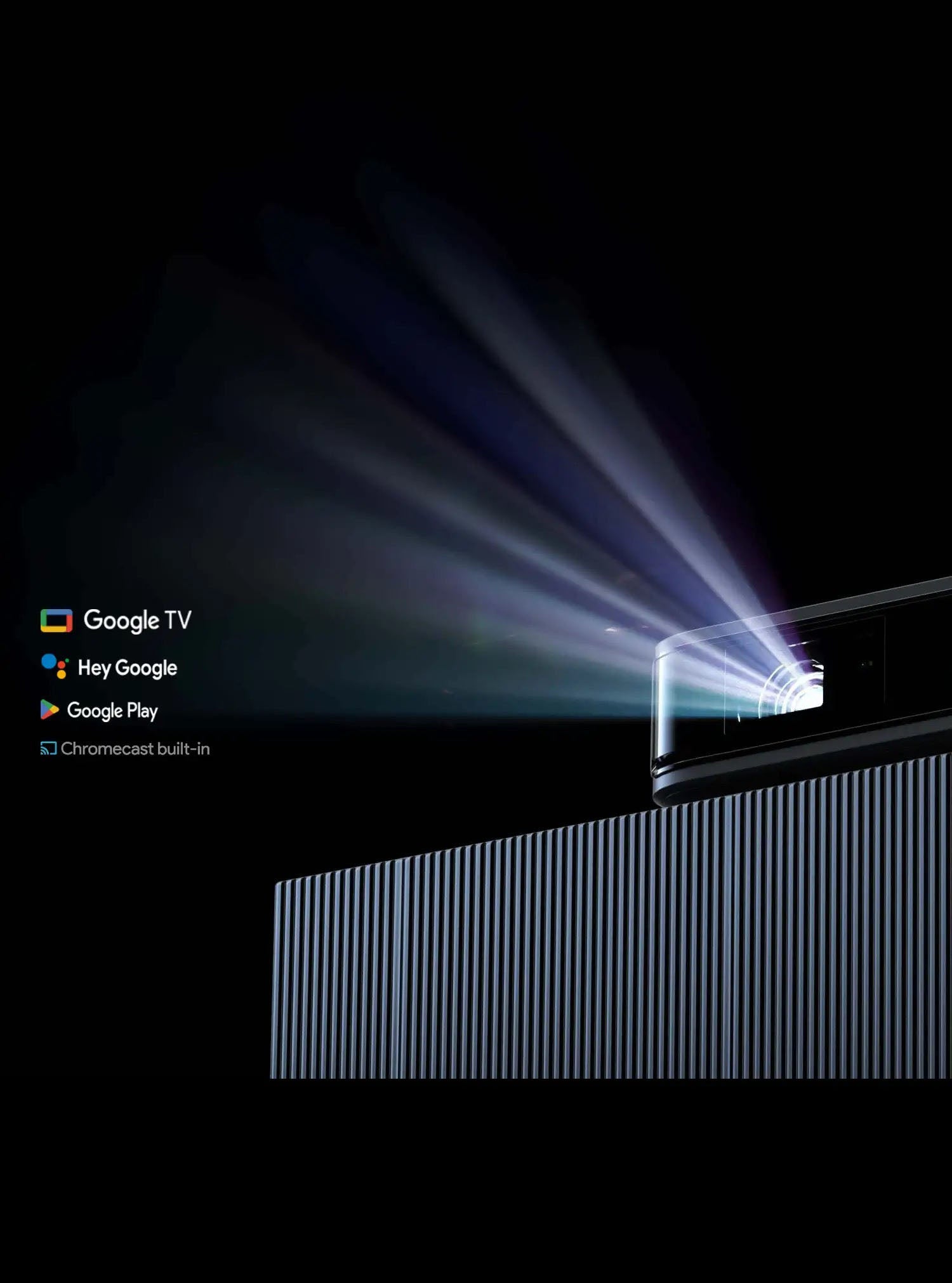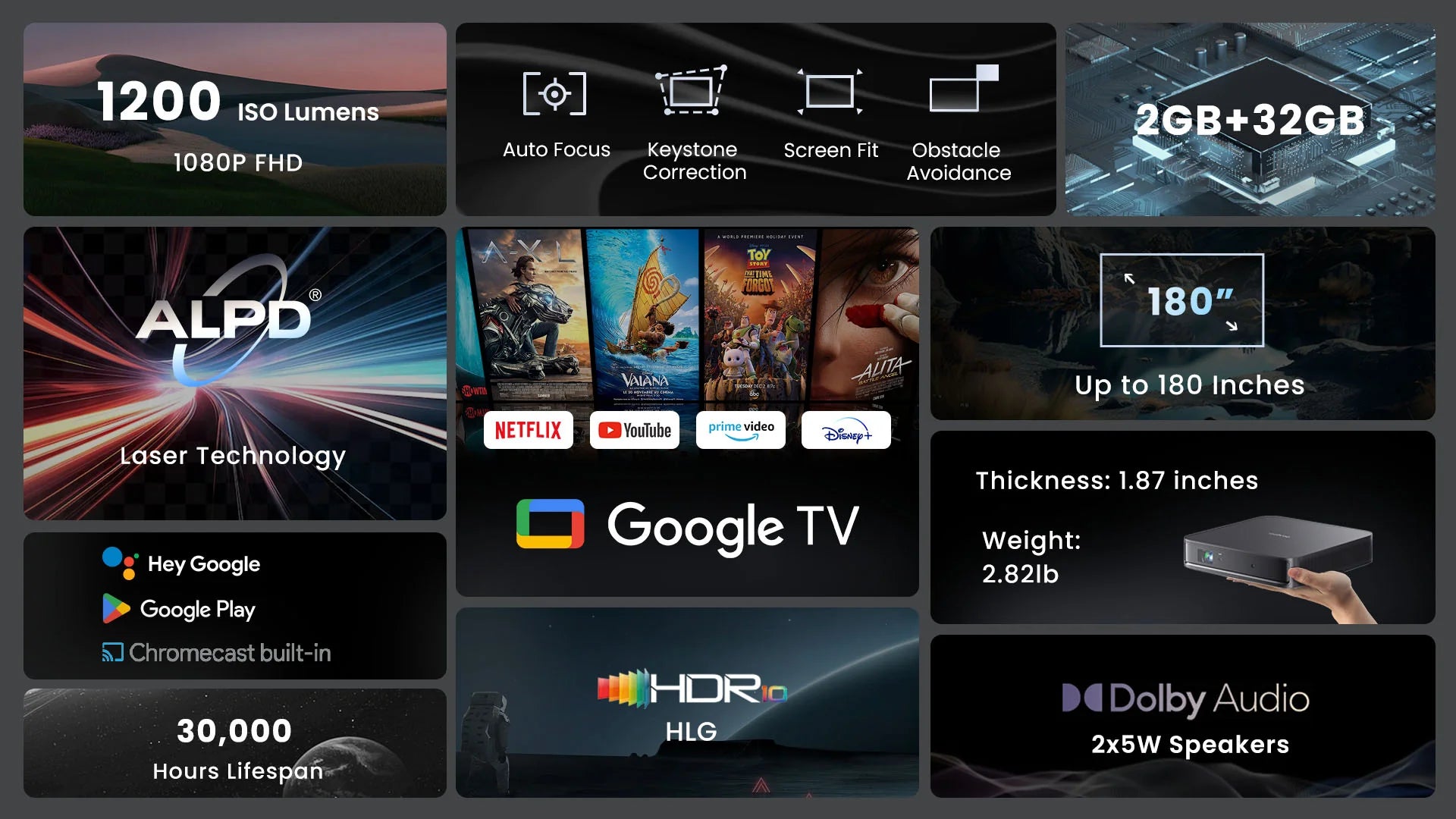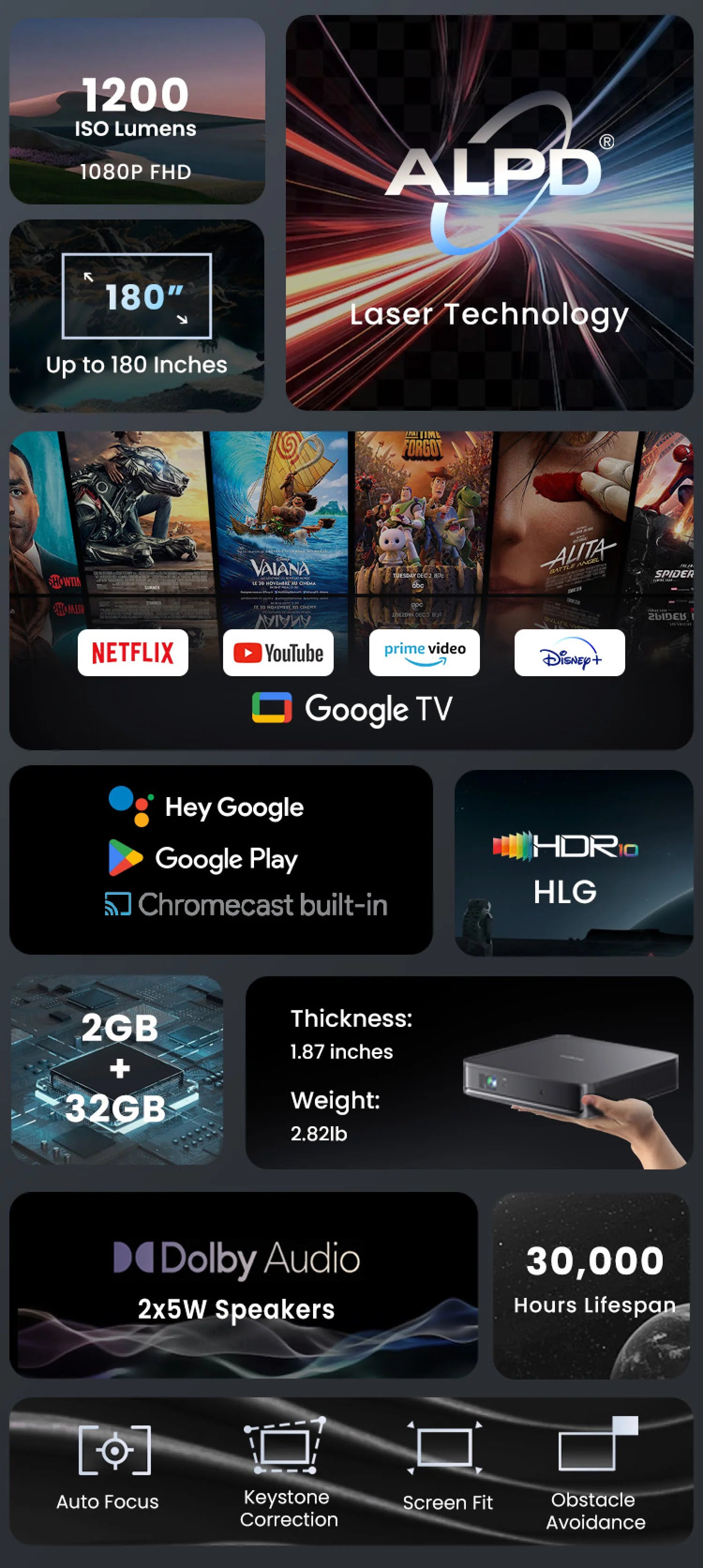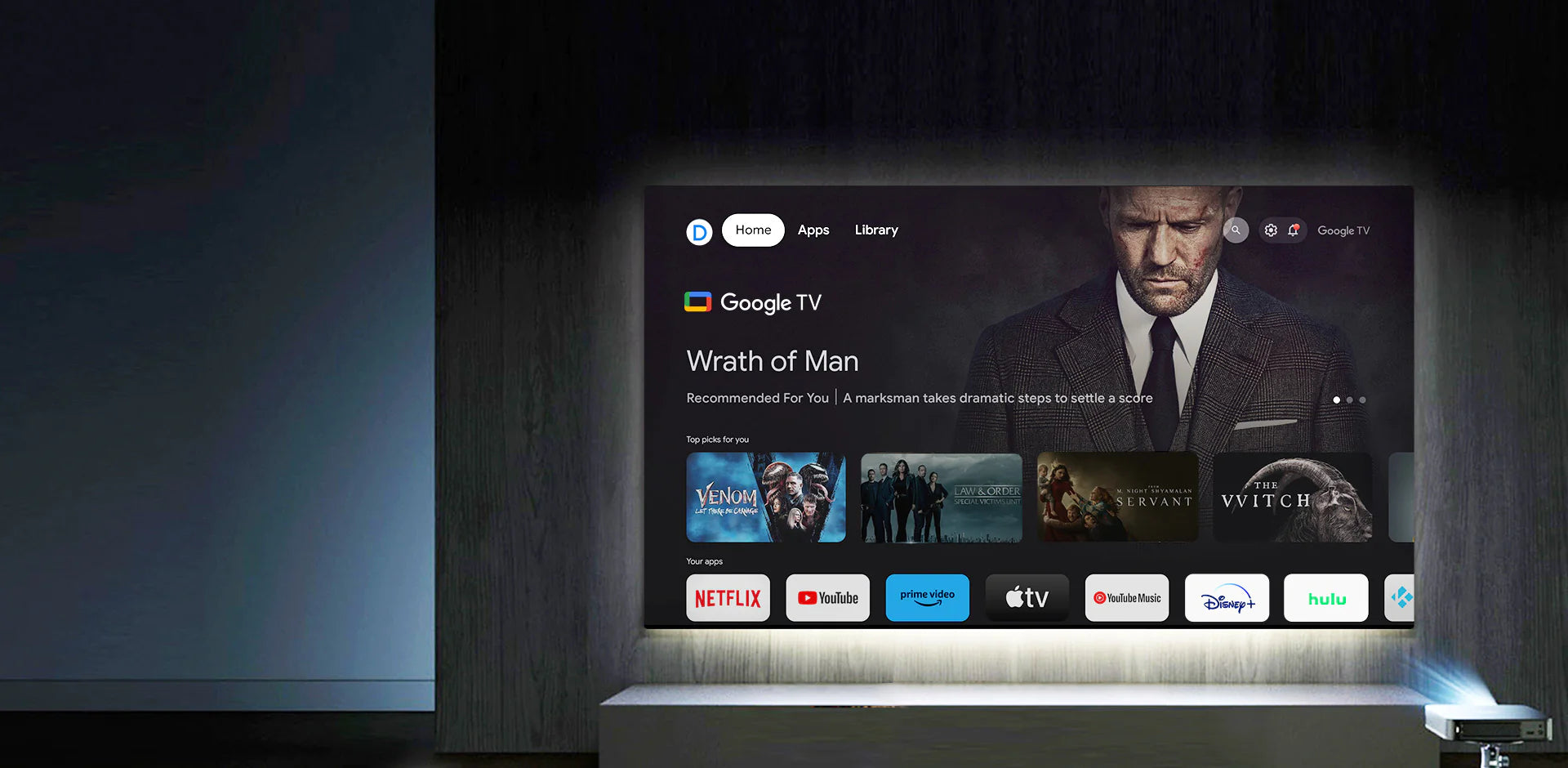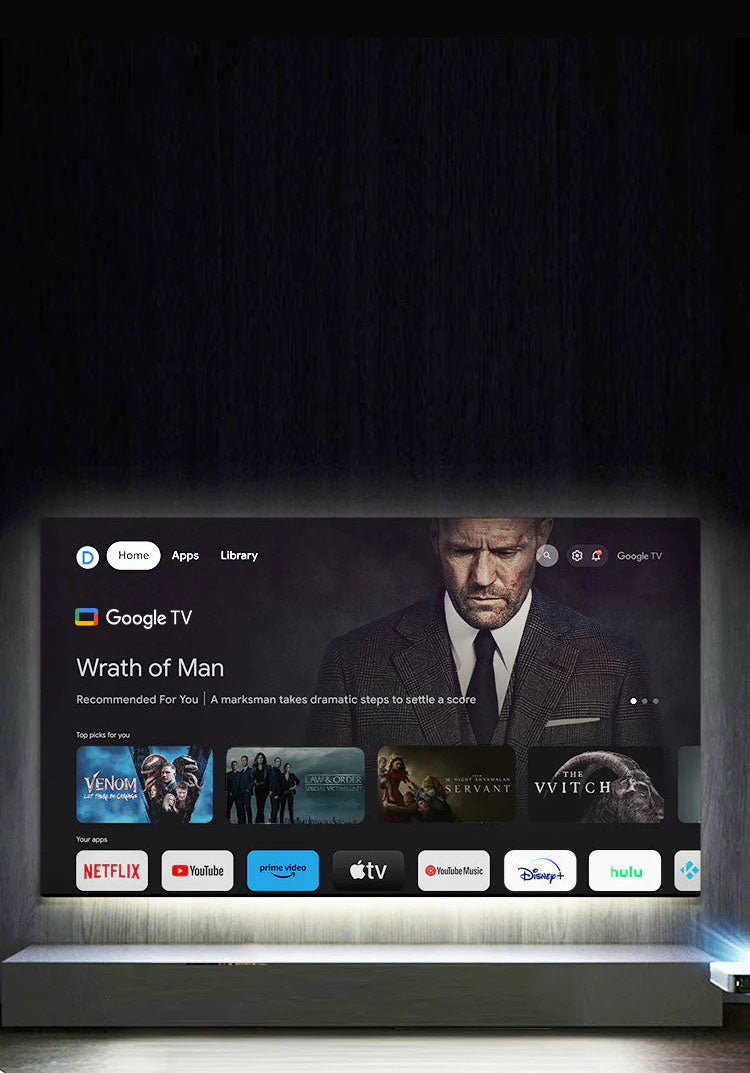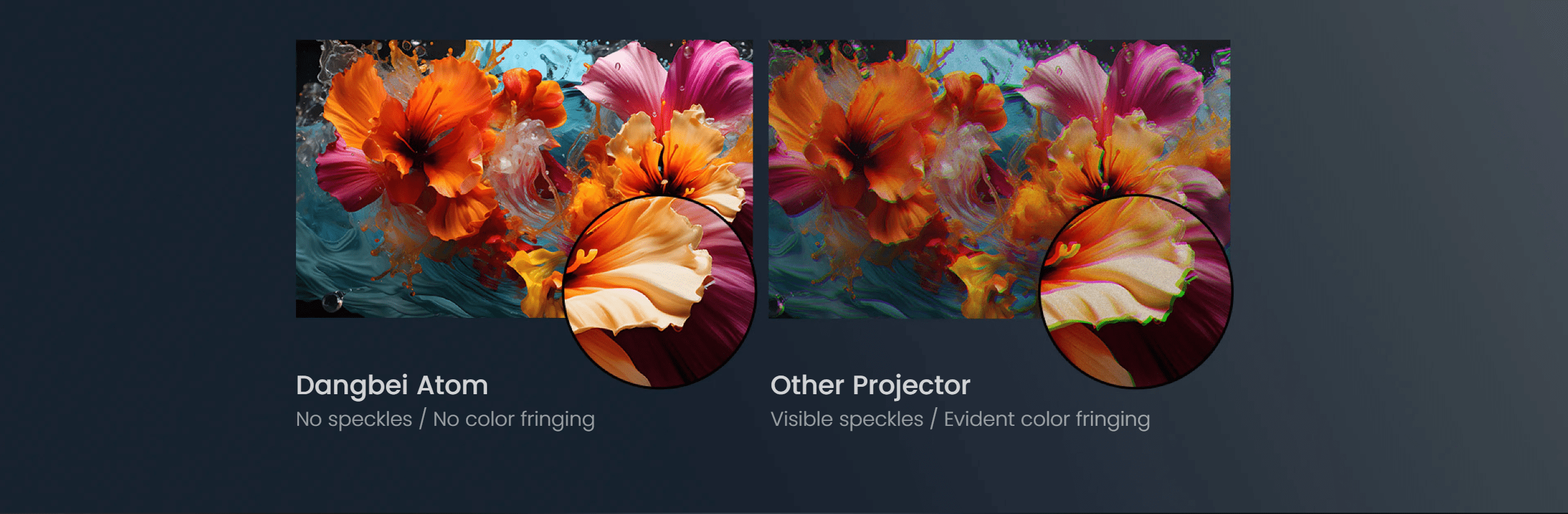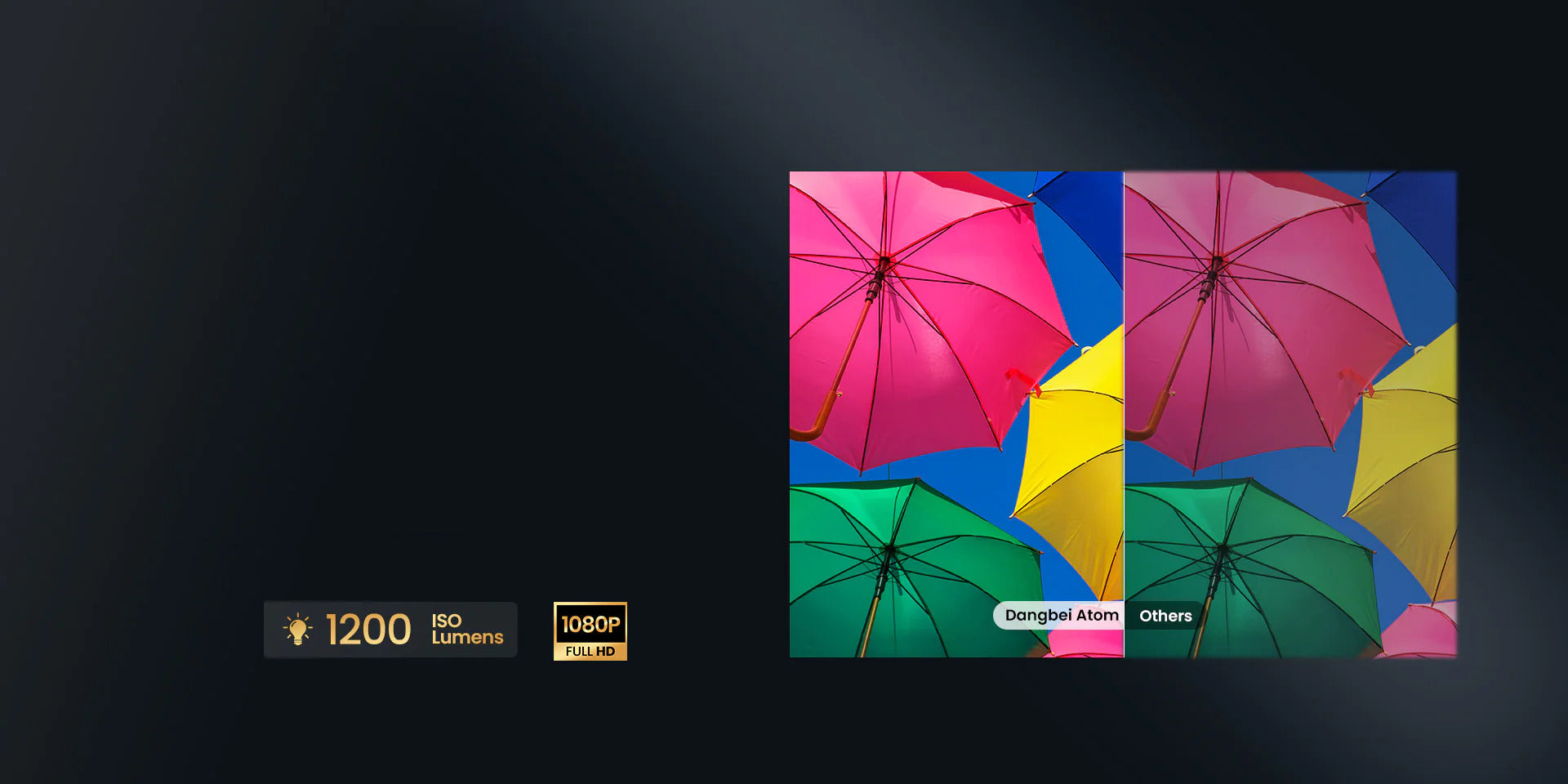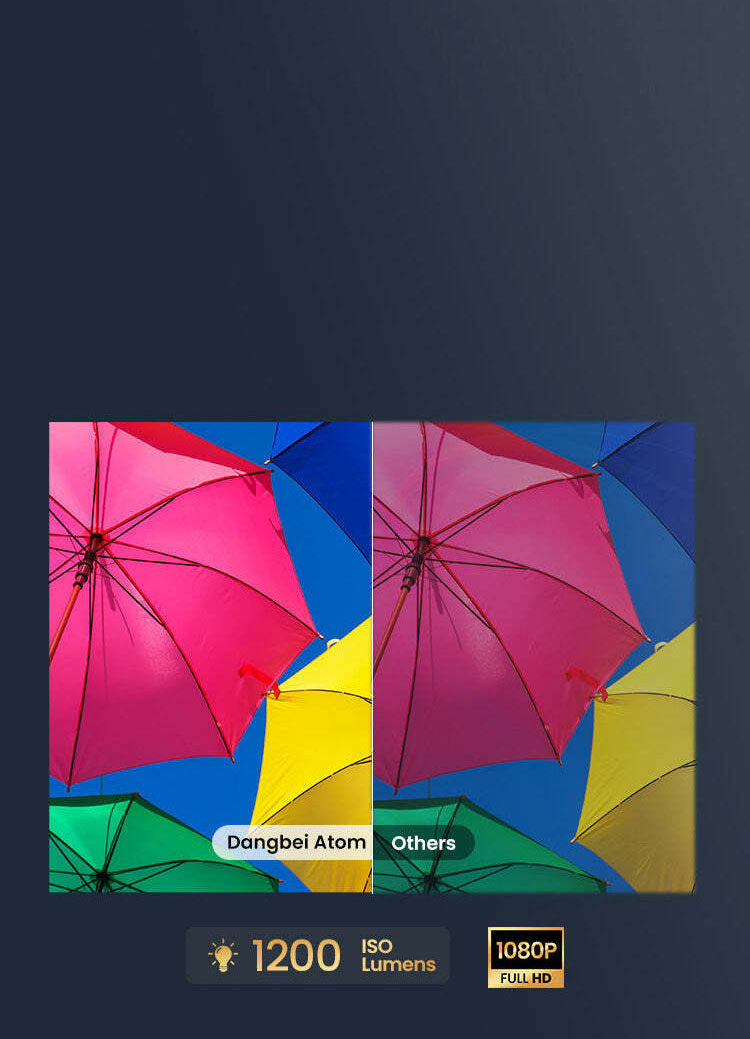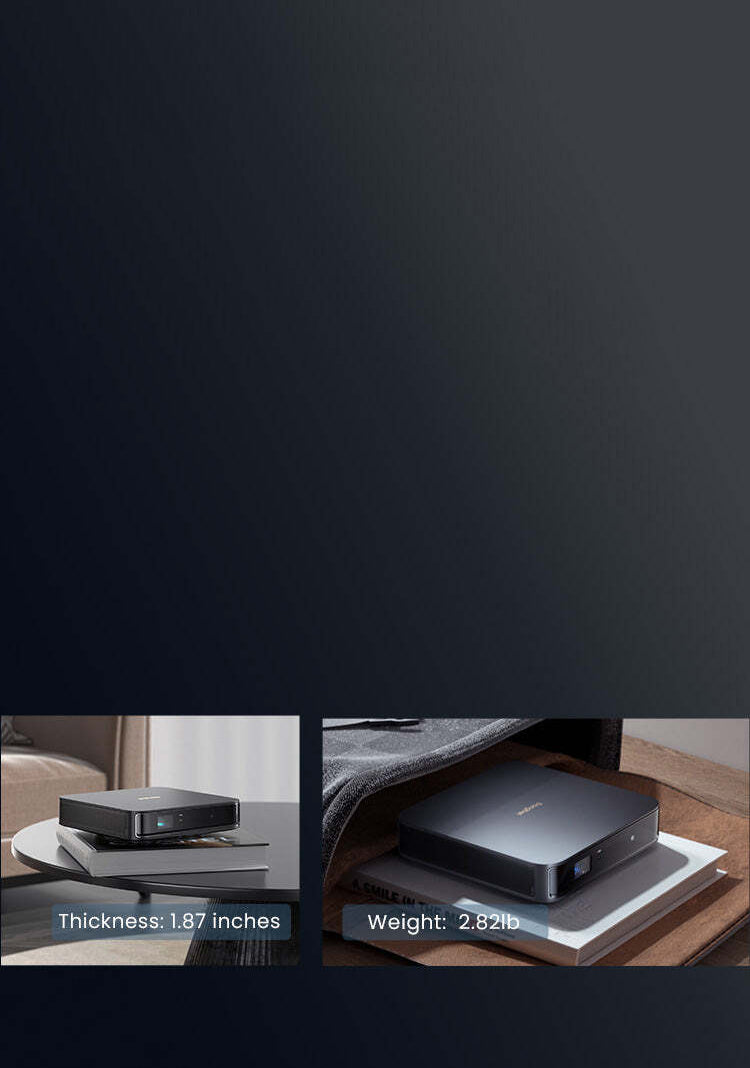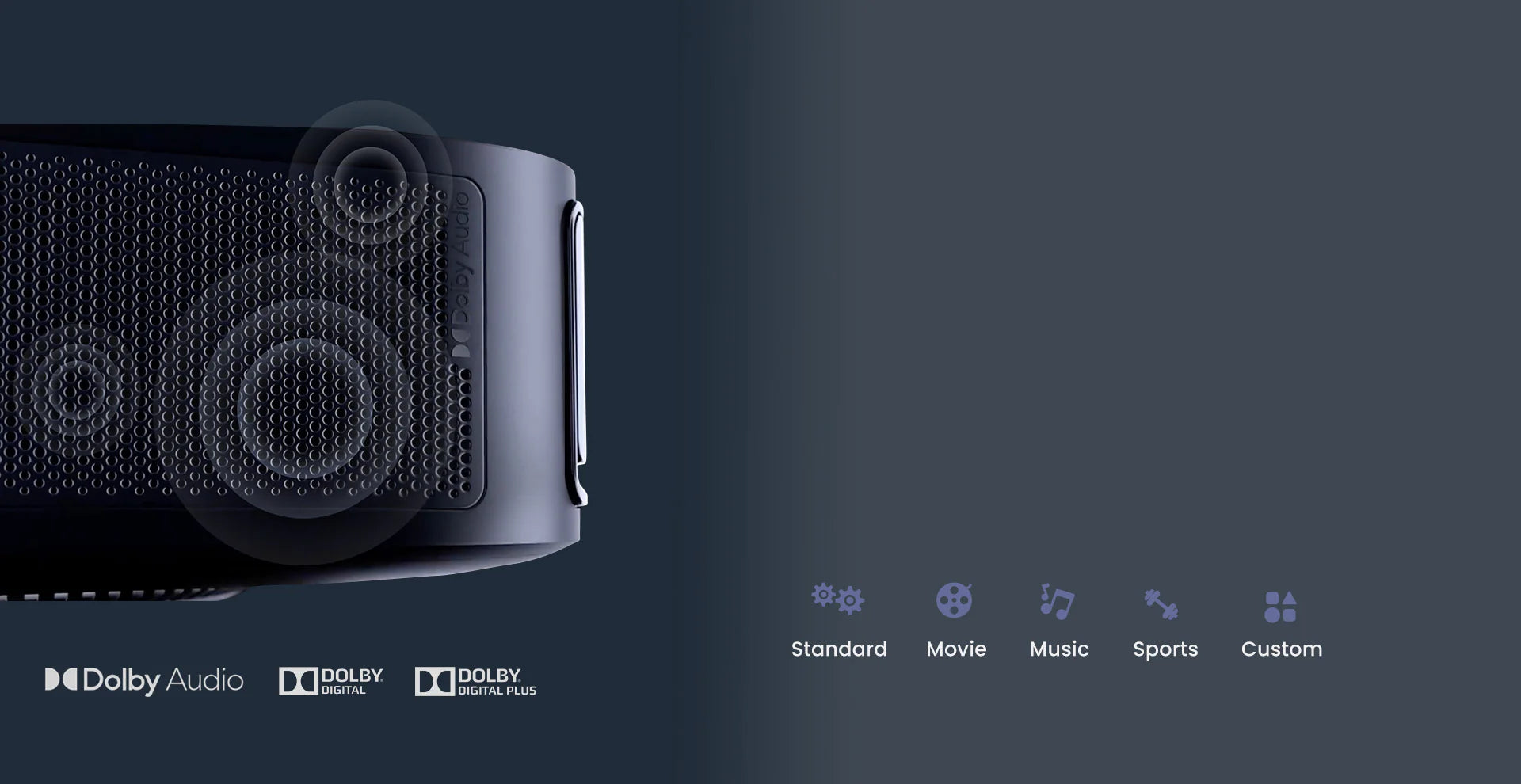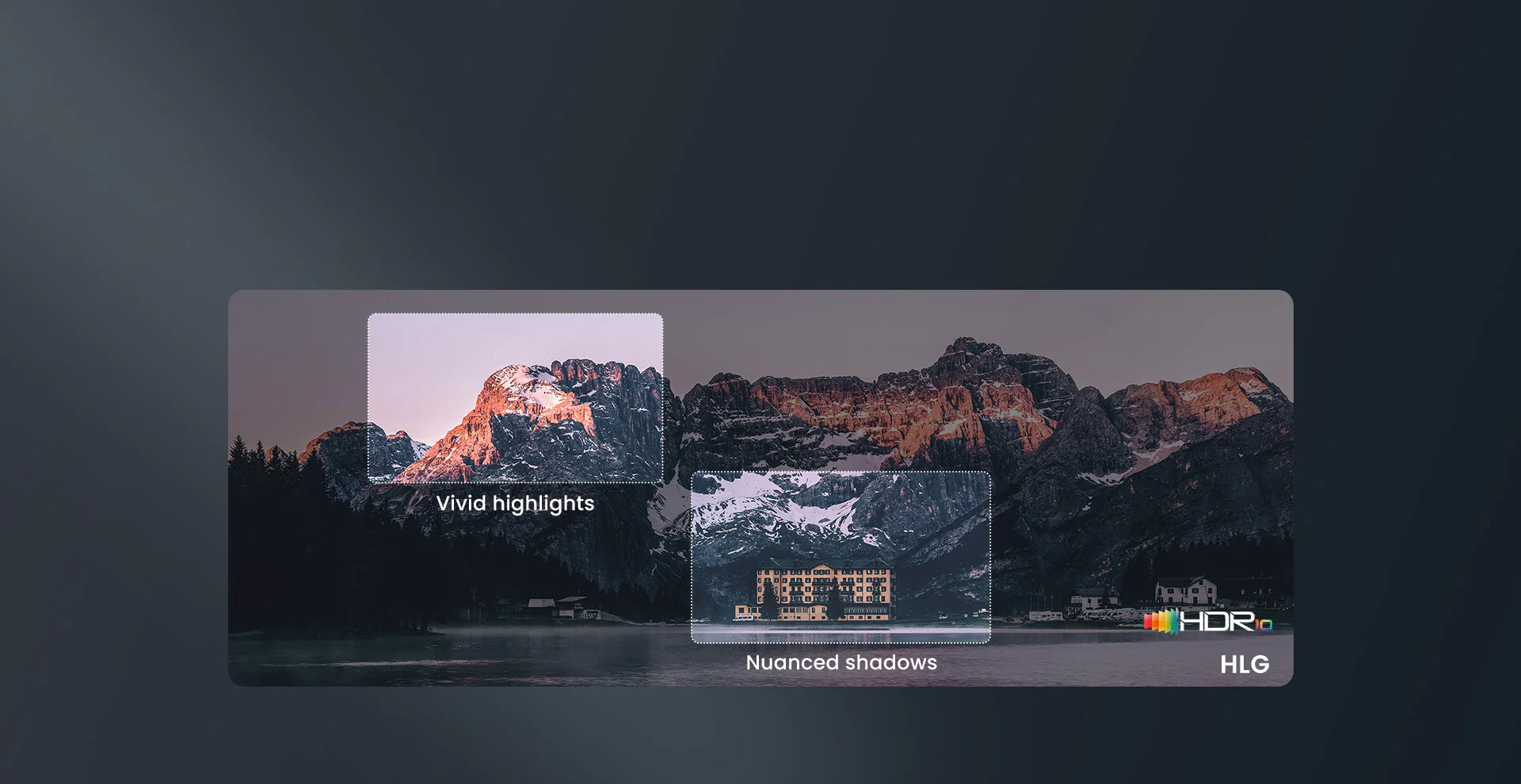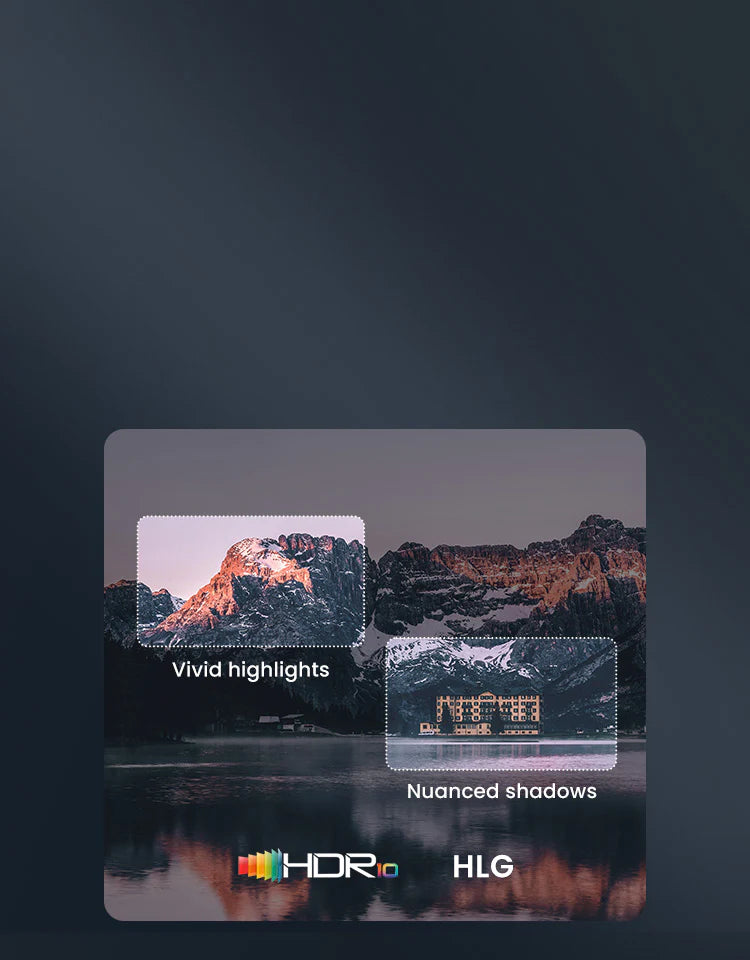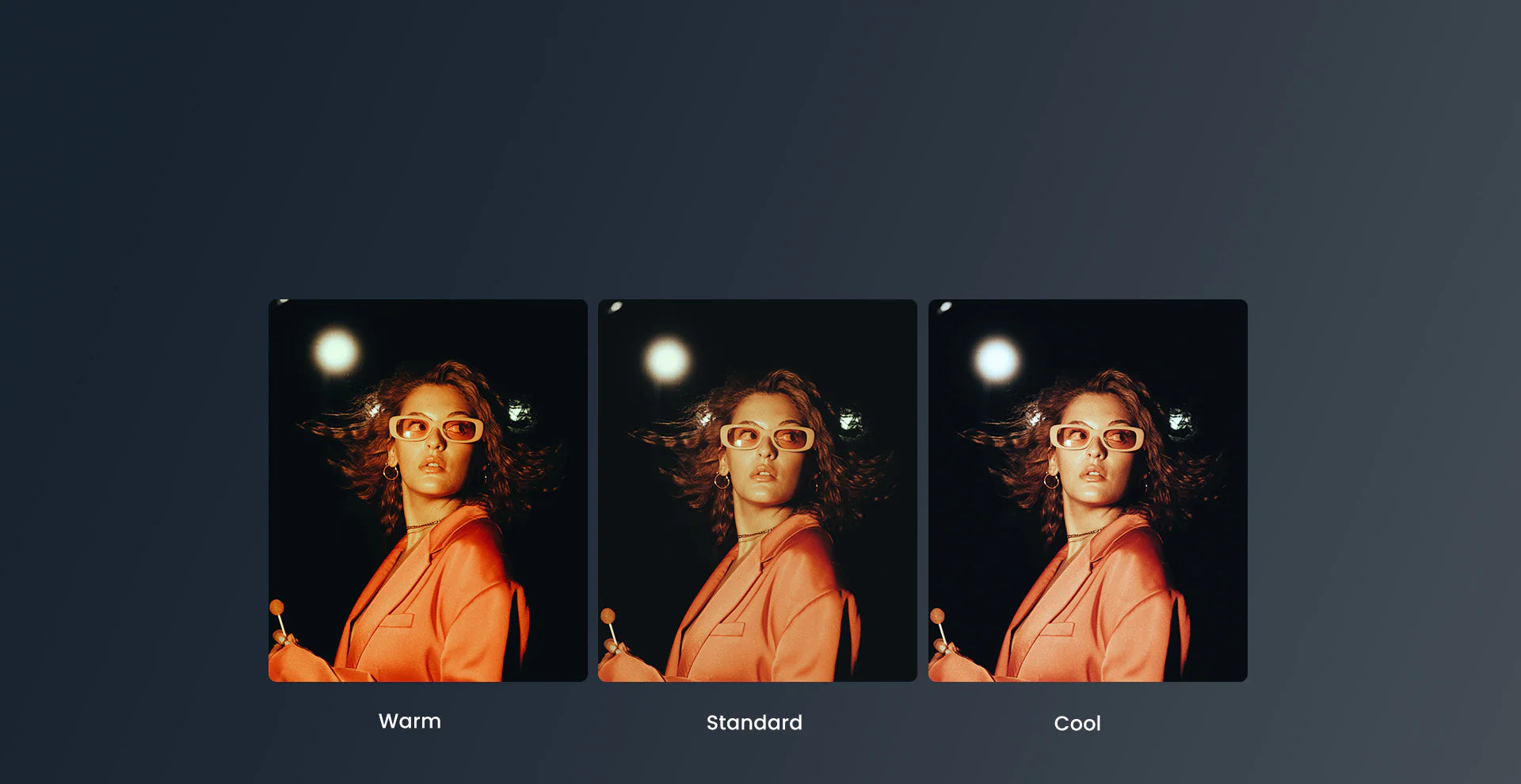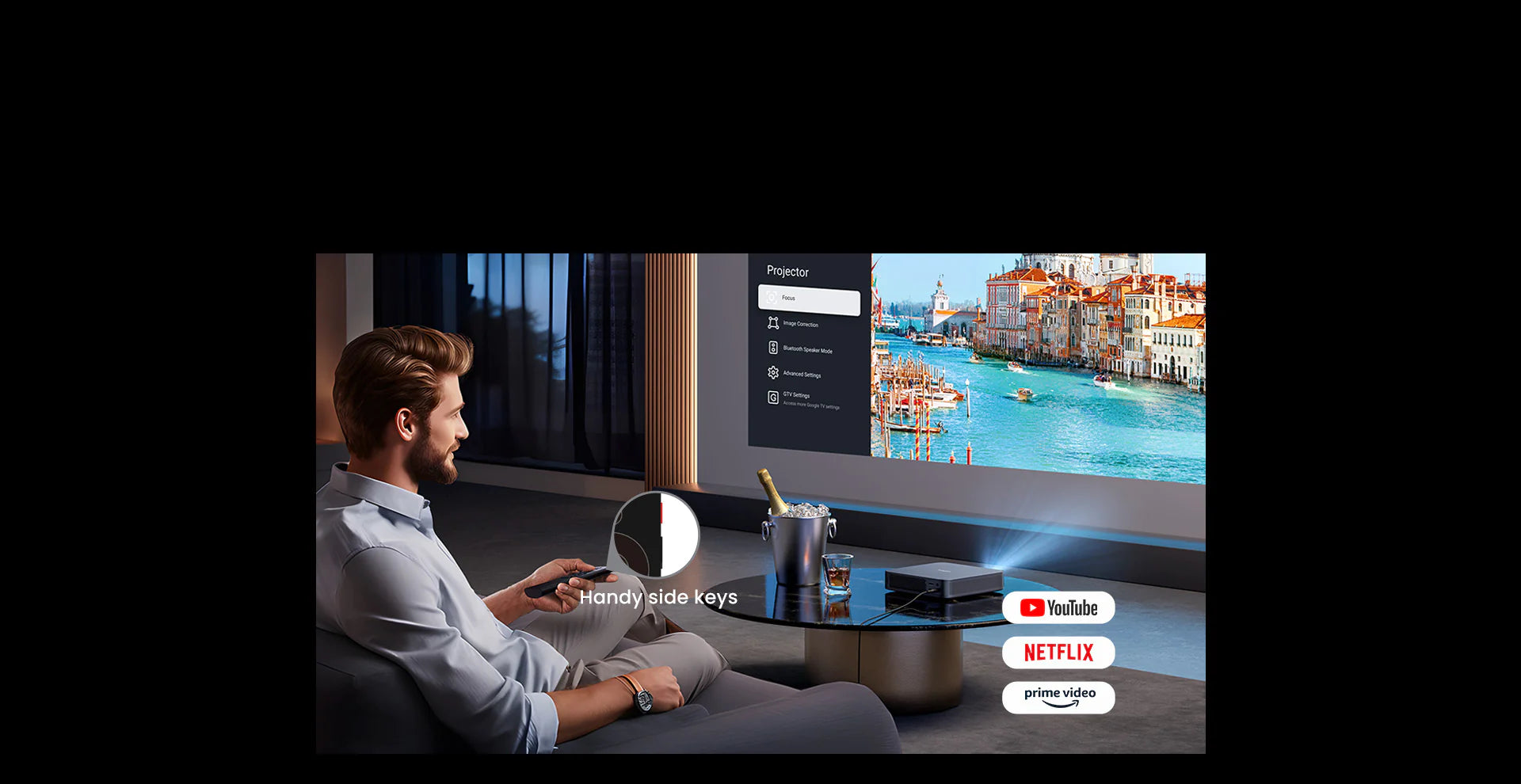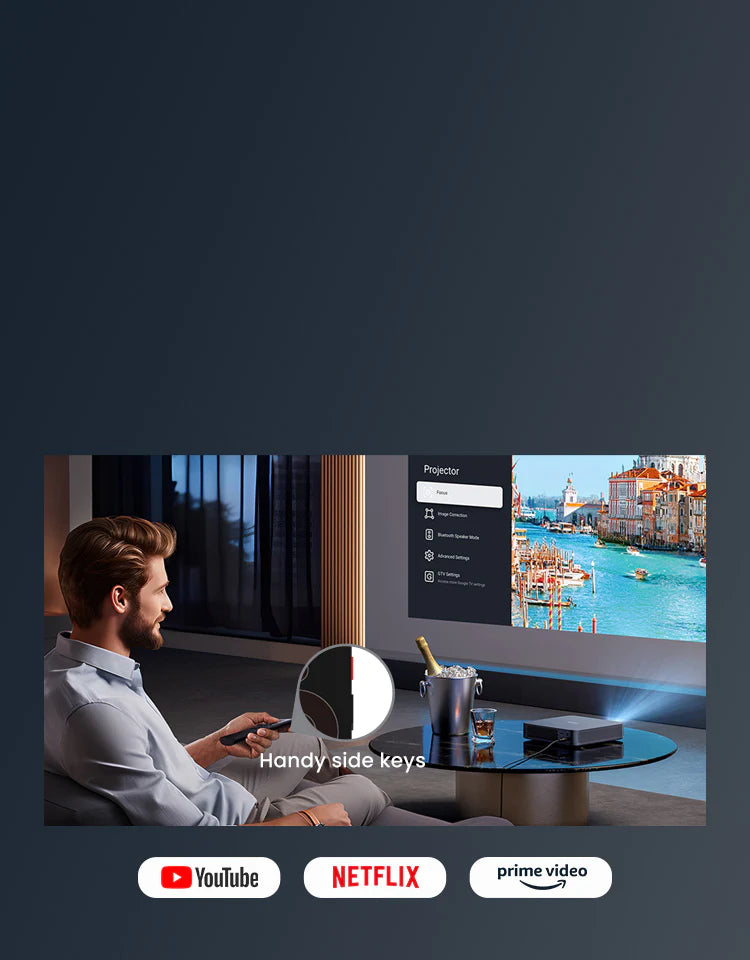Partido de precio de 45 días
Disfruta de una prueba de 14 días
1 Year Hassle Free Warranty
Soporte técnico de por vida gratis
Proyector láser Dangbei Atom First Google TV™ 1200 ISO lúmenes 1080P ALPD® Dolby Audio
Partido de precio de 45 días
If you find a lower price before purchasing, send us the product link and a screenshot of the lower price, and we’ll match it.
If you find a lower price on NothingProjector.com within 45 days of receiving your order, just send us the product link and a screenshot, we’ll review it. Once confirmed, we’ll refund the difference.
Enjoy worry-free shopping with our price match & guarantee.
Descripción
- Google TV™ con Netflix integrado: Transmite todo en un solo lugar desde más de 10,000 aplicaciones, con más de 700,000 películas y programas de Netflix con licencia oficial, YouTube, Prime Video, Disney+, Hulu y más.
- Brillo láser: Ilumine cada detalle de su contenido con el deslumbrante brillo de 1200 lúmenes ISO, impulsado por la tecnología láser ALPD®.
- Fácil de transportar: Elegante, con un grosor de 1,87 pulgadas y un peso de sólo 2,82 lb, más ligero que un portátil estándar. Atom le permite transportarlo sin esfuerzo a diferentes habitaciones de su casa.
- Lleve el cine a casa: Sumérjase en una impresionante imagen de hasta 180 pulgadas 1080p, compatible con HDR10. Disfrute de un sonido con calidad de cine, gracias a los altavoces duales integrados de 5 W con Dolby Audio.
- Configuración ultrarrápida: Funciones inteligentes como el enfoque automático, la corrección trapezoidal, el ajuste de pantalla y la prevención de obstáculos garantizan una imagen nítida, rectangular y perfecta en cuestión de segundos.
Shipping Note
Delivery Information for NothingProjector:
Order Processing Time:
Please allow 1-2 business days for us to process your order.
Local Warehouses:
We have local warehouses in Australia, North America, and Europe.
Shipping Times:
Australia:
Typical shipping time: 2-7 business days.
For metropolitan areas: 2-3 working days.
North America and Europe:
Typical shipping time: 2-7 business days.
For EU customers from EU warehouses: 4-7 working days.
Other Regions:
If your address is not in Australia, North America, or Europe, the parcel will be shipped directly from China.
Typical shipping time: 7-15 business days.
For overseas customers: 7-14 working days.
Important Note:
- It is the responsibility of the customer to provide a full and accurate delivery address. If the package has shipped, address changes depend on whether interception is possible. The return or re-shipping costs due to interception failure will be borne by the customer.
- Formovie Theater Premium\ Formovie Cinema Edge\ Formovie Theater is not available for sale in the Netherlands, Singapore, Thailand, the United States, the United Kingdom, and Italy.
- If you are purchasing a bundle (including PVA), please note that after placing your order, the product will first be sent to the PVA calibration service center for calibration. It will only be shipped to your delivery address once the calibration is complete.
Got a question?
Our dedicated Customer Support Team is at your disposal to address any and all of your inquiries.
Contact Us Here >>

Video Reviews
ALPD® Laser: So Bright. So Comfortable.
Step into the future of home theater with ALPD® (Advanced Laser Phosphor Display). This cutting-edge laser projection technology has been adopted by over 30,000 theaters worldwide, offering high brightness with no speckles or color fringing. Binge-watch your favorite Netflix series without eye strain!
DangBei Atom
Specs
Display
Display Technology: DLP
Display Chip: 0.33" DMD
Light Source:Laser(ALPD® Laser Technology)
Light Source Lifespan:30,000 Hours
Brightness(ISO Lumens):1200*
Resolution:1080P FHD (1920×1080)
Supported Formats:HDR10*, HLG
3D*:Yes
Eye Protection:Yes
Projection
Throw Ratio:1.27:1
Image Size:40"~180" (Recommended 60”~100”)
Auto Focus:Yes, dToF+Camera Auto Focus
Auto Keystone Adjustment:Yes, ±30°
Intelligent Screen Fit:Yes
Intelligent Obstacle
Avoidance:Yes
Projection Method:Auto, Front, Rear, Front Ceiling, Rear Ceiling, Wall Mount
Projection Offset:100%
Zoom:100% - 50%
Audio
Speaker:2 x 5W
Dolby Digital:Yes
Dolby Digital Plus:Yes
System
RAM:2GB DDR3
Storage:32GB eMMC5.1
Operating System:Google TV
Content:Netflix, YouTube, Prime Video, Hulu, Disney+...
Connectivity
Input:USB2.0 x 1HDMI IN (ARC) x 1DC-IN x 1
Output:3.5mm Audio x 1
WiFi:Dual-band 2.4/5GHz,
802.11a/b/g/n/ac
Bluetooth:Bluetooth 5.1/BLE
Environment
Power Consumption:80W
Operating Temperature:5°C~35°C
Noise:Standard Mode <24dB @25°C
Measurements
Size:7.68 x 7.68 x 1.87 Inches
Weight:2.82 lbs
Accessories
Power Plug:120W (19V/6.32A)
AC Cord:x 1
Bluetooth Remote Control:x 1
Wiping Cloth:x 1
User Manual:x 1
* This brightness value represents the average value of mass production, measured in accordance with the ISO 21118 standard,
under ideal laboratory conditions in the high power mode.
* HDR is not supported over HDMI or USB connections, it is only supported for online streaming.
* Please restore default image and ensure the source is 3D. Blu-ray 3D is available only when connected via HDMI.
FAQ
- How do I turn on the Atom?
- Connect the projector to a power outlet.
- Press the power button on the projector or remote control to turn on the projector.
- What is the recommended projection distance for the Atom?
- Determine the optimal projection size based on your needs. The recommended projection size of the projector is between 40'' - 180'', with 100'' being the optimal size.
- For the best image quality, we recommend using the following projection sizes and distances: 60'' at 5.2 ft, 80'' at 6.9 ft, 100'' at 8.9ft, and 120'' at 10.5 ft.
- How do I pair the remote control with the Atom?
- Turn on the projector and wait for the Bluetooth pairing prompt on the screen.
- Please ensure the remote control is within 10cm / 0.33ft of the projector.
- Press the "Home" and "Back" buttons on the remote control simultaneously until the indicator light starts flashing. This indicates that the remote control has entered pairing mode.
- When you hear two beeps, the connection has been established successfully.
- Can I project directly onto a frameless curtain or wall?
If you intend to project directly onto a frameless curtain or wall, ensure that the surface is flat and there are no obstacles behind the curtain or on the wall. Please note that the automatic correction feature may be affected by the environment, resulting in minor inaccuracies that can be manually adjusted.
- What is Google TV?
Google TV is a smart television platform and user interface developed by Google. It integrates streaming services, live TV, apps, and Google Assistant into a unified experience, allowing users to easily access and navigate content from various sources on their devices.
- How does Google TV differ from Android TV?
Google TV is an evolution of the Android TV platform. While Android TV focuses on apps and customization, Google TV enhances the user experience by curating content from different streaming services and providing a more integrated interface. It also includes the Google Assistant for voice control and search.
- Can I use Google TV to access streaming services like Netflix, Amazon Prime Video, and Disney+?
Yes, Google TV supports a wide range of streaming services, including popular ones like Netflix, Amazon Prime Video, Disney+, Hulu, and many others. You can easily access and search for content across these services using Google TV.
- How do I cast the in-app content to the Atom?
- Connect your device and the projector to the same wireless network.
- Open the streaming app on your device.
- Play a video and tap the Chromecast icon on the screen.
- Select "DBOD02" to connect. The projector will display the video.
Note: Due to copyright restrictions, certain content cannot be cast to the projector. You can stream the content on the projector by installing the same app on it.
- How do I mirror my entire device screen to the Atom?
- Connect your device and the projector to the same wireless network.
- Install the AirScreen app on the projector.
- Open the AirScreen app and follow the on-screen instructions to complete the process.
- How to fix Autofocus losing focus on the Atom?
- Wipe away any dirt on the lens. We recommend a soft, clean, and dry cloth. You can also use clean, dry tissue. Important: Do not dampen the cloth or tissue to avoid damaging the lens.
- Ensure that the camera and ToF on the front panel are not blocked.
- Place the projector between 5-10 ft (1.5-3m) away from your screen.
If you still have questions, please record a short video of the issue and contact Dangbei Customer Support for further assistance.
- How to fix automatic keystone correction failure?
- Ensure that the ToF/camera on the front is not blocked or dirty.
- The optimal automatic keystone correction angle is horizontal ±30°.
- How to fix intelligent screen fit failure?
- Ensure that the projector is correctly positioned, so that the projected image extends beyond the edges of the screen.
- Ensure that the projection screen has colored border/frame on all four sides.
- Ensure that the box pattern is within the screen frame and is not blocked.
- How to set the 3D mode on the Atom?
- Go to Settings > Projector > Image Correction, and click "Reset to Default Image" to restore the image to its default state.
- Go to Settings > Picture > 3D Mode to select a mode.
Note: It is recommended to disable the "Auto Keystone Correction After Movement" feature when using the 3D mode.
- How to watch Blu-ray 3D movies on the Atom?
How to video: https://cdn.shopify.com/videos/c/o/v/a3c7e0fd044f46dcbc6e08c13e1161b3.mp4
Steps:
- Go to Settings > Projector > Image Correction > Advanced, and disable Auto Keystone Correction After Movement.
- Go to Settings > Projector > Image Correction, and select Reset to Default Image to restore the default image settings.
- Connect a 3D Blu-ray player to the projector via an HDMI cable.
- Open the Live TV app on the projector and play your 3D video. Press and hold the Home button on the remote to open the dashboard. Go to Picture > 3D Mode, choose Blu-ray 3D, and confirm the switch.
- Put on your 3D glasses and enjoy!
- How do I watch HDR content on the Atom?
- Find the HDR content you want to enjoy.
- Connect your source device, which has the HDR content, to the Atom via HDMI/USB. Or, stream the HDR content online directly on the Atom.
- Adjust settings such as brightness and contrast to optimize the HDR experience.
- For the best HDR experience, we recommend streaming the HDR content online.
- How do I switch to Bluetooth Speaker Mode on the Atom?
- Go to Settings > Projector > Bluetooth Speaker Mode.
- Turn on the Bluetooth of your mobile phone/tablet/laptop, select the device with a Bluetooth name containing "DBOD02" and connect to it.
- How do I activate Google Assistant?
- Press and hold the Google Assistant button on the remote control.
- Use a wake word like "Hey Google" to activate the Google Assistant and ask anything you'd like.
- How do I connect the Atom to Wi-Fi?
If you're having trouble connecting the Atom to Wi-Fi, try the following steps:
- Go to Settings > Network & Internet to check the network connection status.
- Ensure that the network cable is correctly inserted into the LAN interface.
- Ensure that the router is correctly configured.
If you still have questions, please contact Dangbei Customer Support for further assistance.
- Can I connect the projector to any game console?
Yes. You can connect the projector to a Switch, PS4/PS5, or Xbox console using an HDMI cable.
- What should I do if my HDMI has no signal?
- Try using a different HDMI cable.
- Connect your projector to another device using the same HDMI cable.
- Adjust the HDMI output resolution and refresh rate of the connected device to match that of your projector.
- What is the most distinctive feature of the Atom?
The Atom is only 1.87 inches thick and is perhaps the brightest laser projector of its shape, delivering 1200 ISO lumens of brightness in a surprisingly sleek and small package. As the thinnest model yet to achieve such vivid luminosity, the Atom opens new doors for immersive viewing in any space.
- Does the Atom projector have built-in speakers?
Yes, the Atom has two built-in 5W speakers, which are located on the same side of the body, making the Atom more sleek and compact.