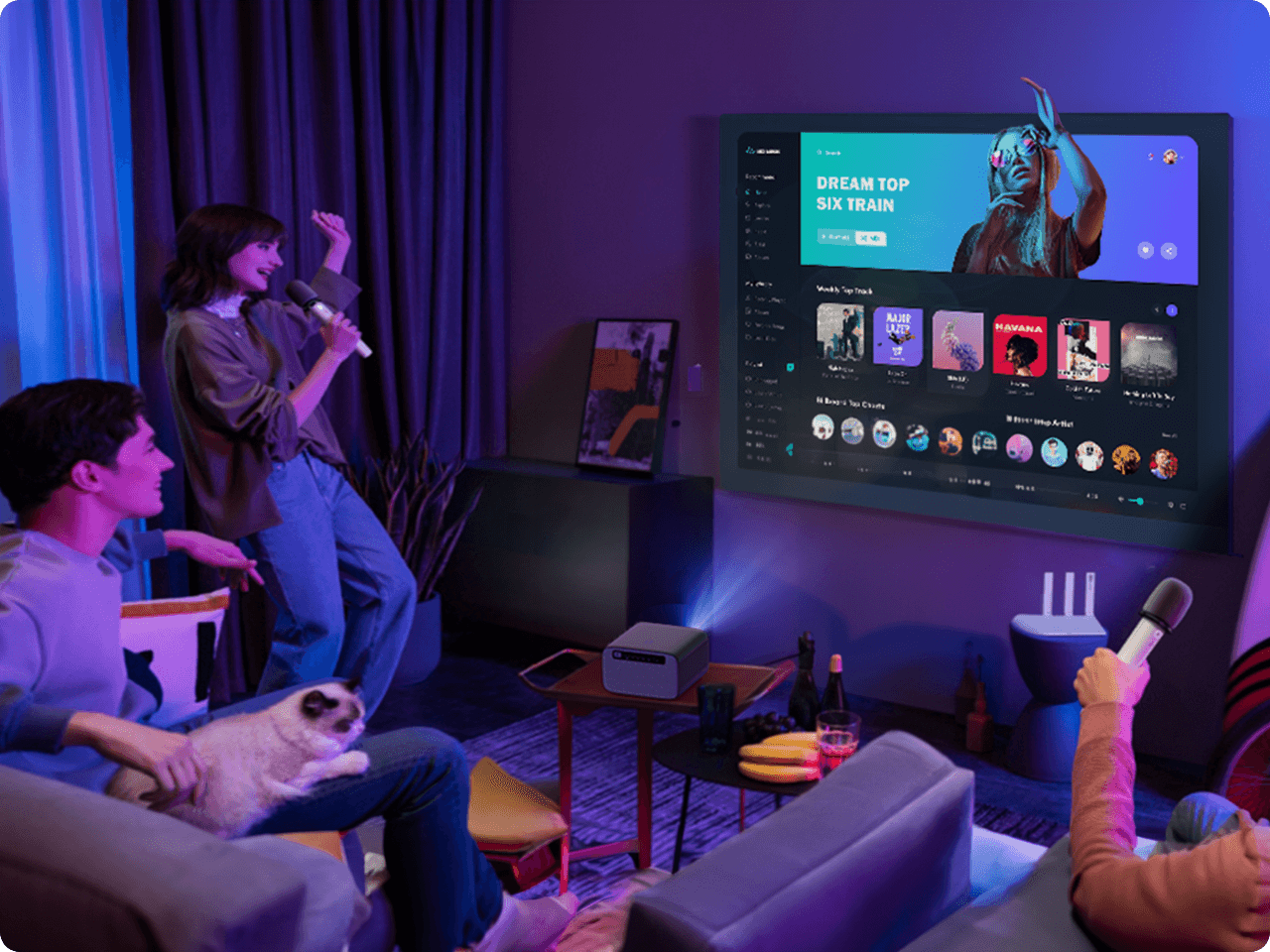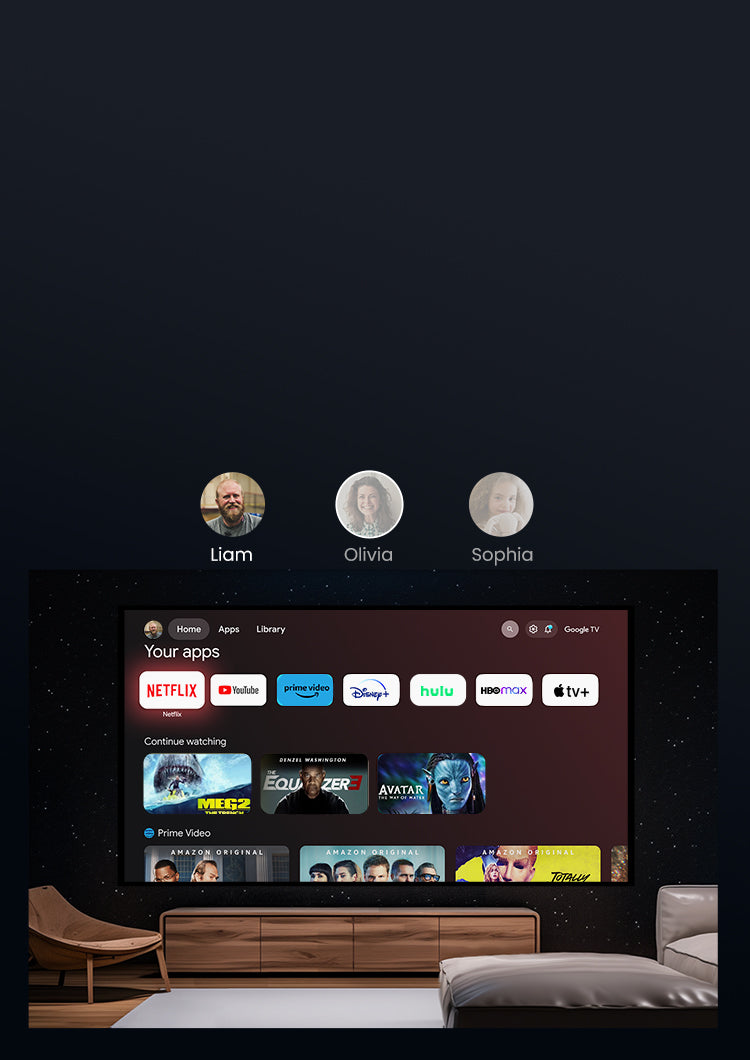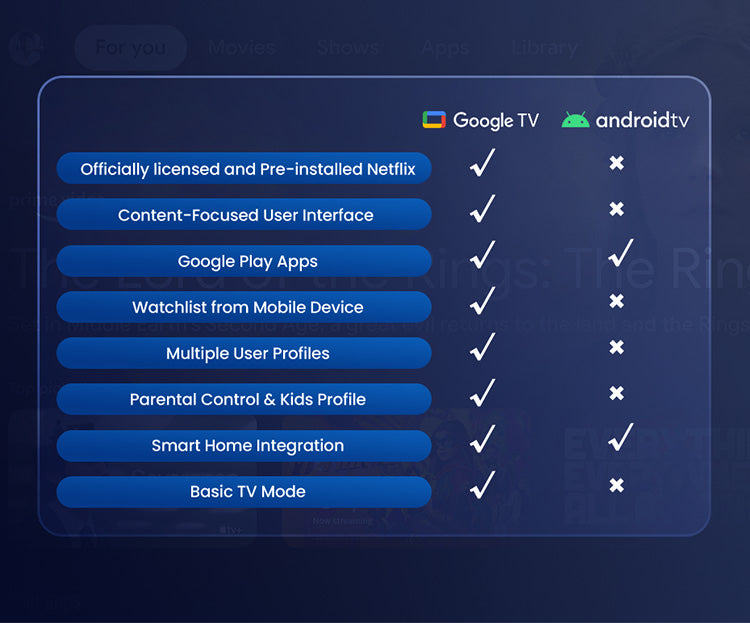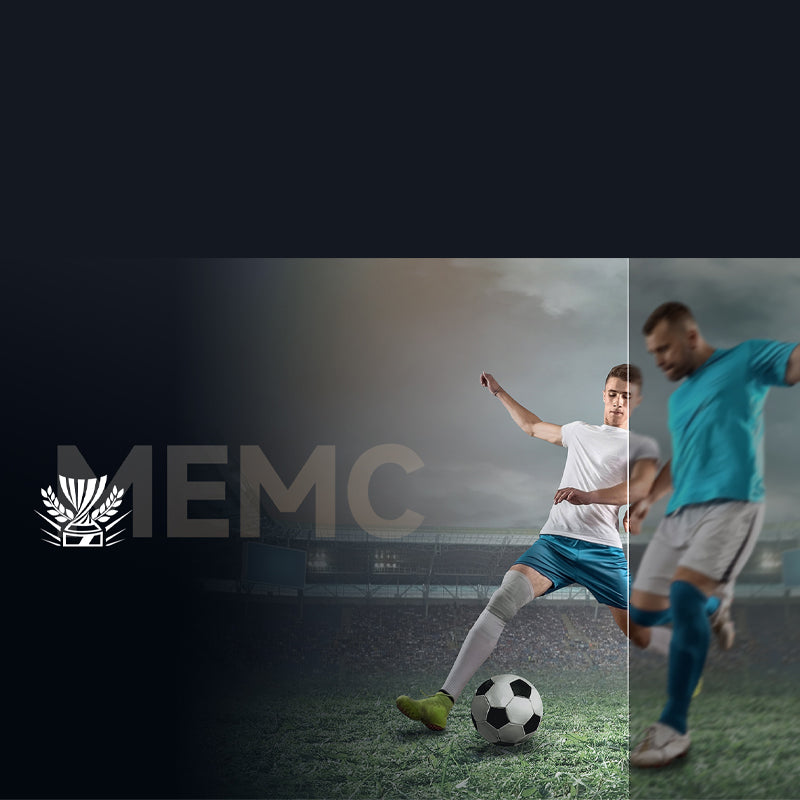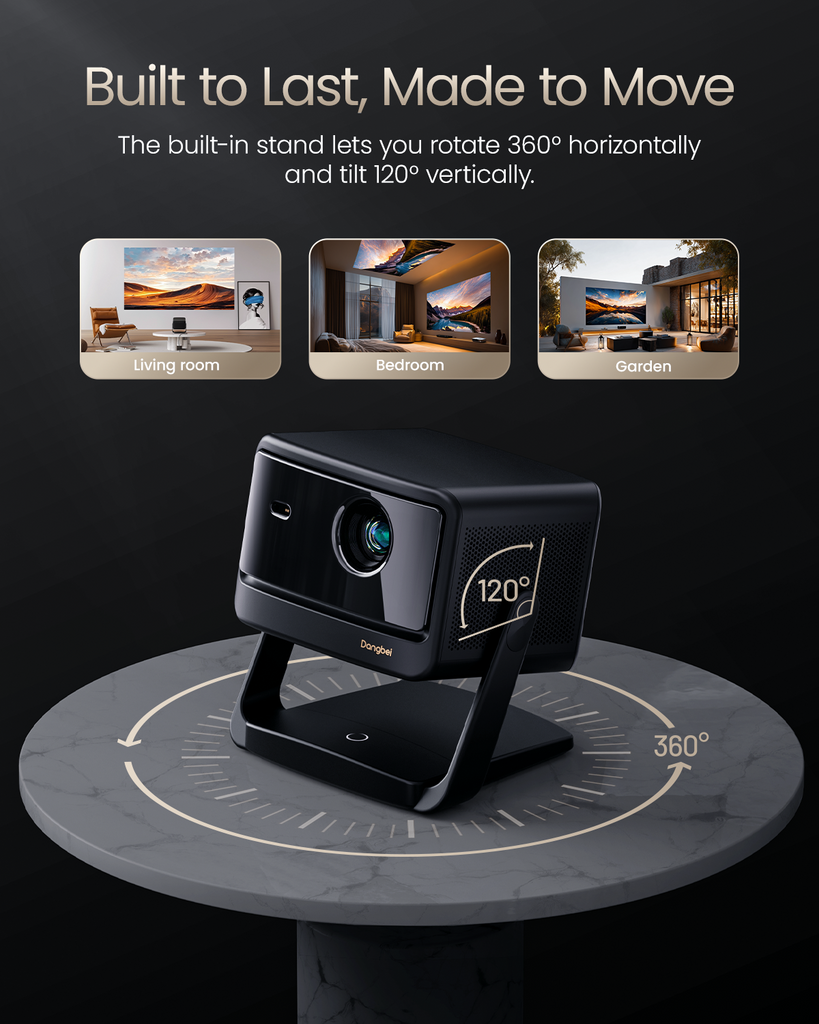
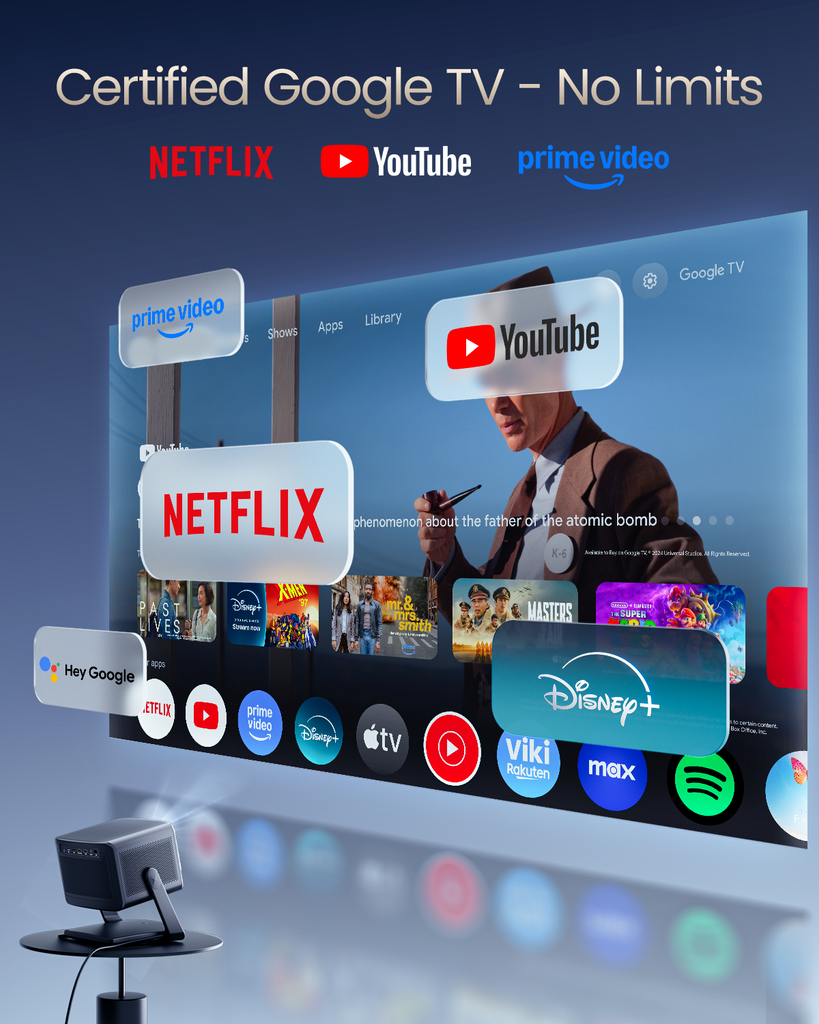
45-DAY Price Match
30-Day Money Back Guarantee
1 Year Hassle Free Warranty
Free Lifetime Tech Support
DANGBEI DBOX02 (Mars Pro2) 4K Projector z licencjonowanym Netflix
45-DAY Price Match
If you find a lower price before purchasing, send us the product link and a screenshot of the lower price, and we’ll match it.
If you find a lower price on NothingProjector.com within 60 days of receiving your order, just send us the product link and a screenshot, we’ll review it. Once confirmed, we’ll refund the difference.
Enjoy worry-free shopping with our price match & guarantee.

Opis
- Urzekający i wygodny: Zaawansowana technologia wyświetlania fosforu laserowego, przyjęta przez ponad 30 000 teatrów na całym świecie, oferuje wyraźne, bez plamki i bez kolorów. Obserwuj bez napięcia!
- Dźwięki, które naprawdę otaczają: Od szeptów po śmigłowce nad głową, przygotuj się do przeniesienia do serca filmu lub koncertu z wielowymiarowym dźwiękiem.
- Zabezpiecz swój wzrok: Ciesz się treścią, wiedząc, że bezpieczeństwo Twojej rodziny jest priorytetowe. Inteligentna ochrona oka zabezpiecza oczy, szczególnie dla ciekawych najmłodszych, którzy mogą wędrować przed projektorem.
- Idealne światło, za każdym razem: Inteligentna regulacja jasności AL automatycznie dostosowuje się do twojego środowiska. Dzień lub noc, w jasnym salonie lub przytulnej piwnicy, zawsze masz idealny obraz.
- Zanurz się w 3D: Doświadcz niesamowitej głębi i realizmu. Wiele trybów 3D jest idealnych do korzystania z ulubionych kompatybilnych treści, w tym filmów 3D Blu-ray.
Shipping Note
Delivery Information for NothingProjector:
Order Processing Time:
Please allow 1-2 business days for us to process your order.
Local Warehouses:
We have local warehouses in Australia, North America, and Europe(Except UK,Please note that customers in the UK need to pay customs duties.)
Shipping Times:
Australia:
Typical shipping time: 2-7 business days.
For metropolitan areas: 2-3 working days.
North America and Europe:
Typical shipping time: 2-7 business days.
For EU customers from EU warehouses: 4-7 working days.
Other Regions:
If your address is not in Australia, North America, or Europe, the parcel will be shipped directly from China.
Typical shipping time: 7-15 business days.
For overseas customers: 7-14 working days.
Important Note:
- It is the responsibility of the customer to provide a full and accurate delivery address.
We cannot change your delivery address once the parcel has been dispatched.
NothingProjector cannot be held responsible for lost parcels due to incomplete or inaccurate addresses.
Got a question?
Our dedicated Customer Support Team is at your disposal to address any and all of your inquiries.
Contact Us Here >>

Specifications
| Display Technology | DLP |
|---|---|
| Brightness (iSO Lumens) | 2450* |
| Display Chip | 0.47°UHD DMD |
| Light Source | Laser(ALPD® Laser Technology) |
| Light Source Lifespan | 30,000 Hours |
| Resolution | 4K UHD(3840×2160) |
| Supported Formats | HDR10+,HDR10,HLG |
| 3D | Yes,3D in Full HD |
| MEMC | Yes |
| Refresh Rate | Up to 4K@60Hz, up to 1080p@240Hz |
| Al Brightness Adjustment | Yes |
| Eye Protection | Yes |
| Throw Ratio | 1.27:1 |
| Image Size | 60~200°(Recommended 80''~120'') |
| Auto Focus | Yes,dToF+Camera Auto Focus |
| Auto Keystone Adjustment | Yes,±30° |
| Intelligent Screen Fit | Yes |
| intelligent Obstacle Avoidance | Yes |
| Projection Method | Front,Rear,Front Ceiling,Rear Ceiling |
| Projection Offset | 100% |
| zoom | 100%-50% |
| Speaker | 2×12W |
| Dolby Digital | Yes |
| Dolby Digital Plus | Yes |
| DTS:X | Yes |
| RAM | 2GB DDR3 |
| Storage | 32GB eMMC5.1 |
| Operating System | Google TV |
| Content | Netflix, YouTube, Prime Video, Hulu, Disney+... |
| Chromecast built-in | Yes |
| OTA | Yes |
| Input | USB2.0 x 2、HDMI 2.1 x 1、HDMI eARC x 1、DC-IN x 1、LAN x 1 |
| Output | 3.5mm Audio x 1 , SPDIF x 1 |
| WiFi | Wi-Fi 6 Dual-band 2.4/5GHz, |
| Bluetooth | Bluetooth 5.2/BLE |
| Power Consumption | ≈150W |
| Operating Temperature | 5°C~35°C |
| Noise | Noise: Standard Mode <24dB @25°C, Distance: 1m |
| Size | 9.29 × 7.93 × 6.43 Inches |
| Weight | 8.8 lbs |
| Accessories | Power Plug: 180W (18V/10A) AC Cord x 1 Remote Control x 1 Wiping Cloth x 1 User Manual x 1 AAA Batteries |


Sunlit living rooms? No problem. Immerse yourself in brilliant laser-powered brightness, day or night.
Shine On 2450 ISO Lumens

Auto Focus
Lightning-fast Auto Focus with dToF and CMOS sensors
delivers a crisp, clear picture in an instant.

Auto Keystone
Enjoy flexible placement with Auto KeystoneCorrection, ensuring a perfectly rectangular pictureevery time.

Eye Protection
Protects curious eyes. DBOX02 auto-dims to safeguard little ones who might wander close.

AI Brightness
Al-powered brilliance. DBOX02 auto-adjusts brightness to adapt to the surroundings for the perfect picture.
*To use this feature, please enable Auto under the Brightness option.

Screen Fit
Skip the manual adjustments! Screen Fit automatically adjusts the image to fill your screen.

Obstacle Avoidance
DBOX02 cleverly avoids sockets and decorations on your wall, providing an uninterrupted picture.
Auto Focus
Lightning-fast Auto Focus with dToF and CMOS sensors
delivers a crisp, clear picture in an instant.
Auto Keystone
Enjoy flexible placement with Auto KeystoneCorrection, ensuring a perfectly rectangular pictureevery time.
Eye Protection
Protects curious eyes. DBOX02 auto-dims to safeguard little ones who might wander close.
AI Brightness
Al-powered brilliance. DBOX02 auto-adjusts brightness to adapt to the surroundings for the perfect picture.
*To use this feature, please enable Auto under the Brightness option.
Screen Fit
Skip the manual adjustments! Screen Fit automatically adjusts the image to fill your screen.
Obstacle Avoidance
DBOX02 cleverly avoids sockets and decorations on your wall, providing an uninterrupted picture.






Work, Play, and Everything in Between
FAQ
- How do I turn on the DBOX02?
1. Connect DBOX02 to a power outlet.
2. Press the power button on the projector or remote control to turn on the projector.
- What is the recommended projection distance for the DBOX02?
1. Determine the optimal projection size based on your needs. The possible projection size of the projector is between 60"-200", with 80"-120" being the recommended clear image size.
2. The throw ratio of DBOX02 is 1.27:1. For the best image quality, we recommend using the following projection sizes and distances: 60" at 5.5 ft, 80" at 7.2 ft, 100" at 9.2ft, 120" at 11.1 ft , 180" at 16.6 ft , and 200" at 17.3 ft.
- How do I pair the remote control with the DBOX02?
1. Please ensure the remote control is within 10cm/0.33ft of the projector.
2. Press the "Home" and "Back" buttons on the remote control simultaneously until the indicator light starts flashing and a beep is heard. This indicates that the remote control has entered pairing mode.
3. When you hear two beeps, the connection has been established successfully.
- Can I project directly onto a frameless curtain or wall?
If you intend to project directly onto a frameless curtain or wall, ensure that the surface is flat and there are no obstacles behind the curtain or on the wall. Please be aware that the automatic correction feature may be affected by the environment, resulting in minor inaccuracies that can be manually adjusted.
- How do I update the firmware for DBOX02?
Go to Settings > System > About > System update.
- How do I reset DBOX02?
Go to Settings > System > About > Reset.
- What is Google TV?
Google TV is a smart television platform and user interface developed by Google. It integrates streaming services such as Netflix, YouTube, and Disney+, live TV, over 10000 apps, and more into a unified experience. This allows users to easily access and navigate content from various sources on their devices.
- Can I watch Netflix on DBOX02 with Google TV?
Yes. Unlike some Android TV projectors with unlicensed Netflix apps, which often result in stuttering and crashes, DBOX02 features a licensed and pre-installed Netflix app. This provides high-definition viewing with zero lag.
- How does Google TV differ from Android TV
Google TV is an evolution of the Android TV platform. While Android TV focuses on individual apps, Google TV enhances the user experience by curating content from different streaming services and providing a more integrated interface. Apart from the licensed Netflix app, it also includes new features like Watchlist, multiple profiles, and more.
- How do I cast the in-app content to the DBOX02?
1. Connect your device and the projector to the same wireless network.
2. Open the streaming app on your device.
3. Play a video and tap the Chromecast icon on the screen.
4. Select "DBOX02" to connect. The projector will display the video.
Note: Due to copyright restrictions, certain content cannot be cast to the projector. You can stream the content on the projector by installing the same app on it.
- How do I mirror the screen of my Android/iOS devices to DBOX02?
1. Connect your device and the projector to the same wireless network.
2. Download and install the AirScreen app on the projector.
3. Open the AirScreen app and follow the on-screen instructions to complete the process.
- How to fix Autofocus losing focus on the DBOX02?
1. Wipe away any dirt on the lens. We recommend a soft, clean, and dry cloth. You can also use clean, dry tissue. IMPORTANT: Do not dampen the cloth or tissue to avoid damaging the lens.
2. Ensure that the camera and ToF on the front panel are not blocked.
3. Place the projector between 5-10 ft (1.5-3m) away from your screen.
If you still have questions, please record a short video of the issue and contact Dangbei Customer Support for further assistance.
- How to prevent DBOX02 from refocusing when the projector is turned on?
Go to Settings > Projector > Focus > Advanced and disable the "Auto Focus at Startup" option.
*Note that after setting the focus and keystone correction for the first time, the projector will automatically remember the image size you have set, as long as you haven't moved either the projector or the screen. Therefore, you won't need to refocus or keystone correct for the next use.
- How to prevent DBOX02 from triggering autofocus or auto keystone correction when the projector is slightly moved?
1. Go to Settings > Projector > Focus > Advanced and disable the “Auto Focus After Movement
2. Go to Settings > Projector > Image Correction > Advanced and disable the "Auto Keystone Correction After Movement"
- How to fix automatic keystone correction failure?
1. Ensure that the ToF/camera on the front is not blocked or dirty.
2. The optimal automatic keystone correction angle is horizontal ±30°.
- How do I zoom in/out with DBOX02?
Go to Settings > Projector > Image Correction > Image Adaption > Zoom.
- How to fix intelligent screen fit failure?
1. Ensure that the projector is correctly positioned, so that the projected image extends beyond the edges of the screen.
2. Ensure that the projection screen has colored border/frame on all four sides.
3. Ensure that the box pattern is within the screen frame and is not blocked.
- How do l set up 3D mode on DBOX02?
1. While playing a 3D-compatible movie or video.
2. Go to Picture > 3D Mode, choose the option that matches your video format) and confirm.
3. Put on your 3D glasses and enjoy!
- How to watch Blu-ray 3D movies on the Atom?
1. Connect a 3D Blu-ray player to the projector via an HDMI cable.
2. Open the Live TV app on the projector and play your 3D video. Press and hold the Home button on the remote to open the dashboard. Go to Picture > 3D Mode, choose Blu-ray 3D, and confirm the switch.
3. Put on your 3D glasses and enjoy!
* Blu-ray 3D will be available after OTA updates in June.
- How do I watch HDR content on the DBOX02?
1. Find the HDR content you want to enjoy.
2. Connect your source device, which has the HDR content, to the DBOX02 via HDMI/USB. Or, stream the HDR content online directly on the DBOX02.
3. Adjust settings such as brightness and contrast to optimize the HDR experience.
4. For the best HDR experience, we recommend streaming the HDR content online.
- How can I reduce input lag via HDMI?
1. Please turn off Auto Keystone & MEMC and turn on Game Mode.
- How do I activate Google Assistant?
1. Press and hold the Google Assistant button on the remote control.
2. Use a wake word like "Hey Google" to activate the Google Assistant and ask anything you'd like.
- How do I connect the DBOX02 to Wi-Fi?
If you're having trouble connecting DBOX02 to Wi-Fi, try the following steps:
1. Go to Settings > Network & Internet to check the network connection status.
2. Ensure that the network cable is correctly inserted into the LAN interface.
3. Ensure that the router is correctly configured.
If you still have questions, please contact Dangbei Customer Support for further assistance.
- How to use the DBOX02 as a Bluetooth speaker?
1. Power on your device and make sure it is ready for pairing.
2. On your projector, go to Settings > Bluetooth Speaker Mode.
3. After switching to the Bluetooth Speaker Mode, go to the Bluetooth settings on your phone and add the device "DBOD02".
- Can I connect the projector to any game console?
Yes. You can connect the projector to a Switch, PS4/PS5, and Xbox console using an HDMI cable.
- What should I do if my HDMI has no signal?
1. Try using a different HDMI cable.
2. Connect your projector to another device using the same HDMI cable.
3. Adjust the HDMI output resolution and refresh rate of the connected device to match that of your projector.
- What is the InstanPro AI Image Setup?
InstanPro AI Image Setup is a smart system for image optimization, utilizing a combination of dToF, CMOS, and AI for a range of functionalities. Users can enjoy autofocus, auto keystone, screen fit, obstacle avoidance, eye protection, and AI brightness control—all designed for a perfect viewing experience.
- What makes the DBOX02 with an official Netflix license better than other projectors that don't have an official license?
For many projectors that are not officially licensed by Netflix, users may often have problems watching Netflix without smoothness and stability, even if they can download the app by various methods. And, Netflix will regularly check and will ban the app on unlicensed products.The DBOX02 is officially licensed by Netflix, so users don't need to worry about the above problems, and it is designed with a Netflix hotkey on the remote control, so users can access Netflix at any time with a single press, which is super fast and convenient.