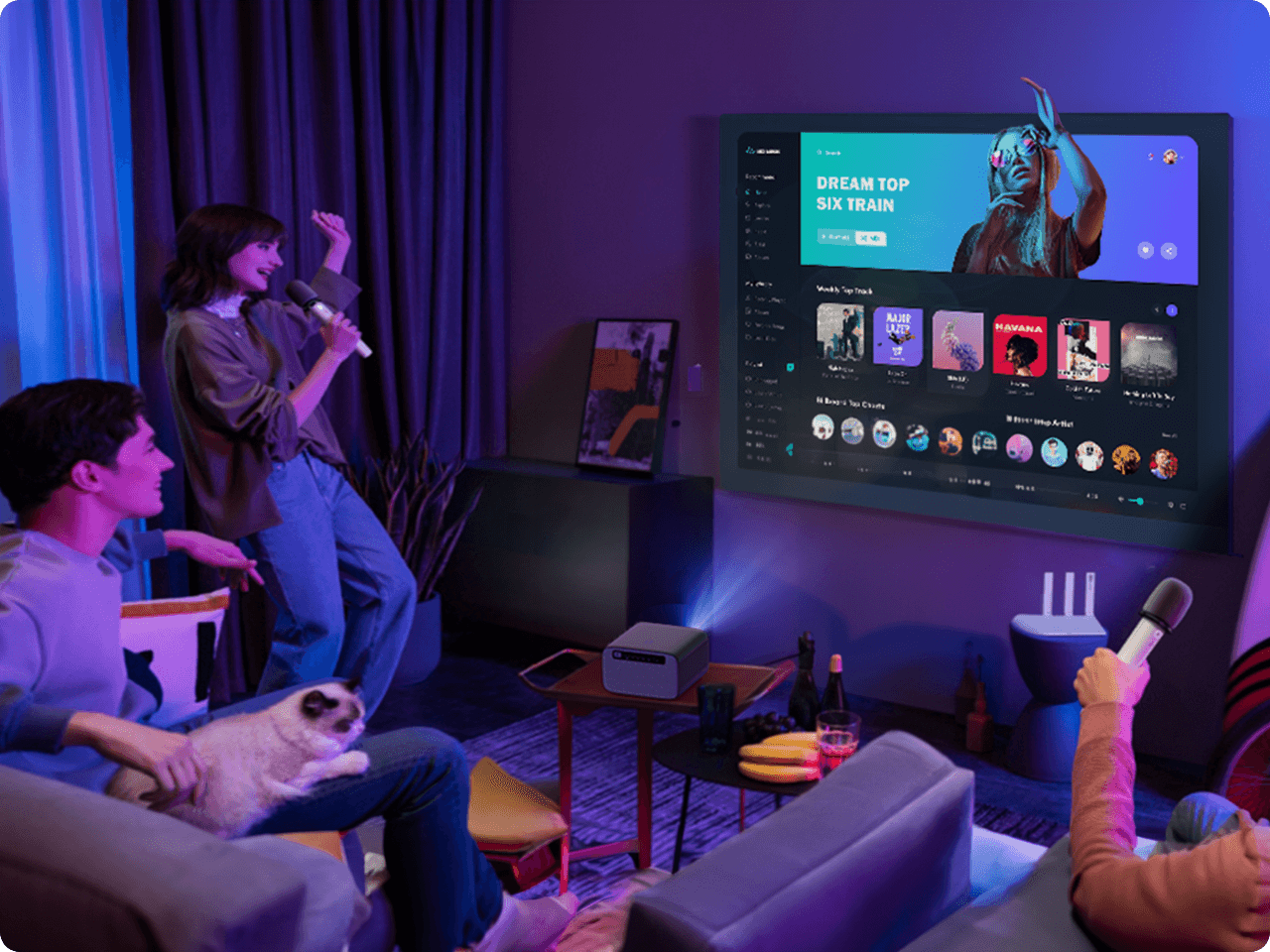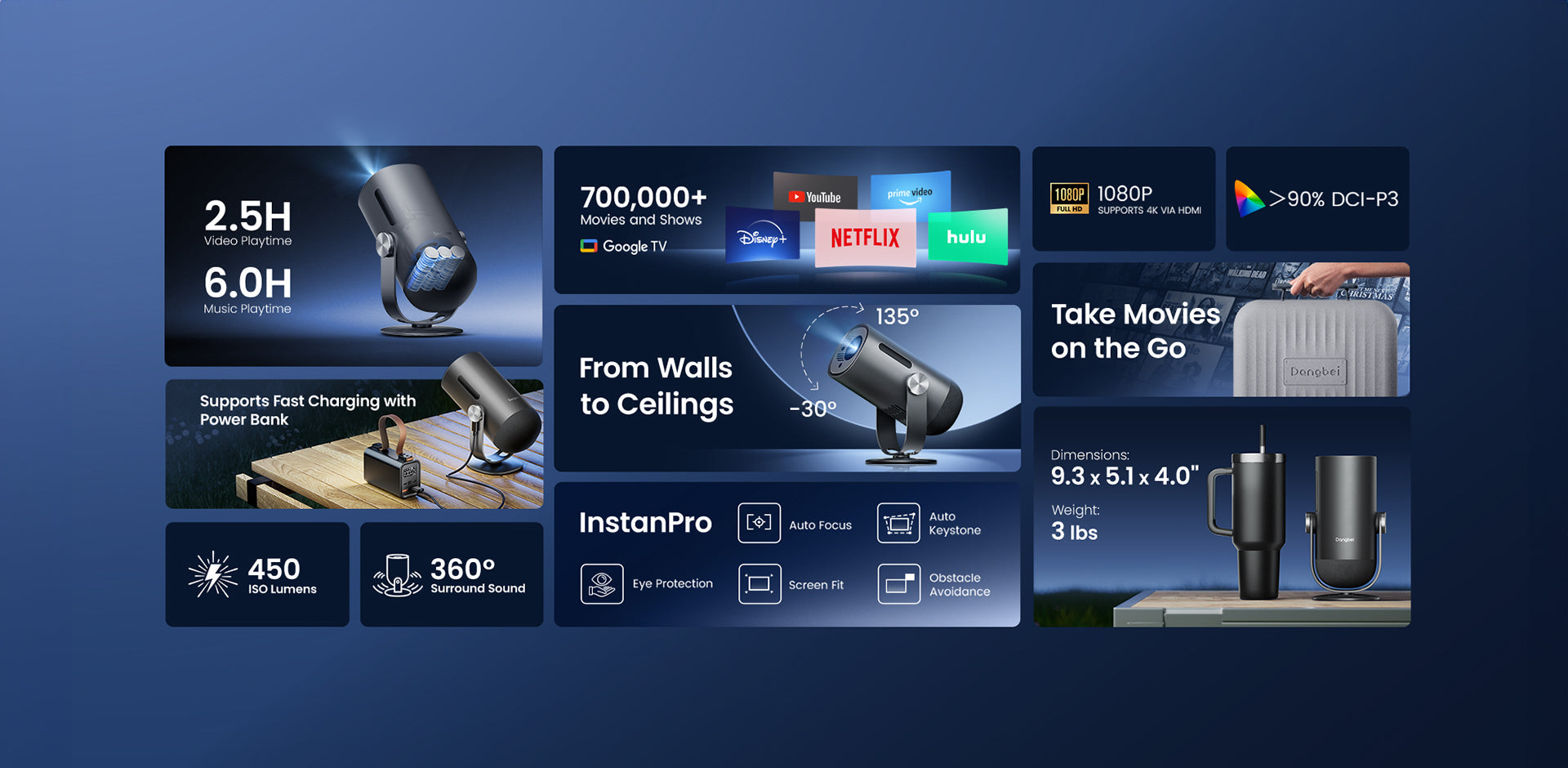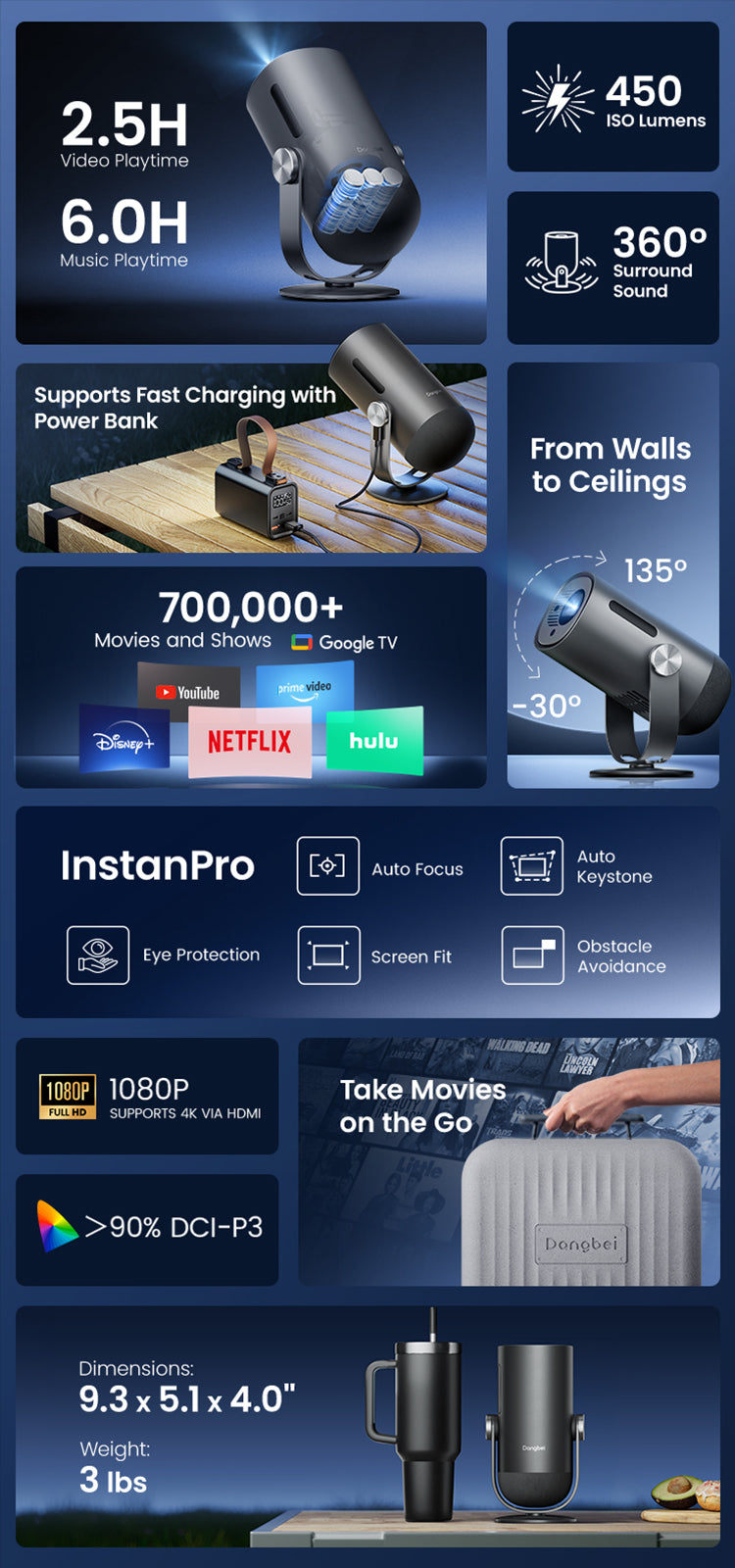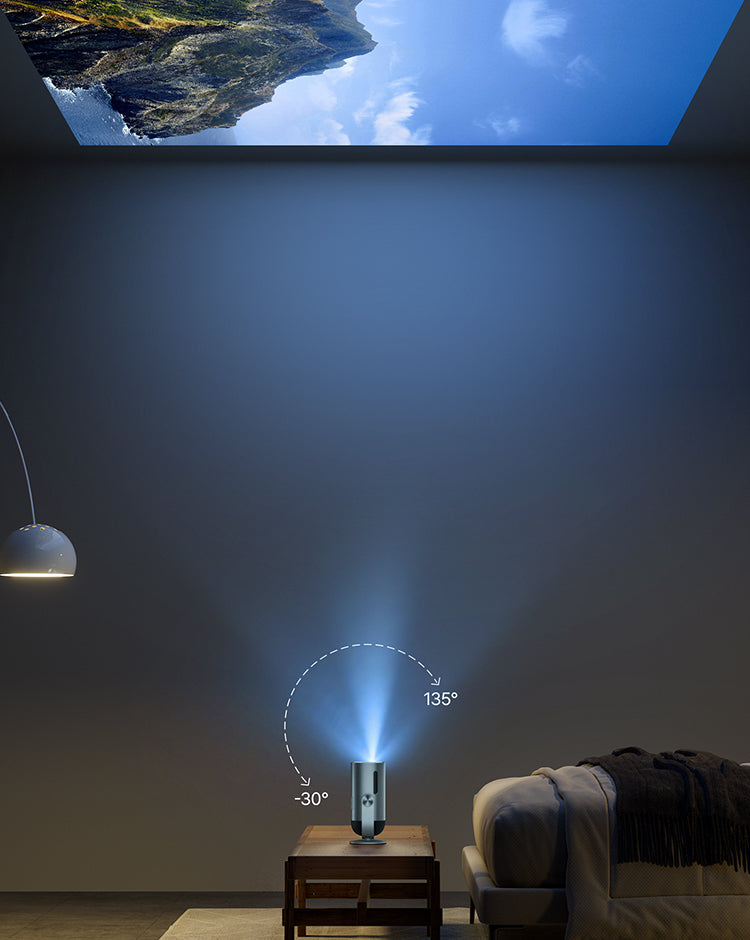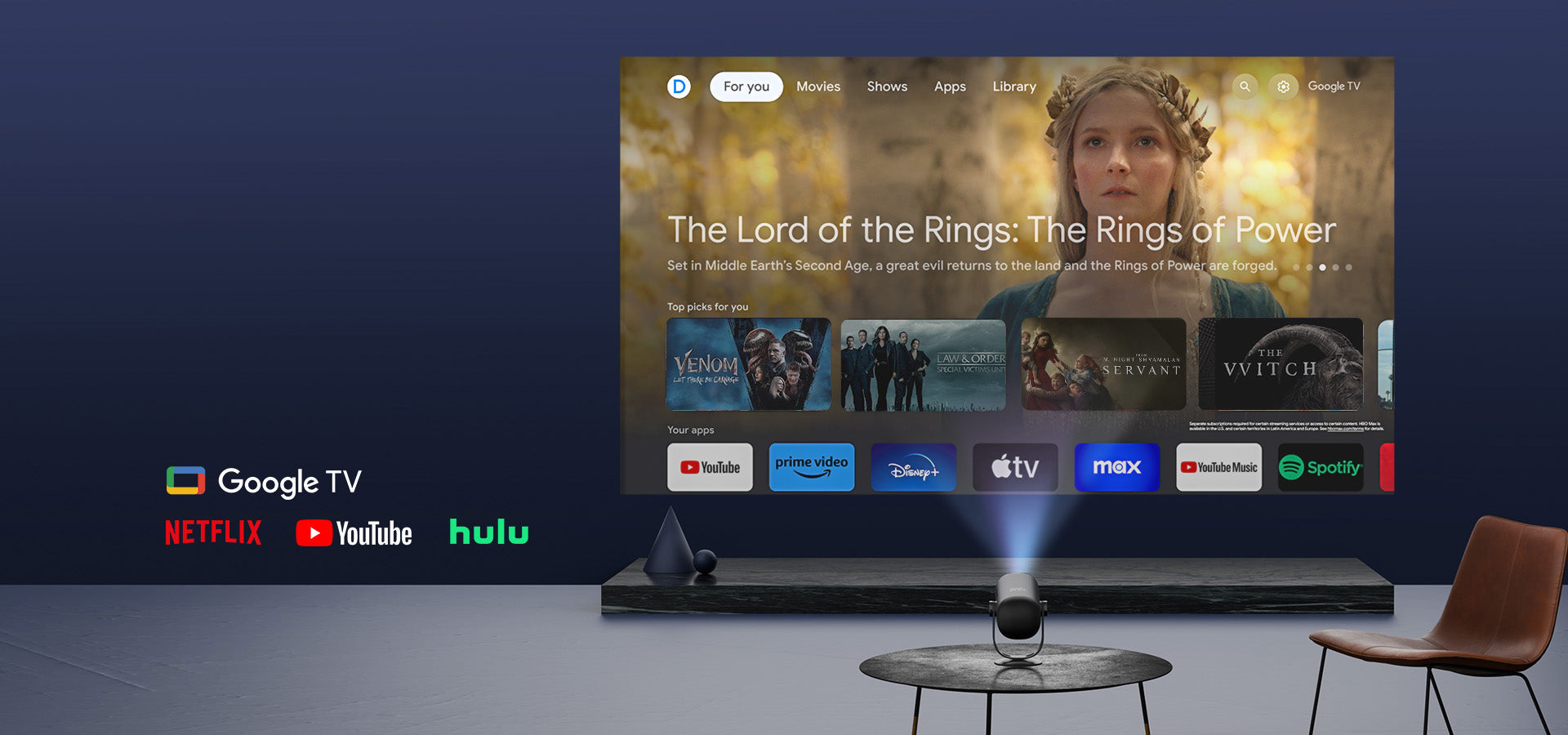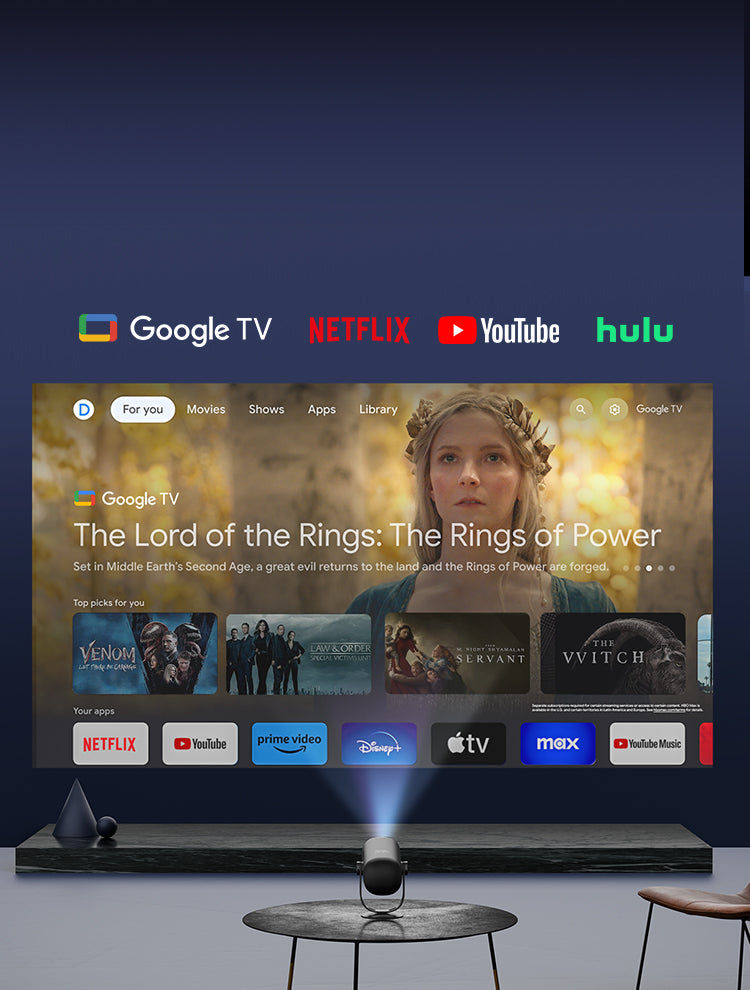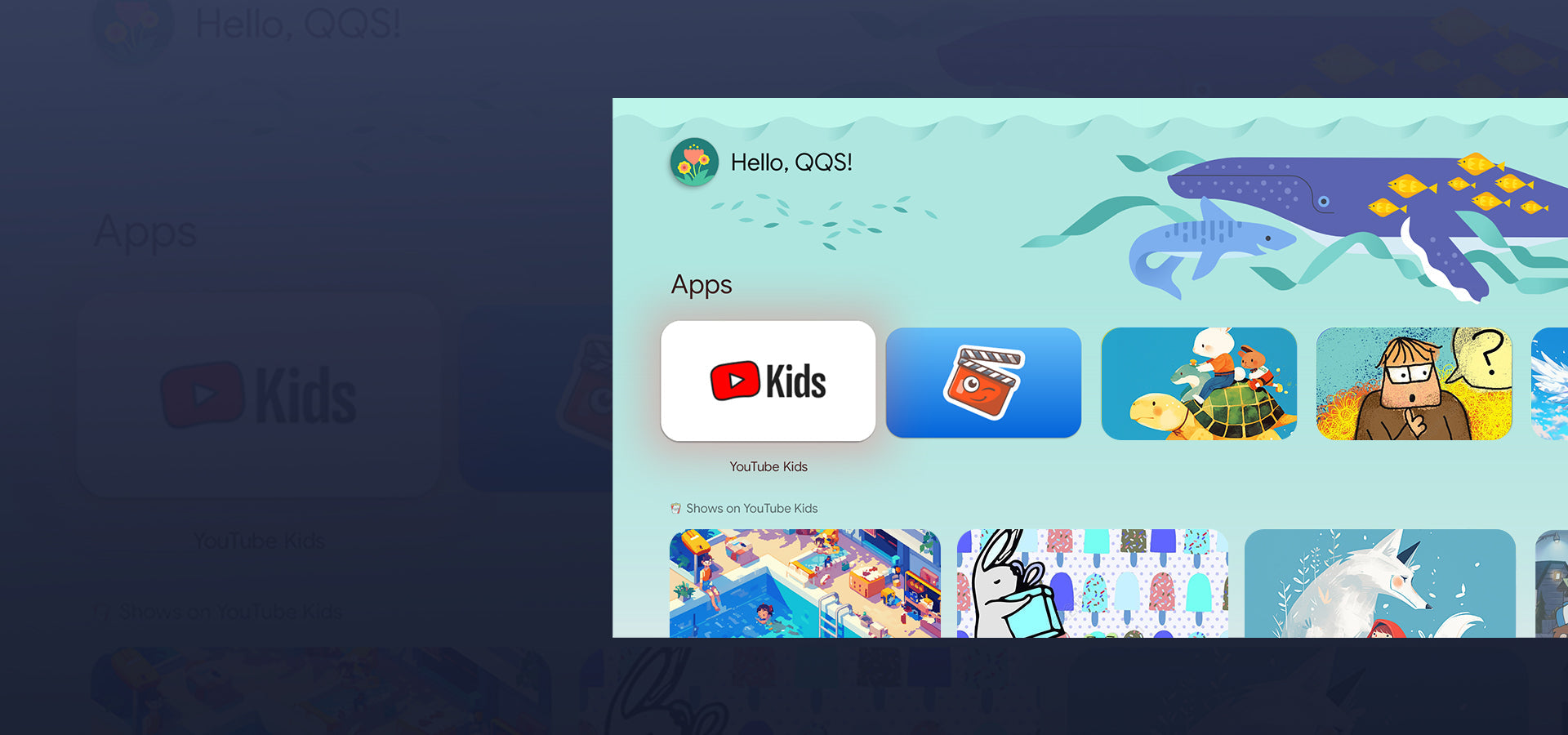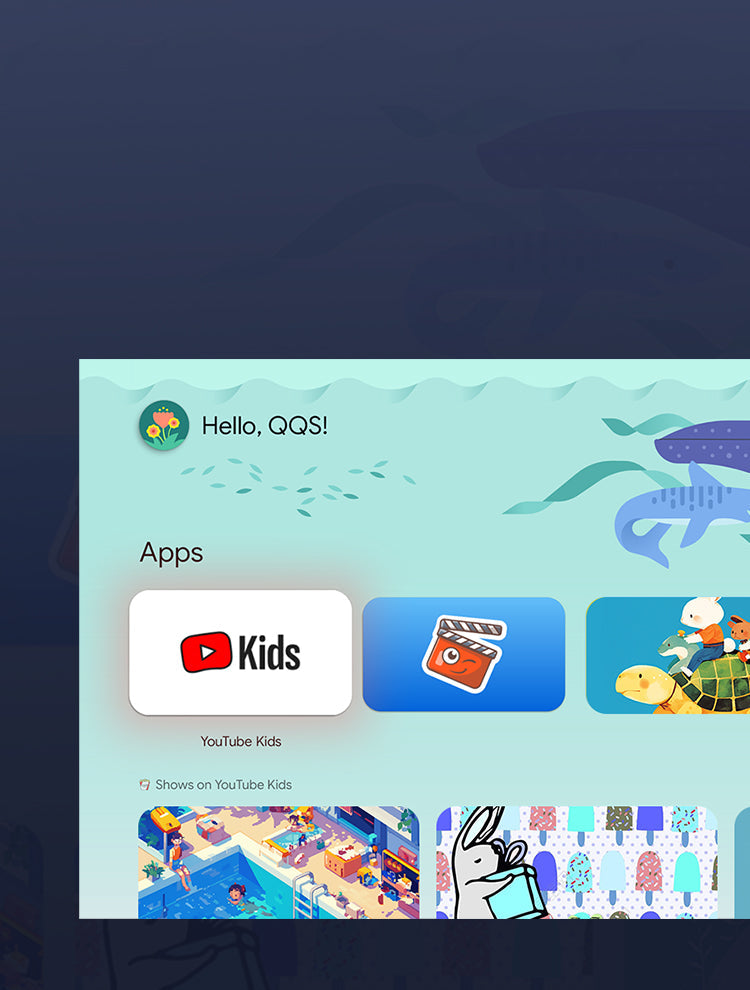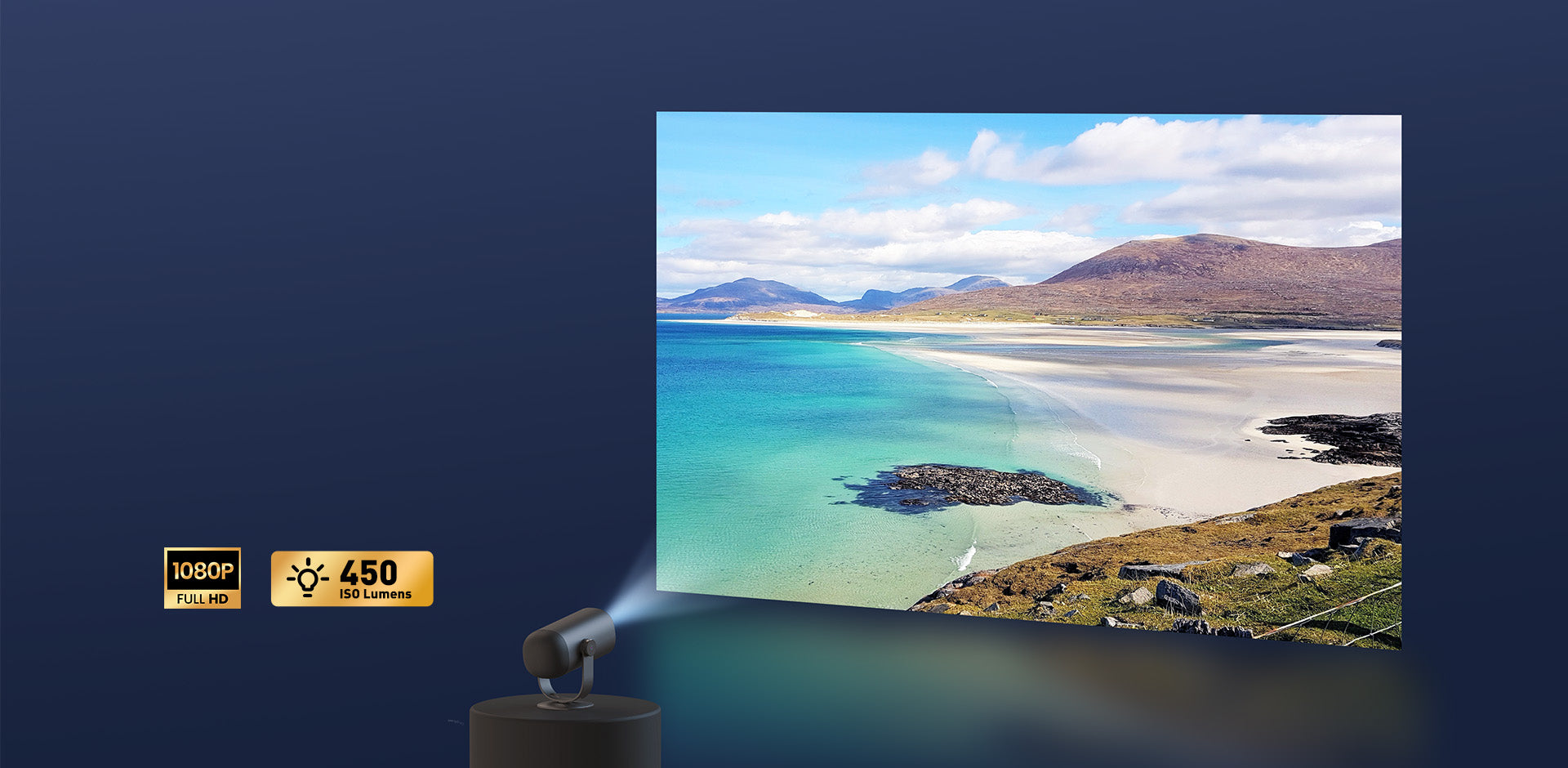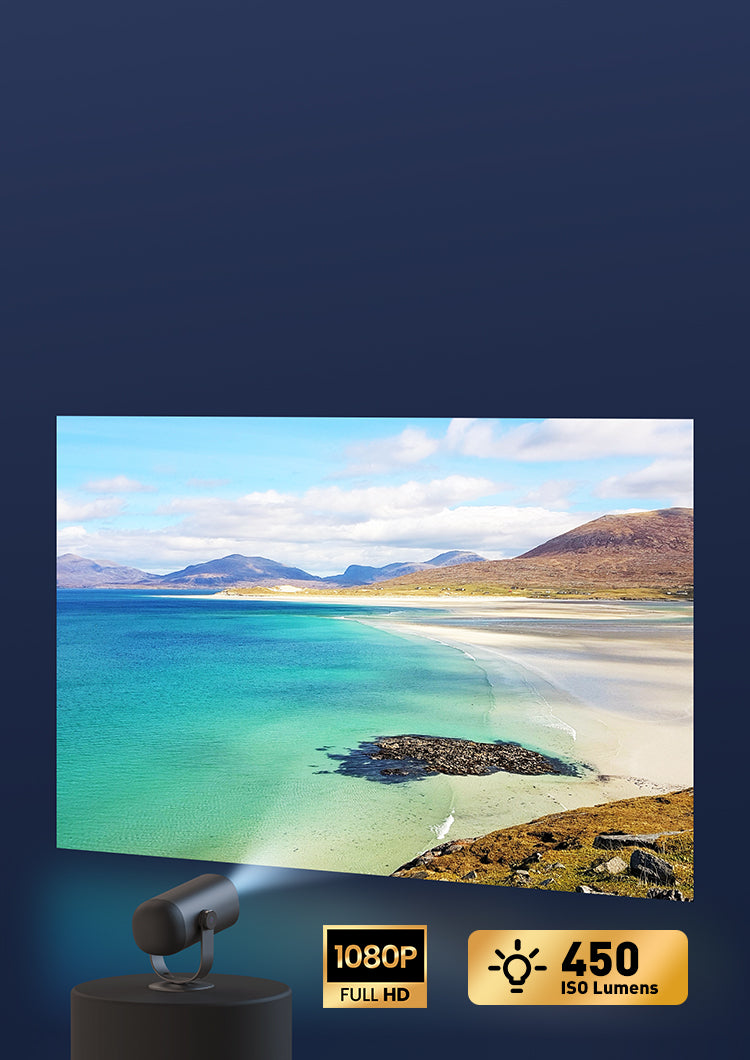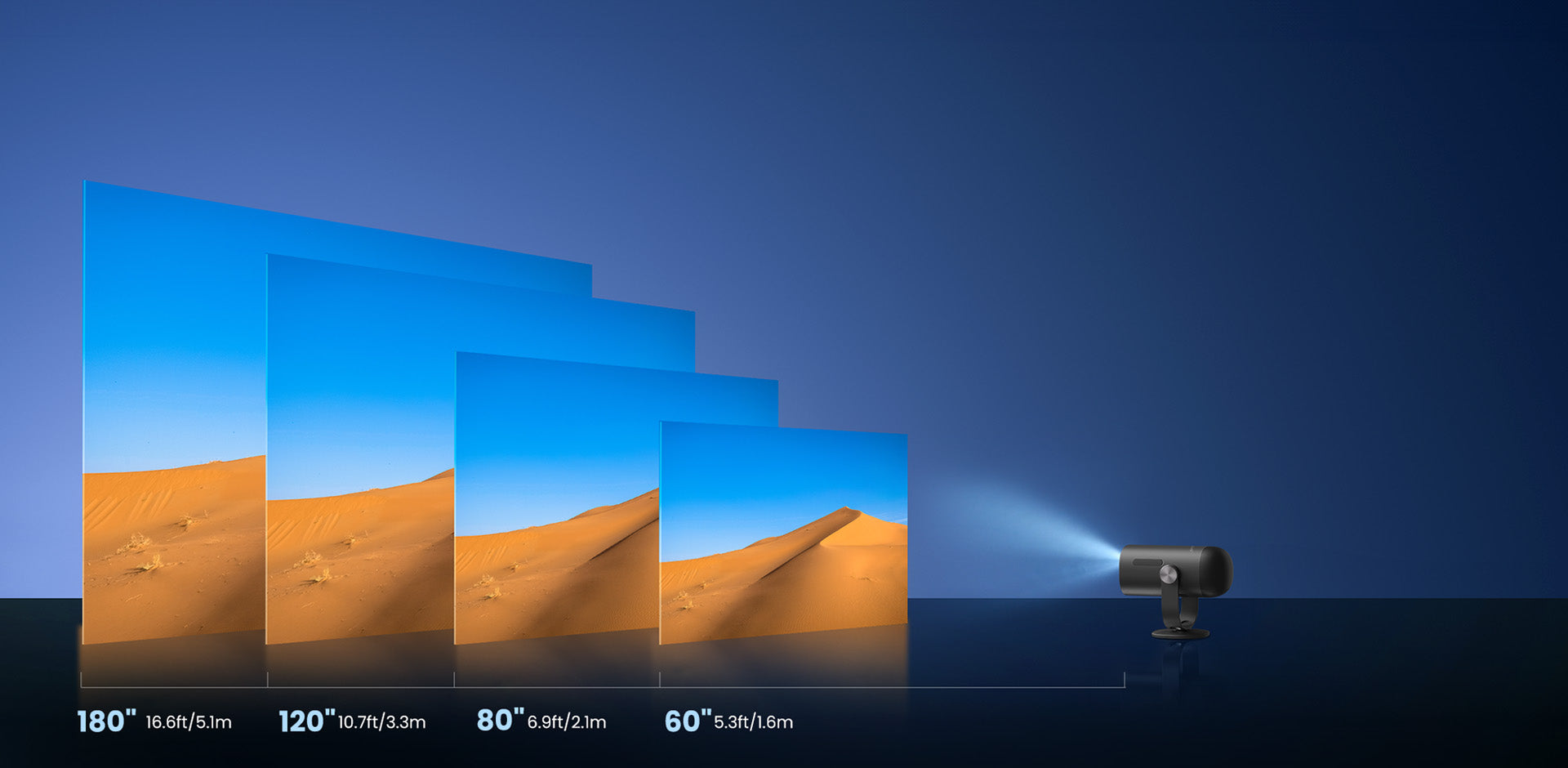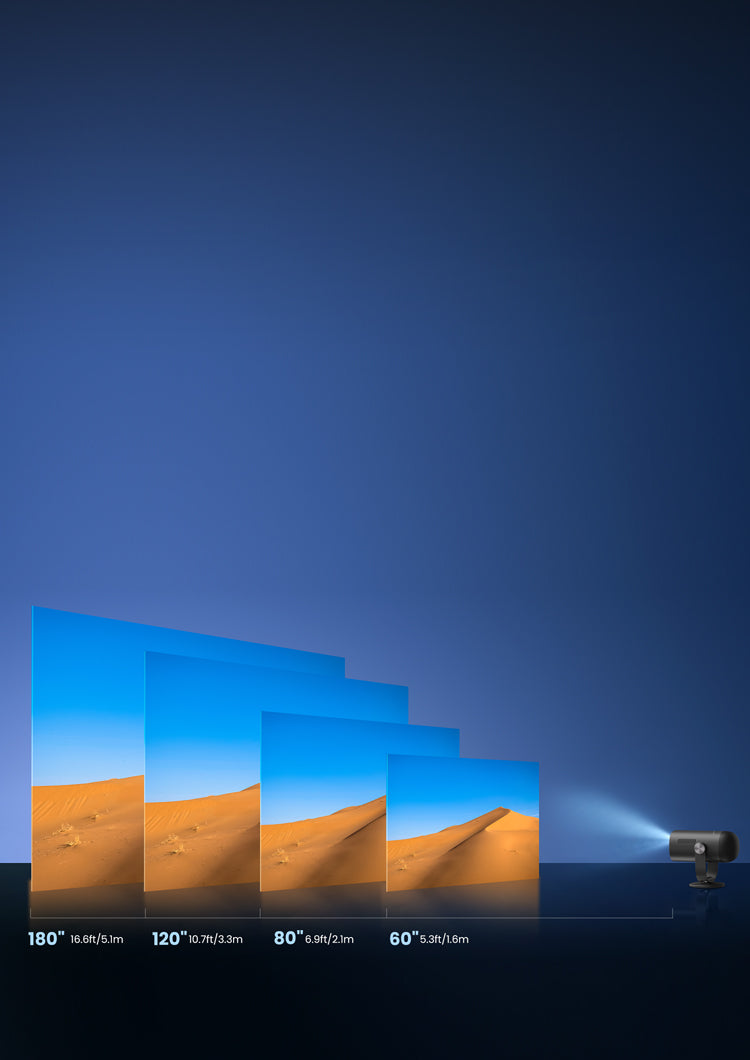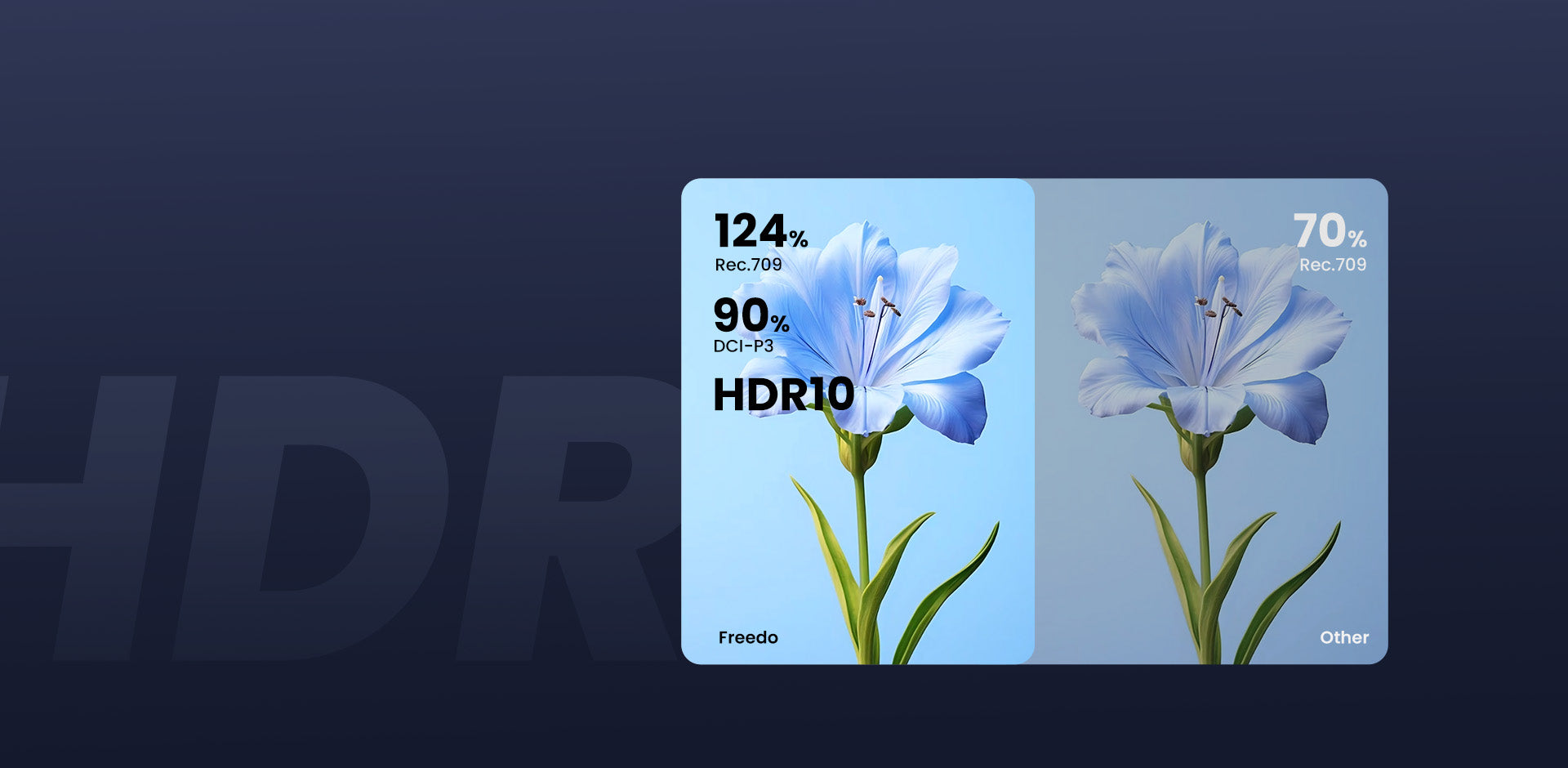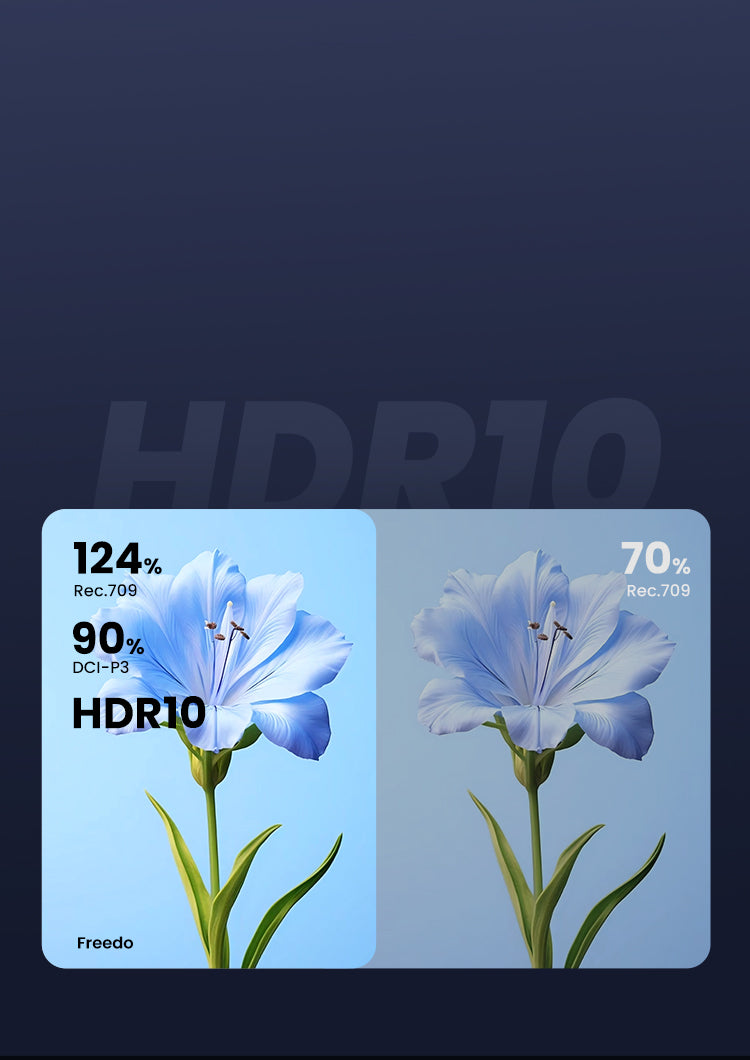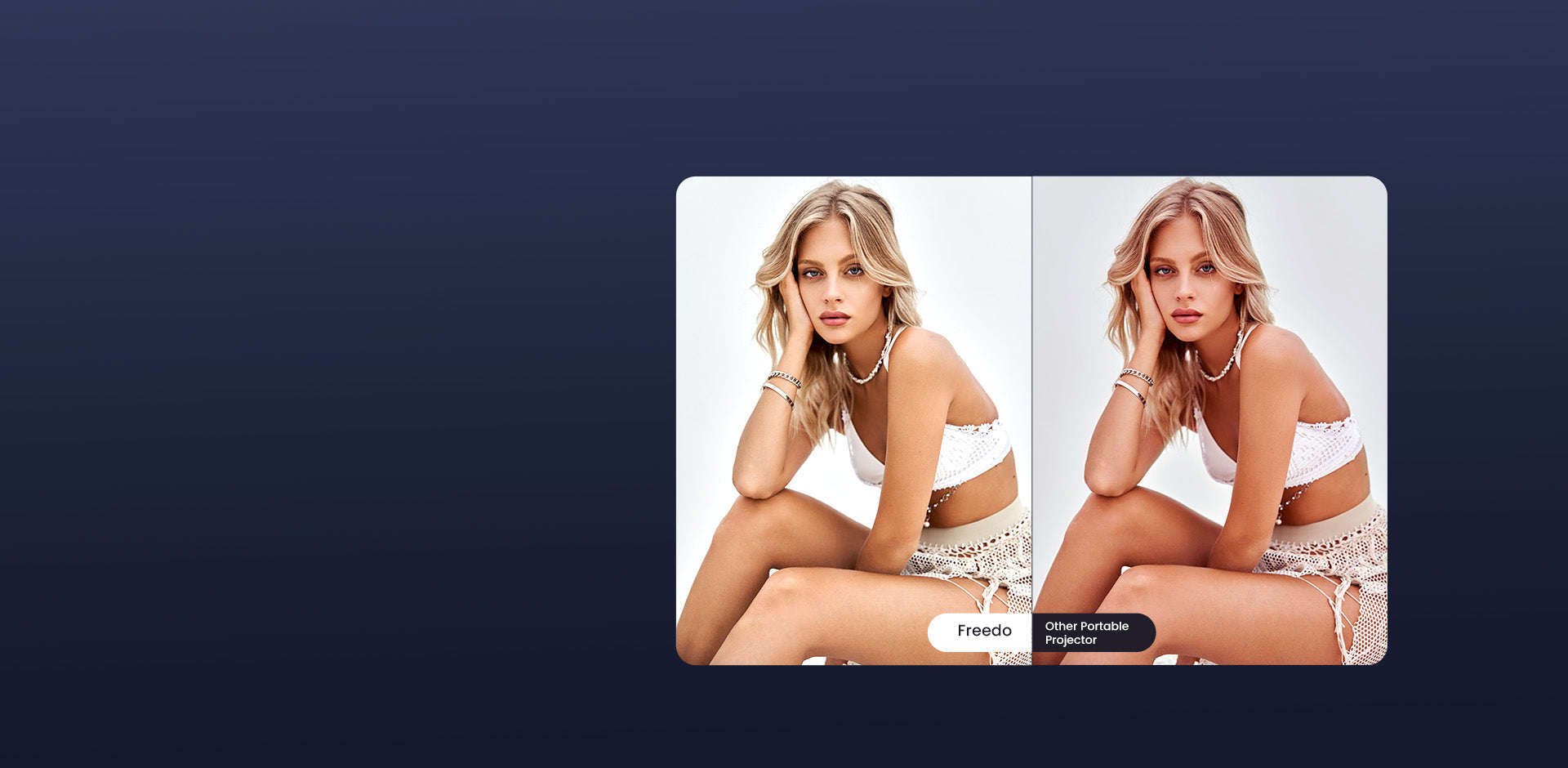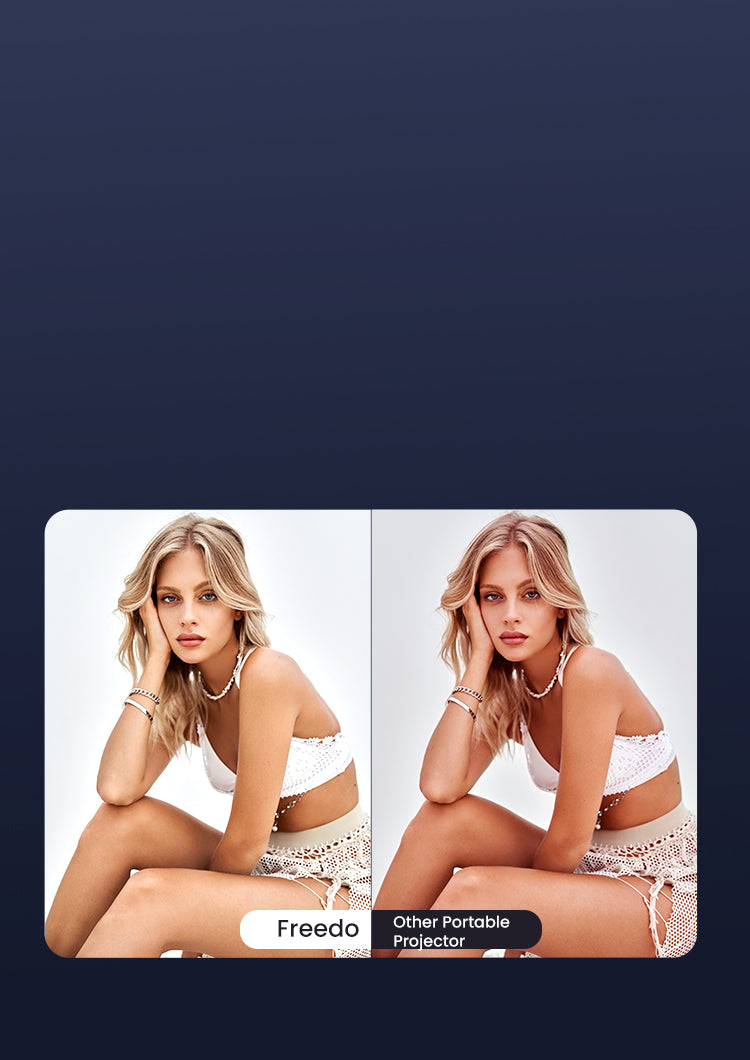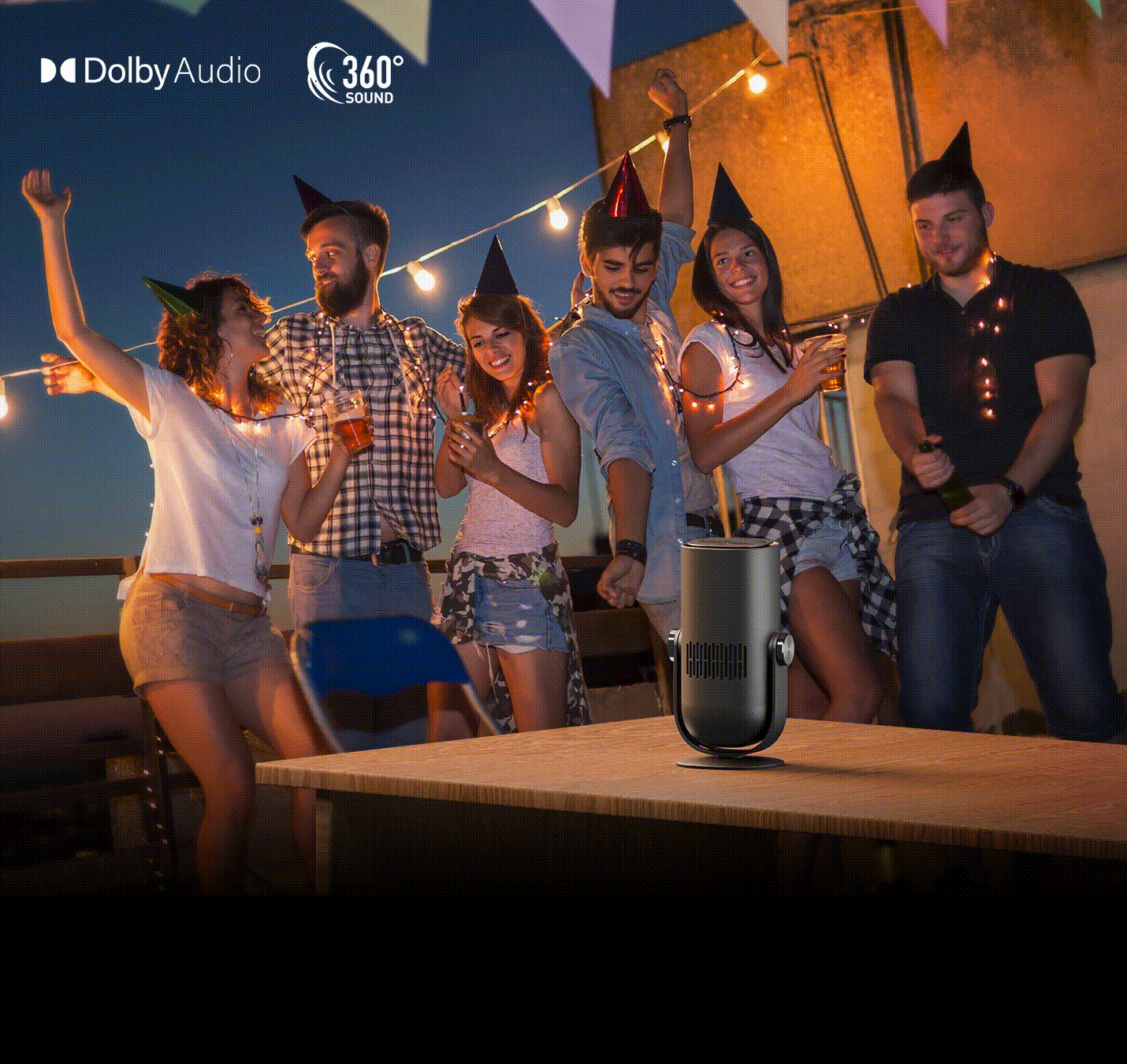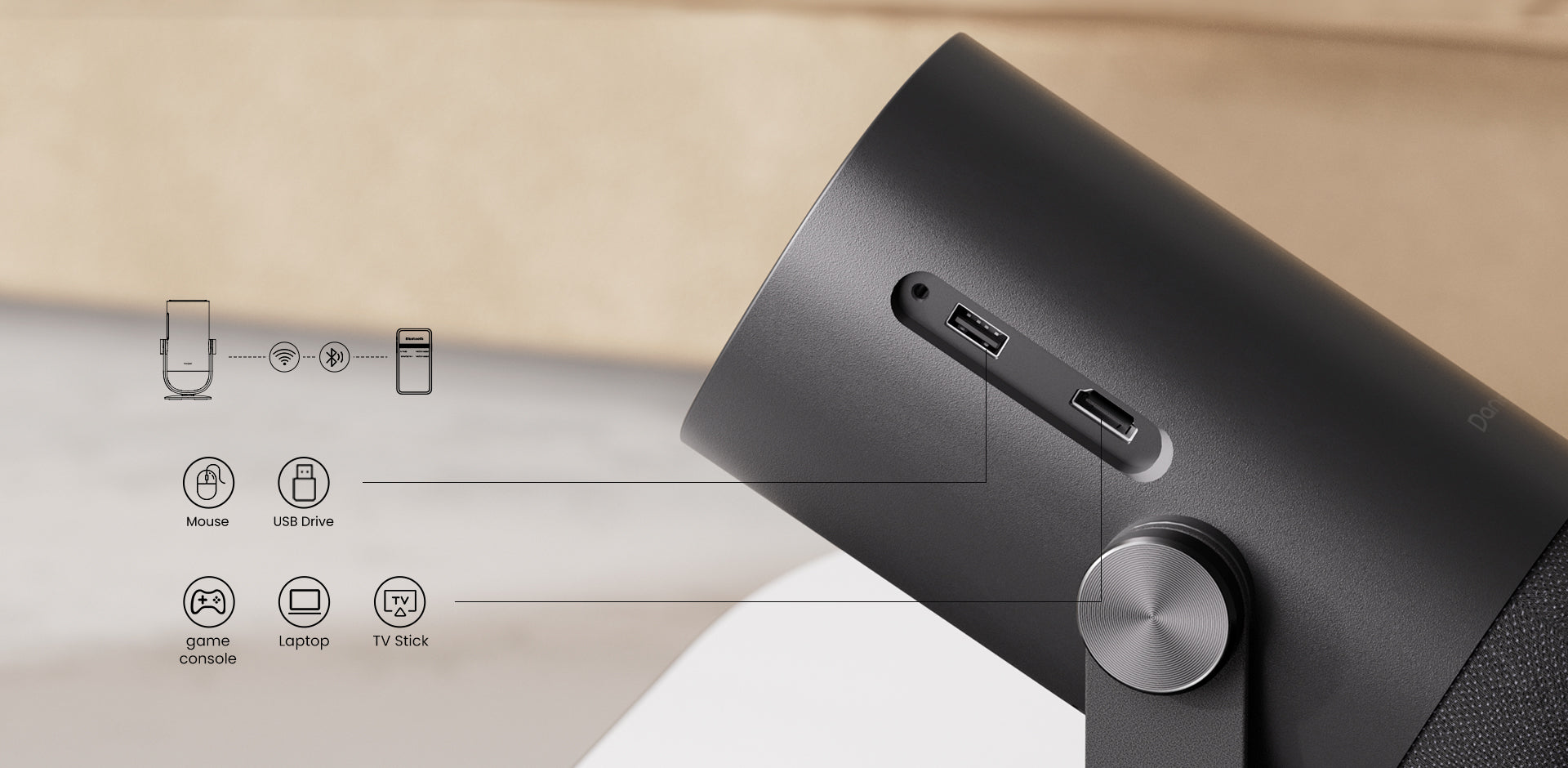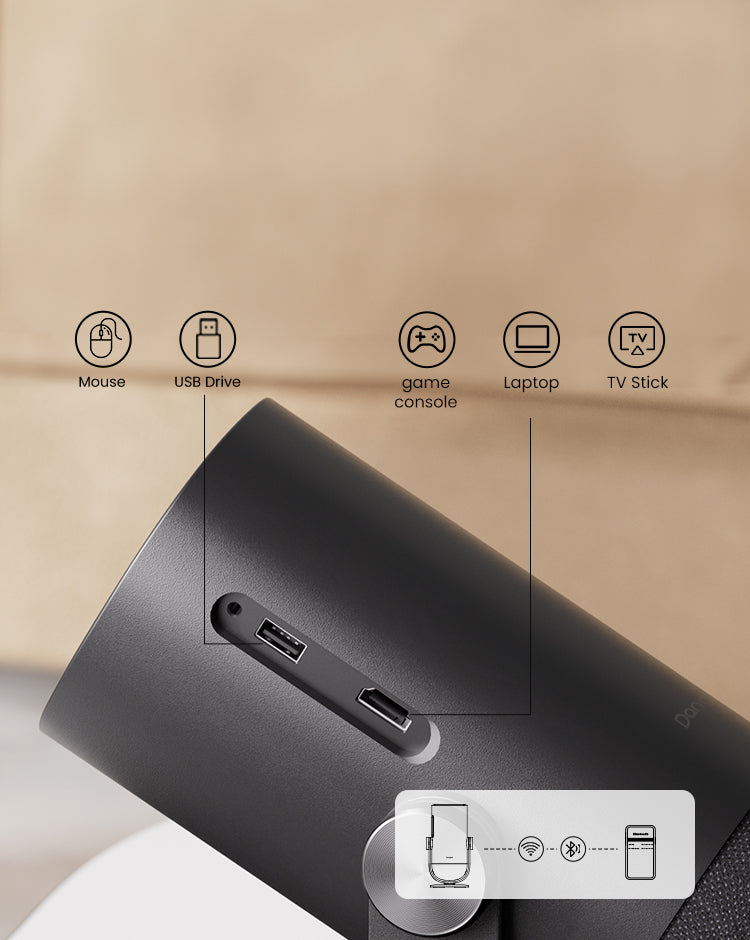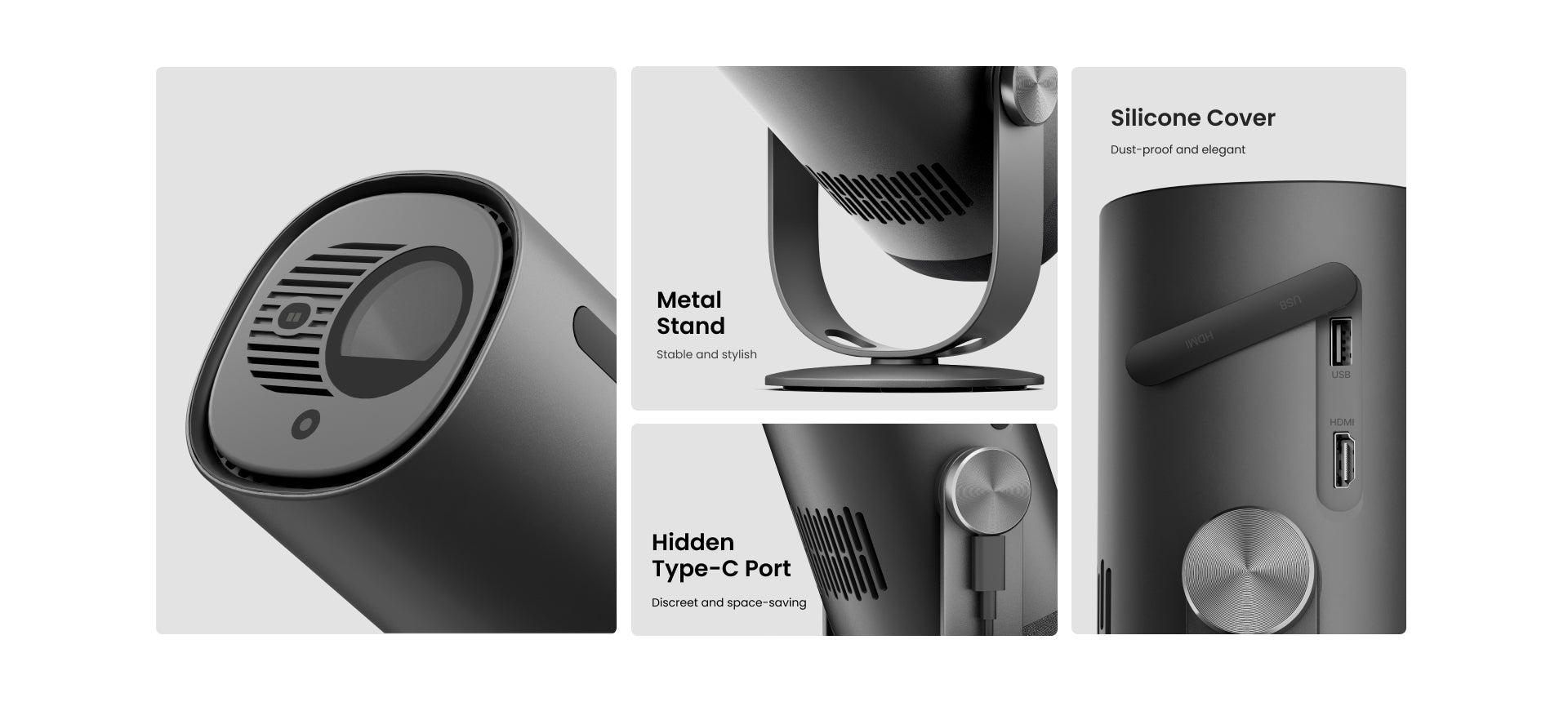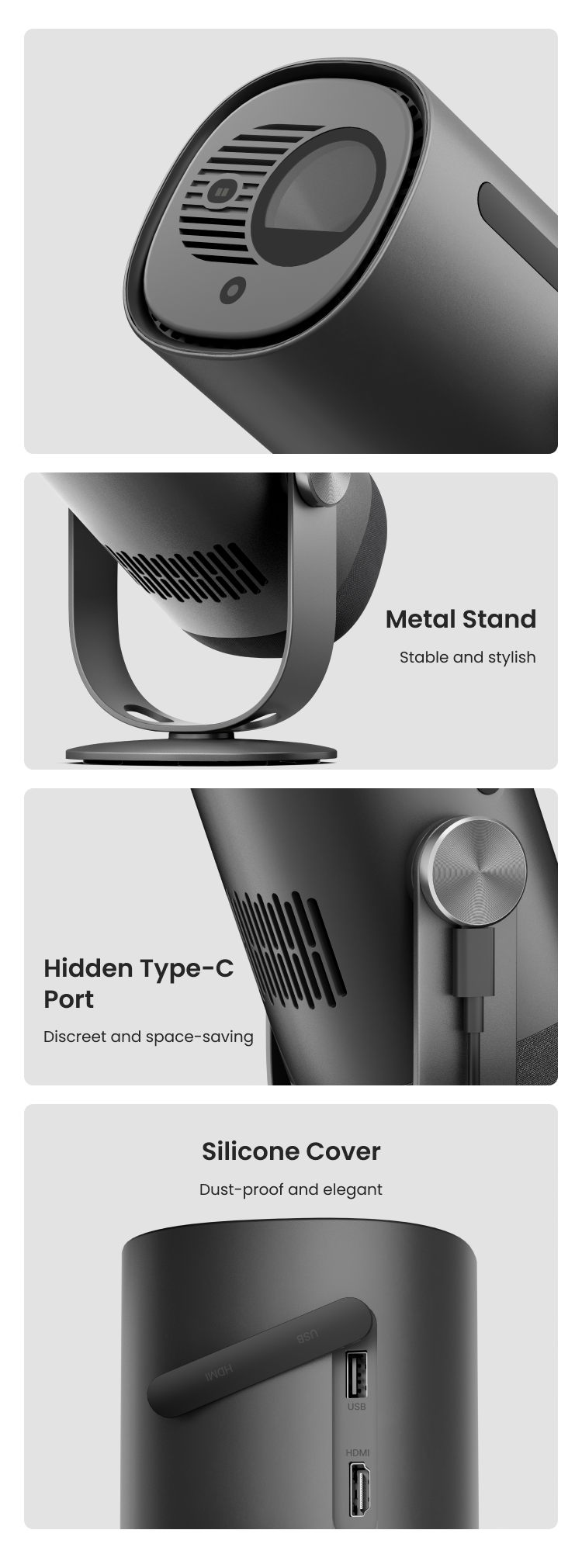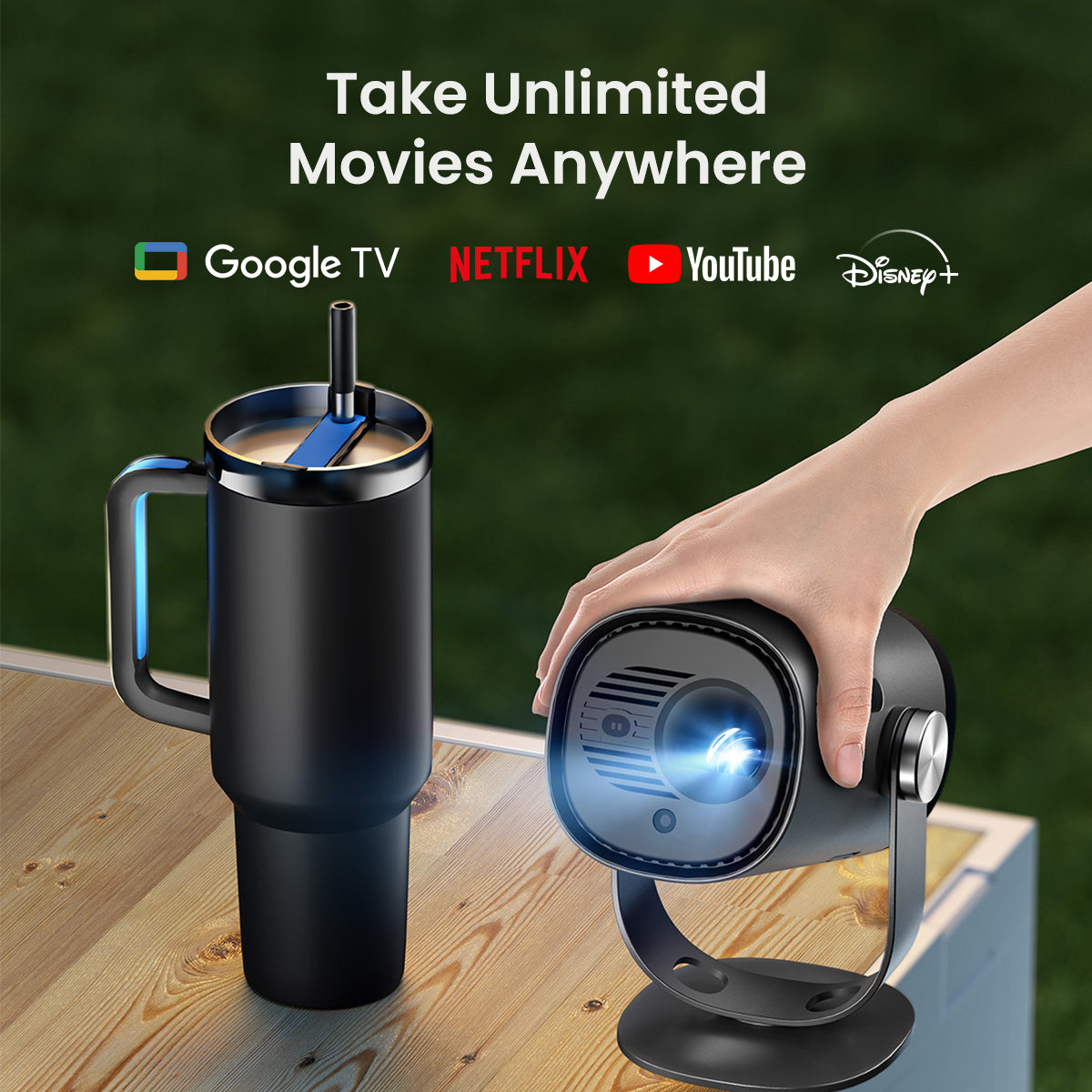
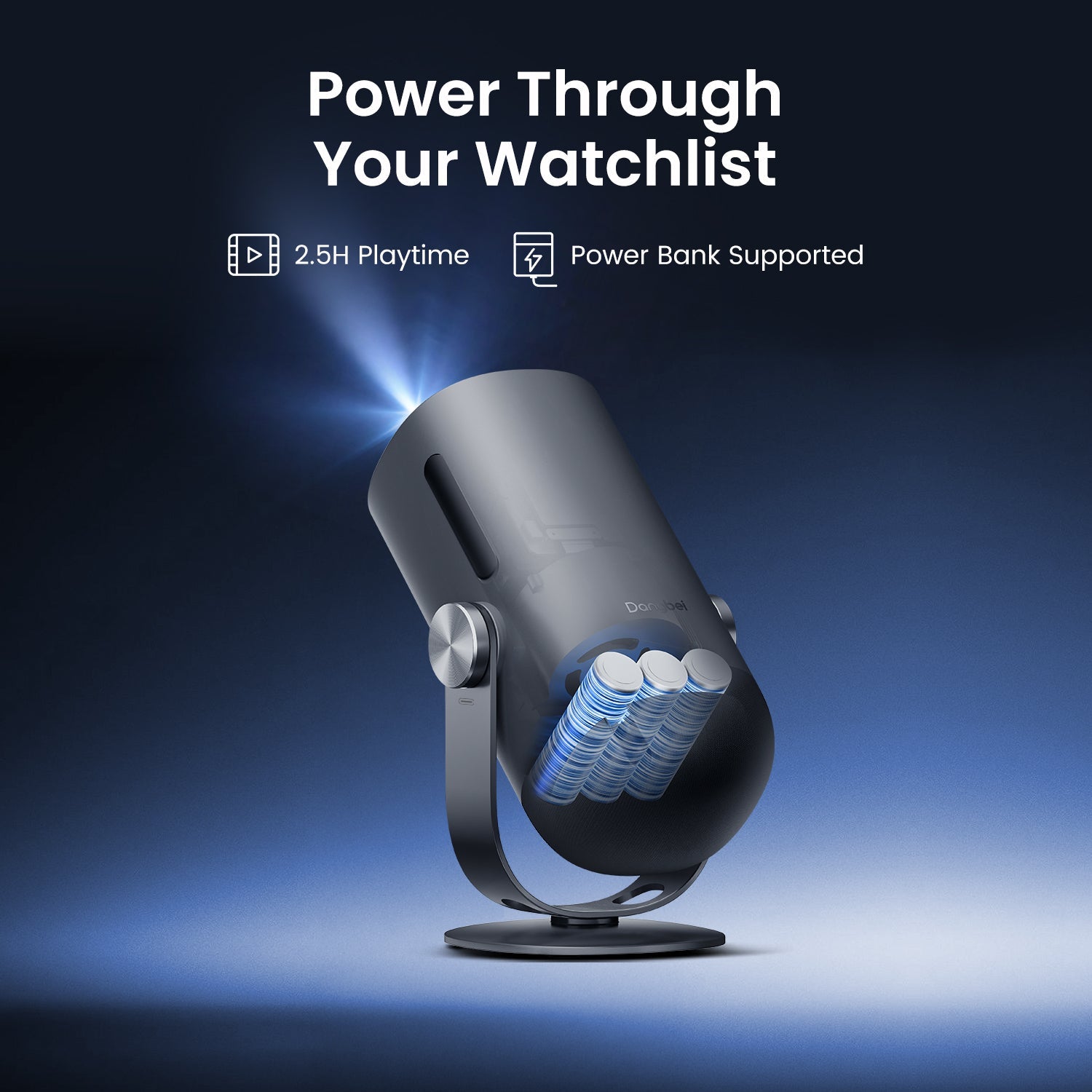

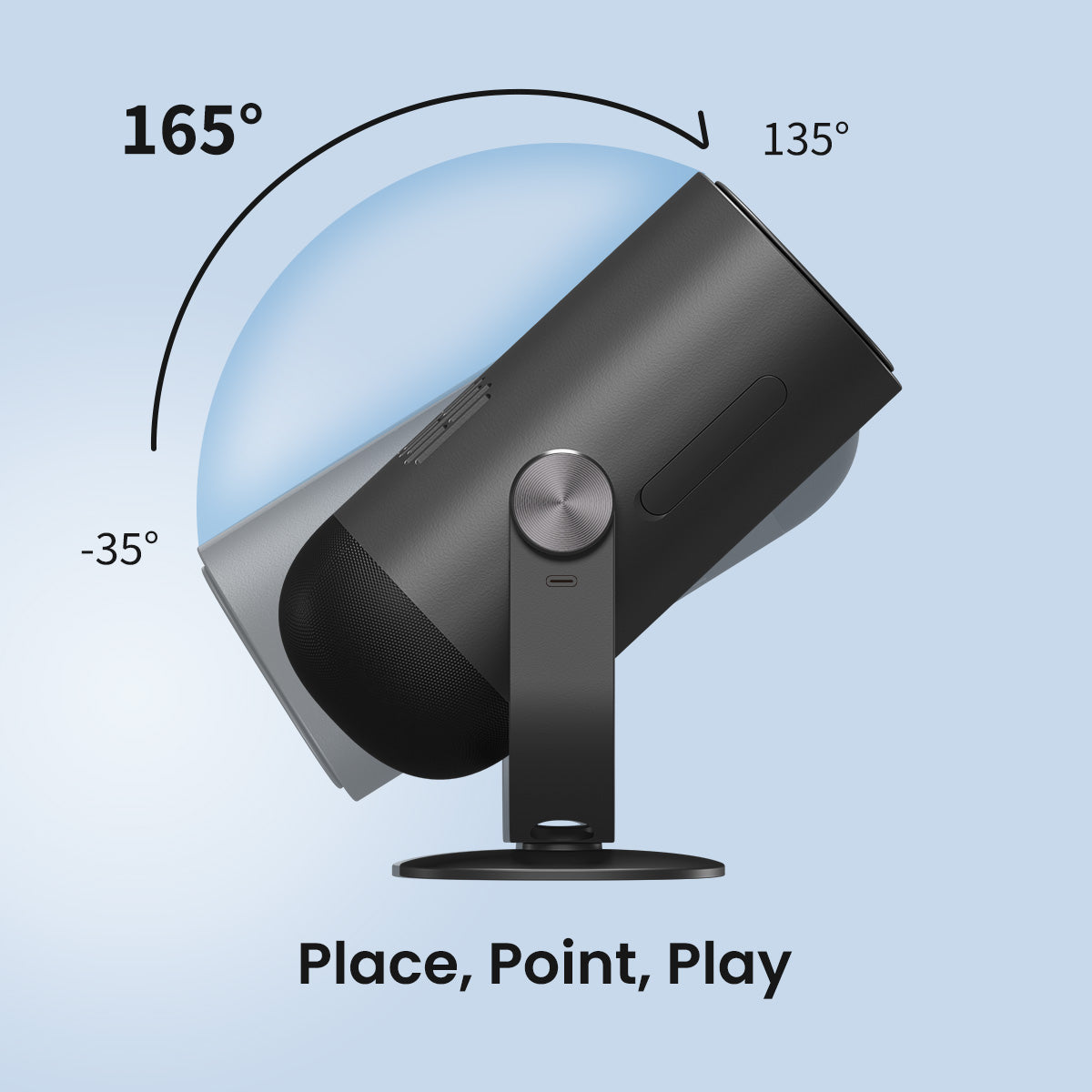
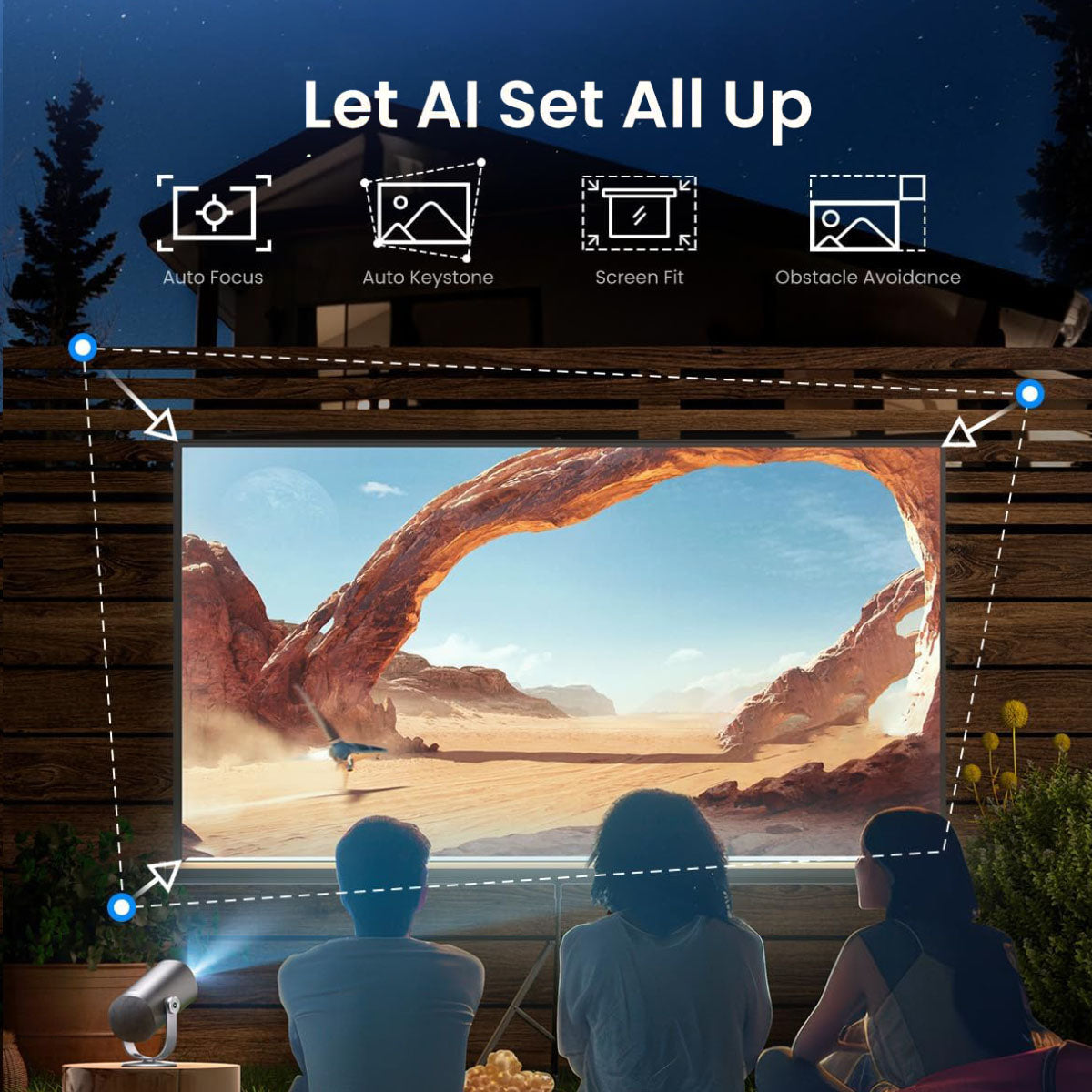


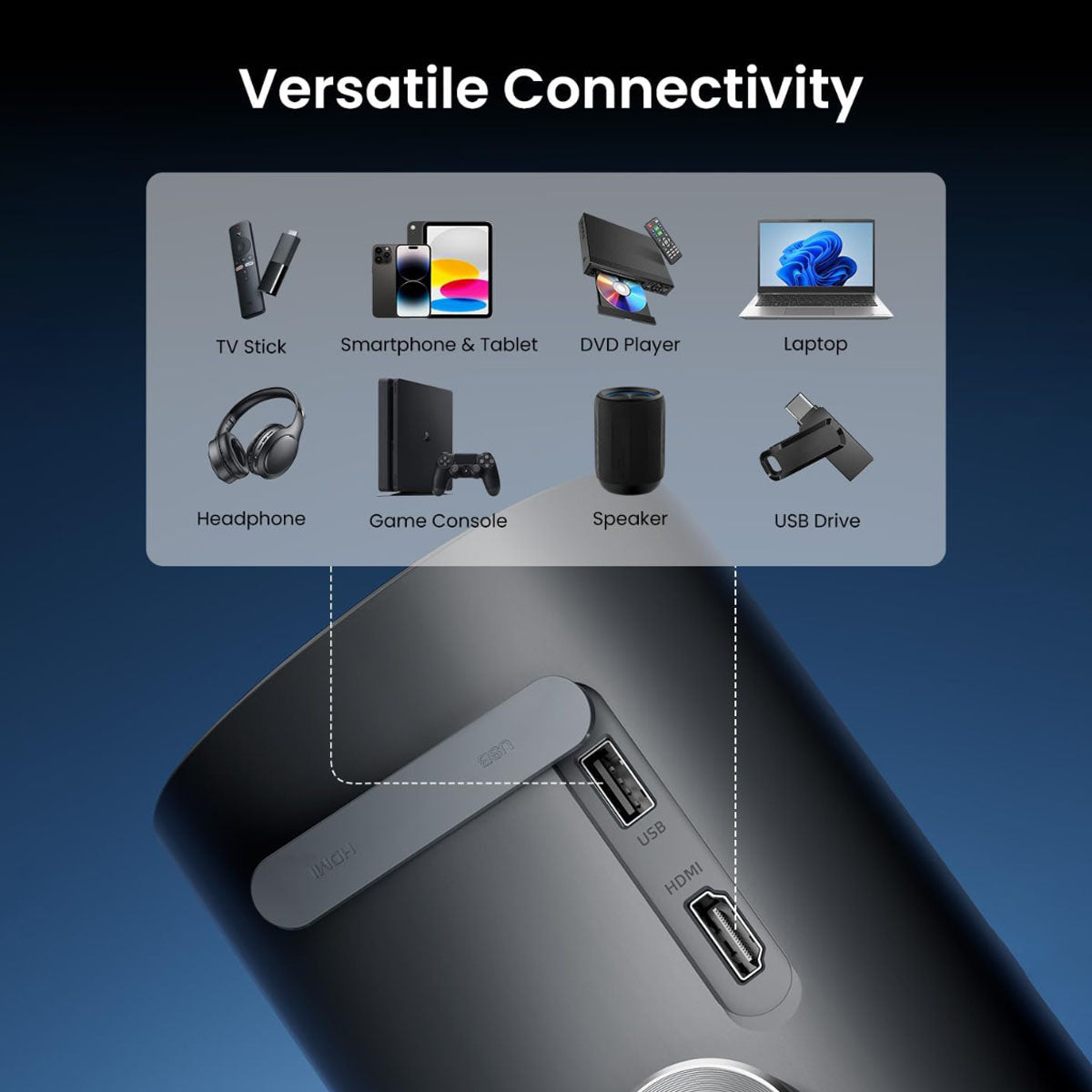

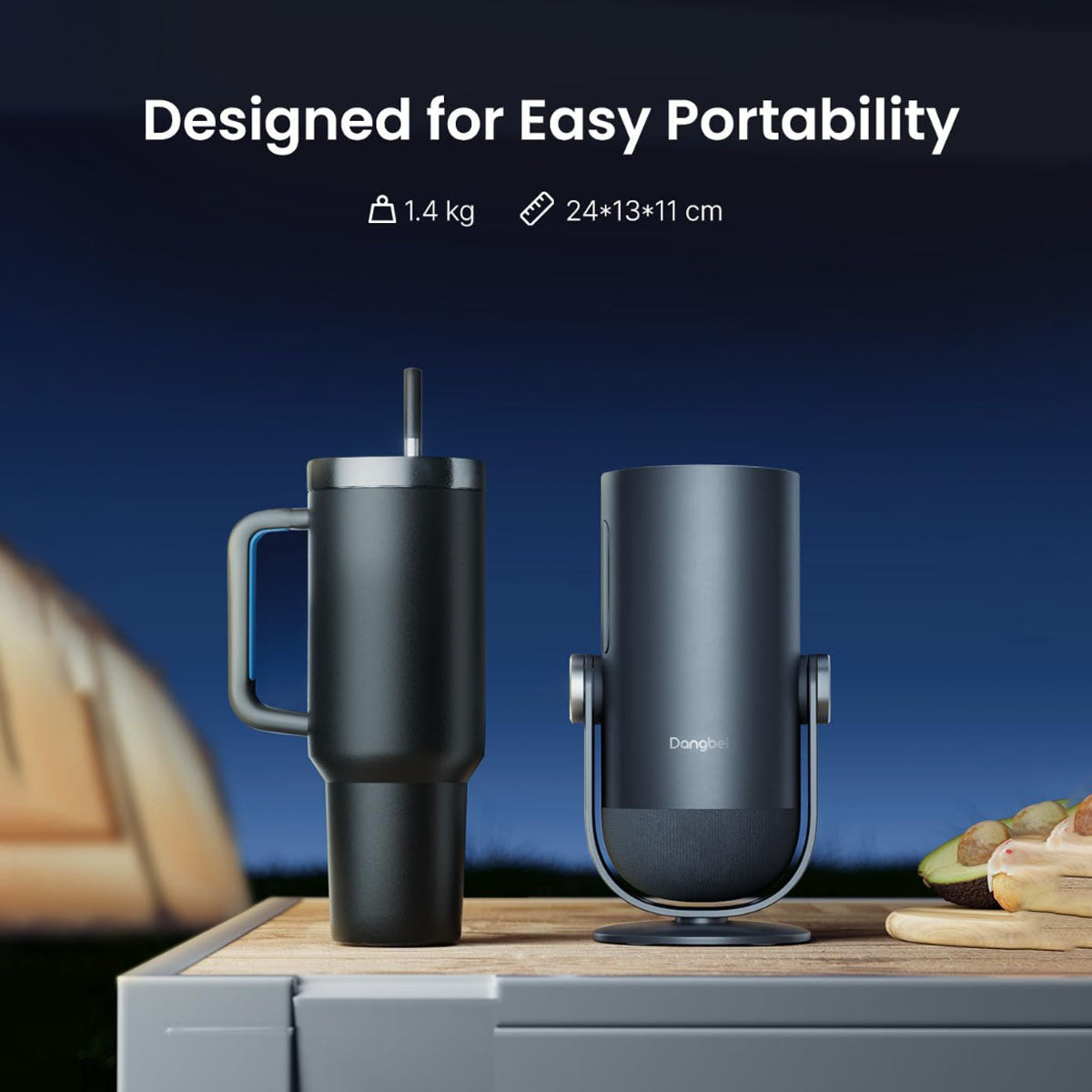

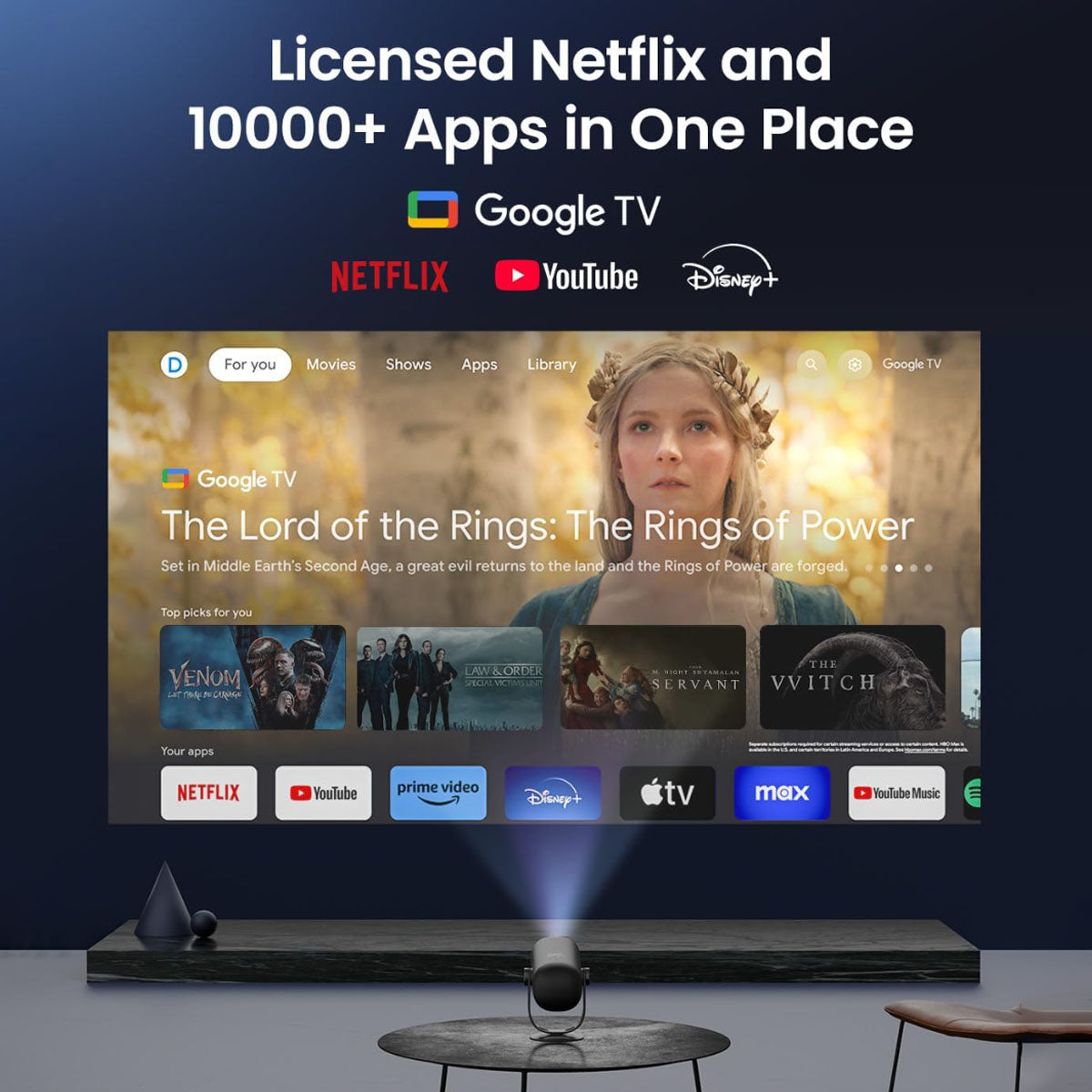




45-DAY Price Match
30-Day Money Back Guarantee
1 Year Hassle Free Warranty
Free Lifetime Tech Support
Dangbei Freedo Projetor portátil 1080P para Google TV com Netflix licenciado
45-DAY Price Match
If you find a lower price before purchasing, send us the product link and a screenshot of the lower price, and we’ll match it.
If you find a lower price on NothingProjector.com within 60 days of receiving your order, just send us the product link and a screenshot, we’ll review it. Once confirmed, we’ll refund the difference.
Enjoy worry-free shopping with our price match & guarantee.

Descrição
- Cinema super portátil: Liberte-se com o nosso primeiro projetor ultra portátil! Veja um filme de 2,5 horas ou festeje a noite toda com música com um único carregamento. Compatível com banco de energia.
- Claro e nítido: Desfrute de imagens deslumbrantes com 450 lúmenes ISO, suporte para 1080p e 4K. Mais de 90% de cobertura de cores DCI-P3 e opção de temperatura de cor D65 calibrada dão vida às cores.
- Google TV e Netflix licenciado: Mais de 700.000 filmes e programas à espera! Desfrute da Netflix oficial, da transmissão fácil e do controlo por voz, tudo integrado neste projetor de cinema para exterior.
- Ângulo grande, tamanho grande: Projecte em qualquer lugar, desde paredes a tectos, com o suporte de inclinação de ângulo amplo de 165° integrado e qualquer tamanho de 40" a 180" para qualquer espaço.
- Configuração com tecnologia de IA: Obtenha a melhor imagem com o InstanPro, que oferece focagem automática, correção de distorção, ajuste do ecrã e prevenção de obstáculos - tudo em constante aperfeiçoamento.
Shipping Note
Informações de entrega para NothingProjector:
Pedido Time de processamento:
Aguarde 1-2 dias úteis para processarmos seu pedido.
Armazéns locais:
Temos armazéns locais na Austrália, América do Norte e Europa.
Tempos de envio:
Austrália:
Tempo de envio típico: 2-7 dias úteis.
Para áreas metropolitanas: 2-3 dias úteis.
América do Norte e Europa:
Tempo de envio típico: 2-7 dias úteis.
Para clientes da UE dos armazéns da UE: 4-7 dias úteis.
Outras regiões:
Se o seu endereço não estiver na Austrália, América do Norte ou Europa, o pacote será enviado diretamente da China.
Tempo típico de envio: 7-15 dias úteis.
Para clientes estrangeiros: 7-14 dias úteis.
Nota importante:
- É de responsabilidade do cliente fornecer um endereço de entrega completo e preciso.
Não podemos alterar seu endereço de entrega assim que o pacote for despachado.
NothingProjector Não pode ser responsabilizado por parcelas perdidas devido a endereços incompletos ou imprecisos. - Formovie Teatro não está disponível para venda à Alemanha, Cingapura, Tailândia, Estados Unidos, Reino Unido e Itália.
Got a question?
Nossa equipe dedicada de suporte ao cliente está à sua disposição para abordar toda e qualquer suas perguntas.
Entre em contato conosco aqui >>

Specifications
| Display Technology | DLP |
|---|---|
| Brightness(ISO Lumens) | 450* |
| Light Source | LED |
| Color Gamut | >90% DCI-P3, 124% Rec.709 |
| Light Source Lifespan | 30,000 Hours |
| Resolution | 1080P (1920x1080 FHD) |
| Supported Formats | HDR 10, HLG |
| Throw Ratio | 1.2 : 1 |
| Image Size | 40"~180" (Recommended 60"~100") |
| Auto Focus | Yes |
| Auto Keystone Correction | Yes, ±30° |
| Real-Time Keystone Correction | Yes |
| Intelligent Obstacle Avoidance | Yes |
| Intelligent Screen Fit | Yes |
| Smart Eye Protection | Yes |
| Gimbal Stand Tilt Range | 165° (-30° to +135°) |
| Projection Method | Front, Rear, Front Ceiling, Rear Ceiling |
| Projection Offset | 100% |
| Zoom | 100% - 50% |
| Speaker | 6W, 360° |
| Dolby Digital | Yes |
| Dolby Digital Plus | Yes |
| RAM | 2GB DDR3 |
| Storage | 16GB eMMC5.1 |
| Operating System | Google TV |
| Apps | Netflix, YouTube, Prime Video, Hulu, Disney+... |
| Google Cast | Yes |
| OTA | Yes |
| Battery Capacity | ≈60Wh |
| Movie Playtime | 2.5H in Eco Mode |
| Music Playtime | 6H in Bluetooth Speaker Mode |
| Input | USB2.0 (Type-A) x 1, HDMI ARC x 1, DC-IN (USB Type-C) x 1 |
| WiFi | Wi-Fi 5, 2.4G/5G, 2T2R, 802.11 a/b/g/n/ac |
| Bluetooth | Bluetooth 5.1/BLE |
| Power Consumption | ≤55W |
| Operating Temperature | 0°C~35°C |
| Noise | Standard Mode <24dB @25°C, Distance: 1m |
| Size | 5.2*4.3*9.4 inches |
| Weight | 3.1 lb |
| Accessories | Power Adapter: 65W (20V/3.25A) Portable Dustproof Bag x 1 Remote Control x 1 User Manual x 1 AAA Batteries x 1 |
Video Reviews
The Dangbei Freedo is the first portable projector from Dangbei, designed for mobile entertainment on the go. With a built-in 60Wh battery, the Freedo offers a long-lasting and impressive movie experience without relying on a wired power source.
Like Samsung's stylish effort, the Freedo throws 1080p visuals but can manage a maximum of 120 diagonal inches (instead of the Freestyle's 100). It runs Google TV, too, for access to streaming apps – including Netflix – and packs in 360-degree Dolby speakers. Coverage of more than 90% of the DCI-P3 color gamut and support for HDR content are included.
The Freedo supports a wide range of content, including over 700,000 movies and shows, thanks to its built-in Google TV platform and Netflix license. It allows projection onto a screen as large as 180 inches, making it possible to enjoy content in spacious areas.
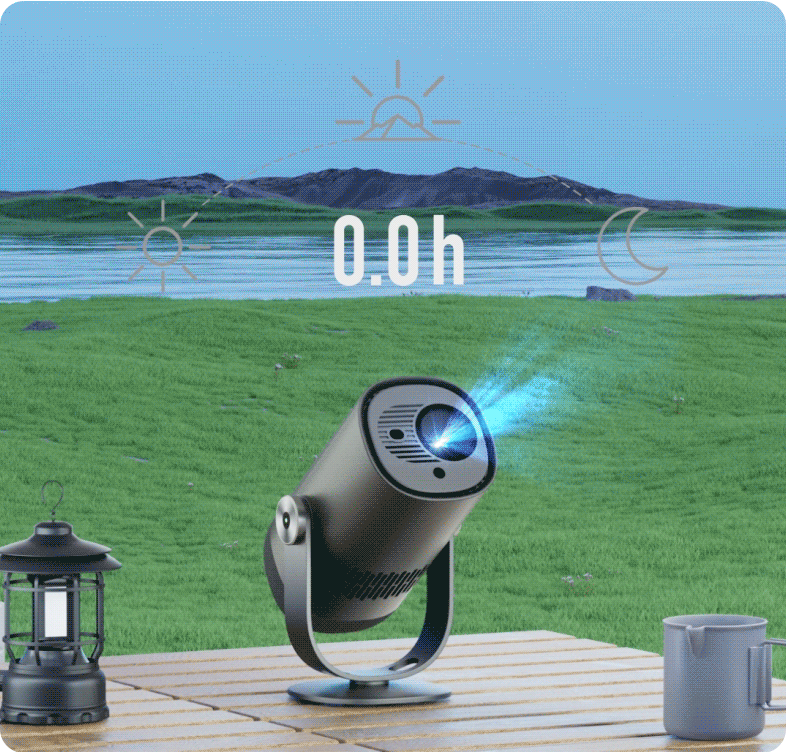
Stay Entertained, Cords-Free
Finish a full Hollywood blockbuster on a single charge with our first ultra-portable projector, uninterrupted.
* 2.5H video playtime in ECO Mode; 6H music playtime in Bluetooth Speaker Mode.

Power Through Your Watchlist
Never let your entertainment run out of juice! Freedo supports fast charging with power banks, ensuring extended enjoyment wherever you go.
* Supports charging with 65W or higher power banks and phone/laptop chargers via USB-C.
AI Image Setup
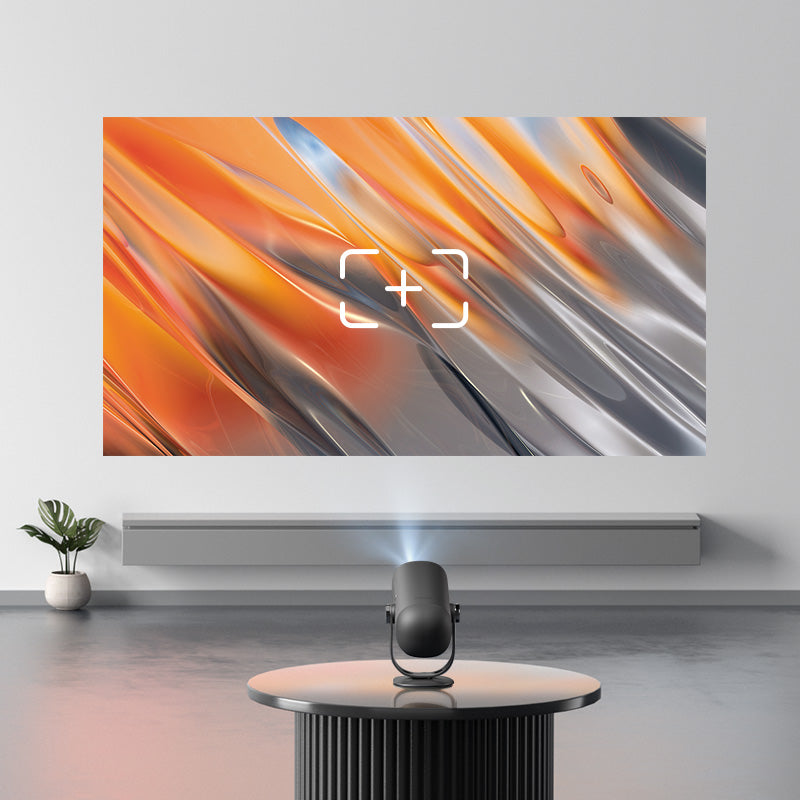
Auto Focus
Lightningfast Auto Focus with ToF and CMOS sensors delivers a crisp, clear image in an instant.

Auto Keystone
Enjoy flexible placement with Auto Keystone Correction, ensuring a perfectly rectangular image every time.

Screen Fit
Skip manual adjustments! Screen Fit automatically detects screen borders and fits the image perfectly.

Obstacle Avoidance
Cleverly avoids sockets and wall decorations, delivering a complete and uninterrupted viewing experience.

Eye Protection
Protects curious eyes. Freedo auto dims to safeguard little ones who wander too close.

Cast with Ease
Cast photos, videos, and music from your favorite devices to the big screen effortlessly.
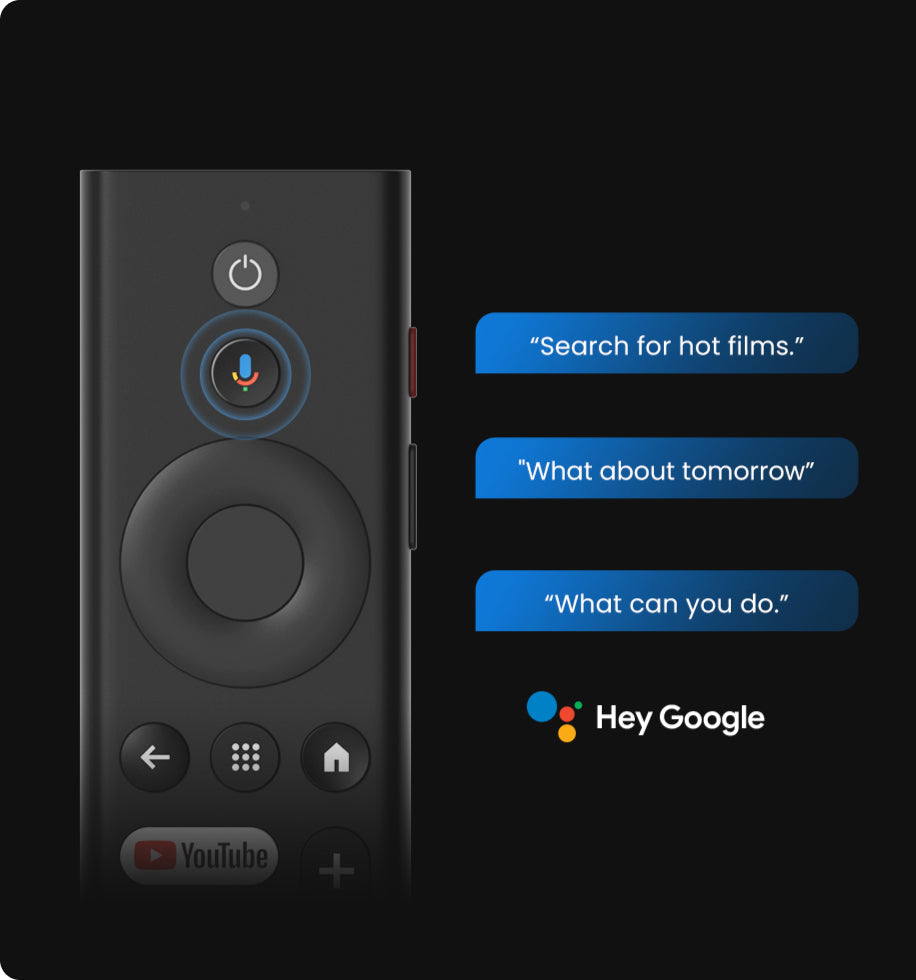
Your Voice, Your Command
Control playback, open your favorite app, find what to watch next, and more, all hands-free.

Power at a Glance
Always know how much power you have left with the multi-color battery indicator.
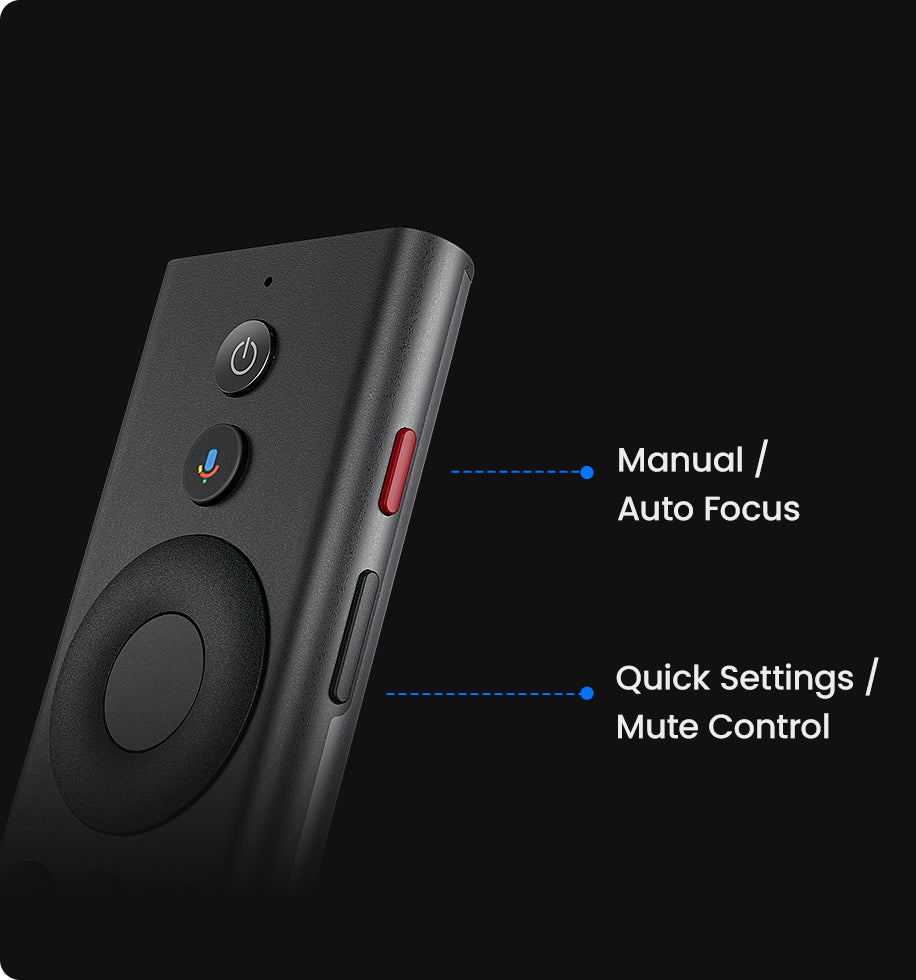
Intuitive Remote Control
The remote's dedicated side buttons provide quick access to your most-used features.
Cast with Ease
Cast photos, videos, and music from your favorite devices to the big screen effortlessly.
Your Voice, Your Command
Control playback, open your favorite app, find what to watch next, and more, all hands-free.
Power at a Glance
Always know how much power you have left with the multi-color battery indicator.
Intuitive Remote Control
The remote's dedicated side buttons provide quick access to your most-used features.

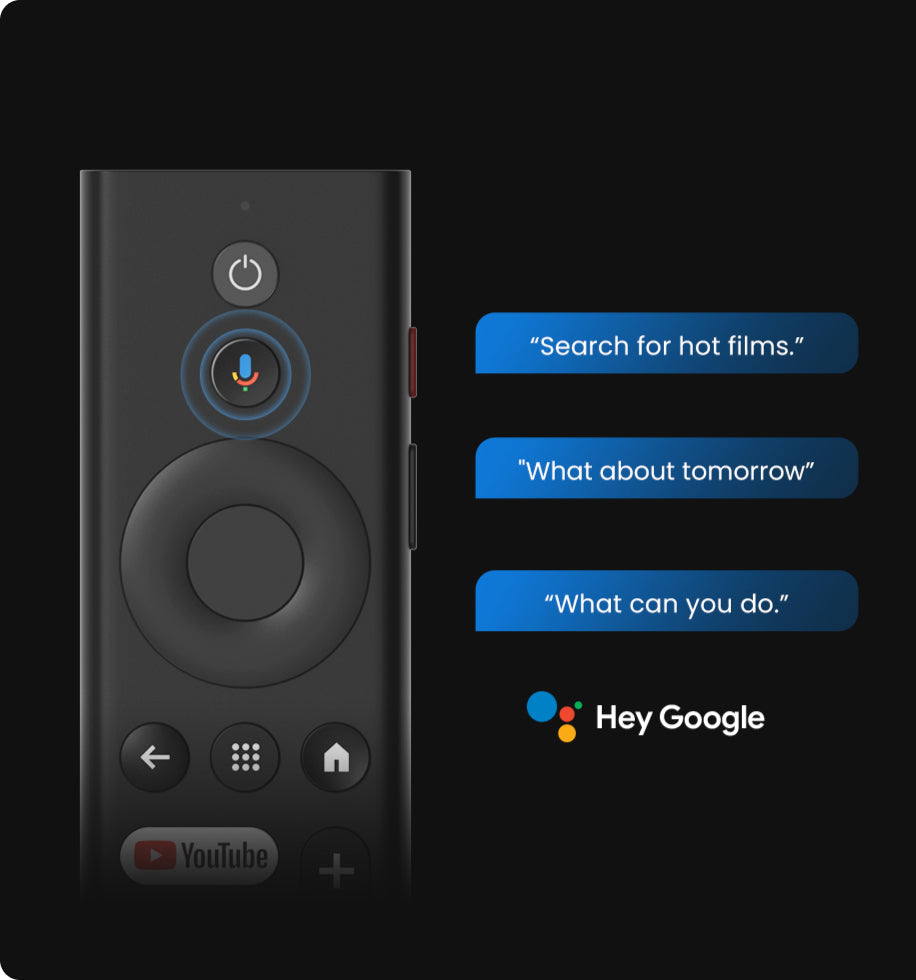

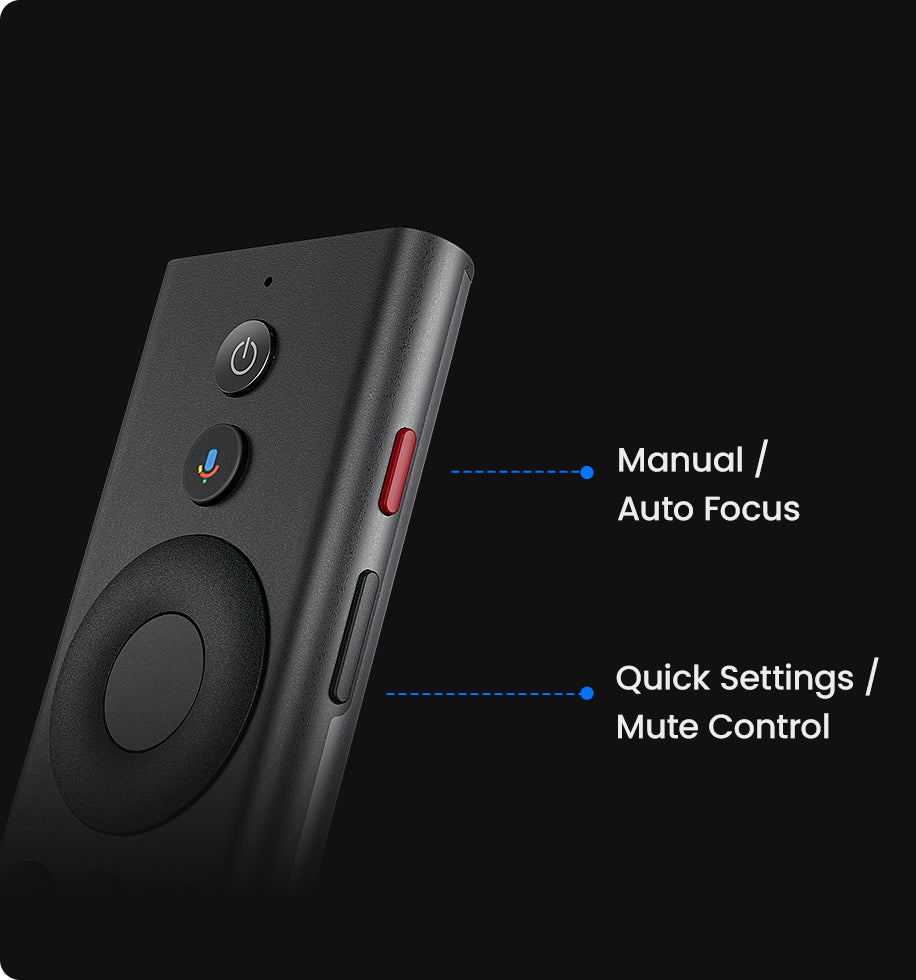
FAQ
- Setup
- Content
- Operation
- Connection
- Others